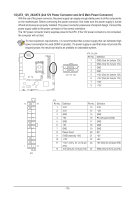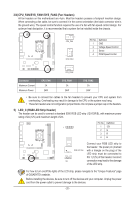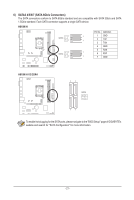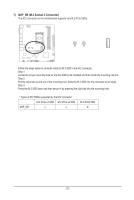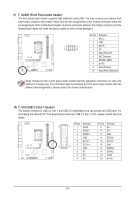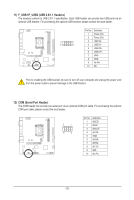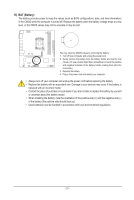Gigabyte H610M H User Manual - Page 22
M2P_SB M.2 Socket 3 Connector, M.2 PCIe x4 SSD
 |
View all Gigabyte H610M H manuals
Add to My Manuals
Save this manual to your list of manuals |
Page 22 highlights
_3 U 7) M2P_SB (M.2 Socket 3 Connector) The M.2 connector on the motherboard supports only M.2 PCIe SSDs. 110 80 60 42 Follow the steps below to correctly install an M.2 SSD in the M.2 connector. Step 1: Locate the proper mounting hole for the M.2 SSD to be installed and then install the mounting clip first. Step 2: Pull the clip's tab up and out of the mounting hole. Slide the M.2 SSD into the connector at an angle. Step 3: Press the M.2 SSD down and then secure it by pressing the clip's tab into the mounting hole. * Types of M.2 SSDs supported by the M.2 connector: M.2 PCIe x4 SSD M.2 PCIe x2 SSD M2P_SB a a M.2 SATA SSD r - 22 -

- 22 -
7)
M2P_SB (M.2 Socket 3 Connector)
The M.2 connector on the motherboard supports only M.2 PCIe SSDs.
Follow the steps below to correctly install an M.2 SSD in the M.2 connector.
Step 1:
Locate the proper mounting hole for the M.2 SSD to be installed and then install the mounting clip first.
Step 2:
Pull the clip's tab up and out of the mounting hole. Slide the M.2 SSD into the connector at an angle.
Step 3:
Press the M.2 SSD down and then secure it by pressing the clip's tab into the mounting hole.
* Types of M.2 SSDs supported by the M.2 connector:
M.2 PCIe x4 SSD
M.2 PCIe x2 SSD
M.2 SATA SSD
M2P_SB
a
a
r
80
60