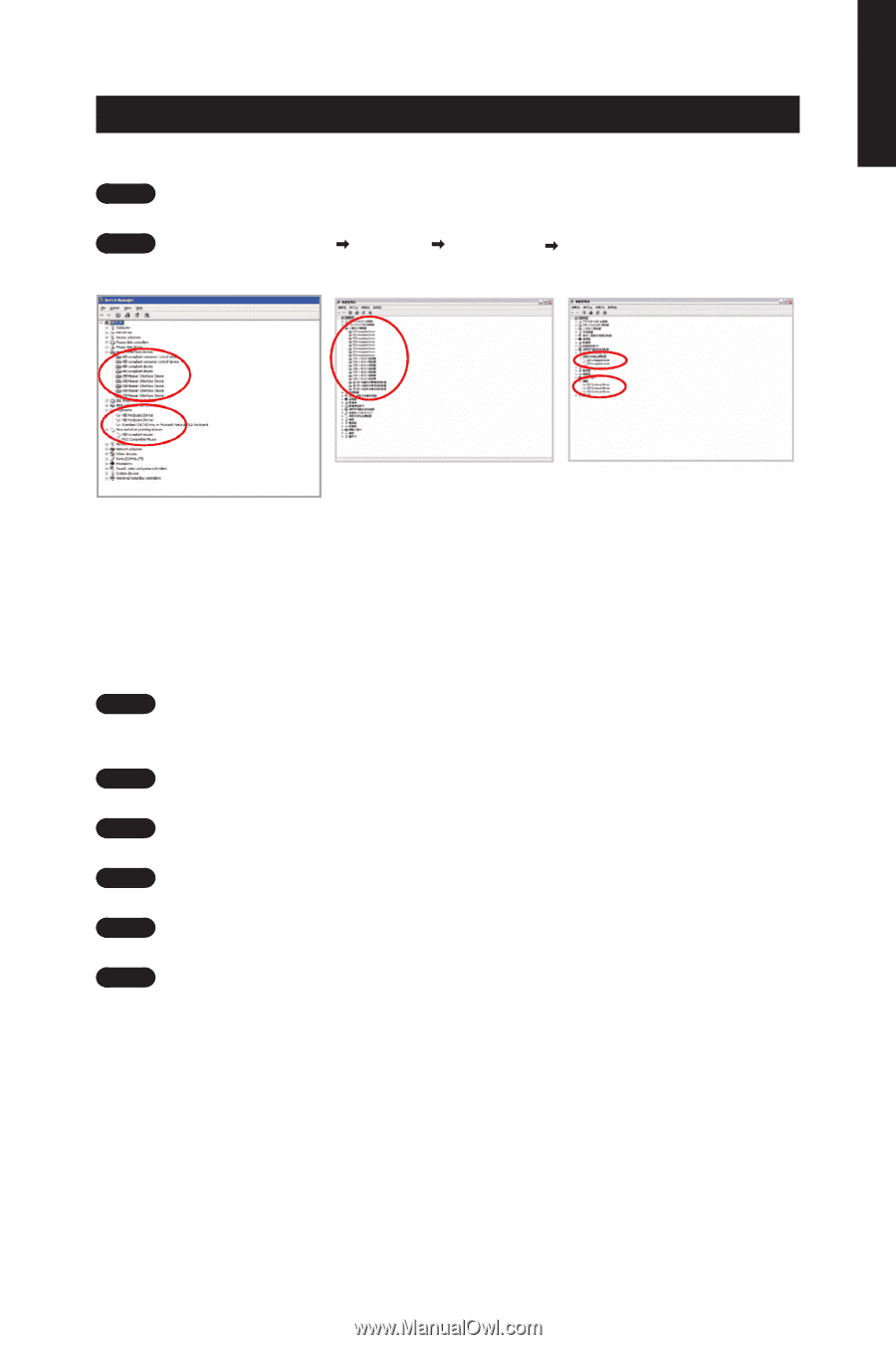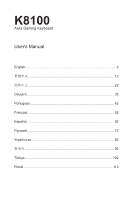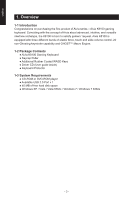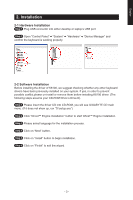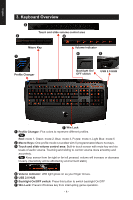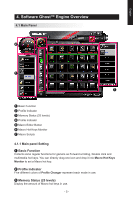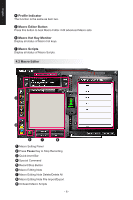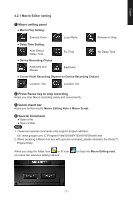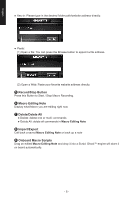Gigabyte K8100 Manual - Page 3
Installation - drivers
 |
View all Gigabyte K8100 manuals
Add to My Manuals
Save this manual to your list of manuals |
Page 3 highlights
English 2. Installation 2-1 Hardware Installation Step 1 Plug USB connector into either desktop or laptop's USB port Step 2 Open "Control Panel" "System" "Hardware" "Device Manager" and confirm the keyboard is working properly 2-2 Software Installation Before installing the driver of K8100, we suggest checking whether any other keyboard drivers have been previously installed on your system. If yes, in order to prevent possible conflict,please un-install or remove them before installing K8100 driver. (The following steps assume your CD-ROM Drive is Drive D). Step 1 Please insert the driver CD into CD-ROM, you will see GIGABYTE CD main menu. (If it does not show up, run "D:\setup.exe") Step 2 Click "Ghost™ Engine Installation" button to start Ghost™ Engine installation. Step 3 Please select language for the installation process. Step 4 Click on "Next" button. Step 5 Click on "Install" button to begin installation. Step 6 Click on "Finish" to exit the wizard. - 3 -