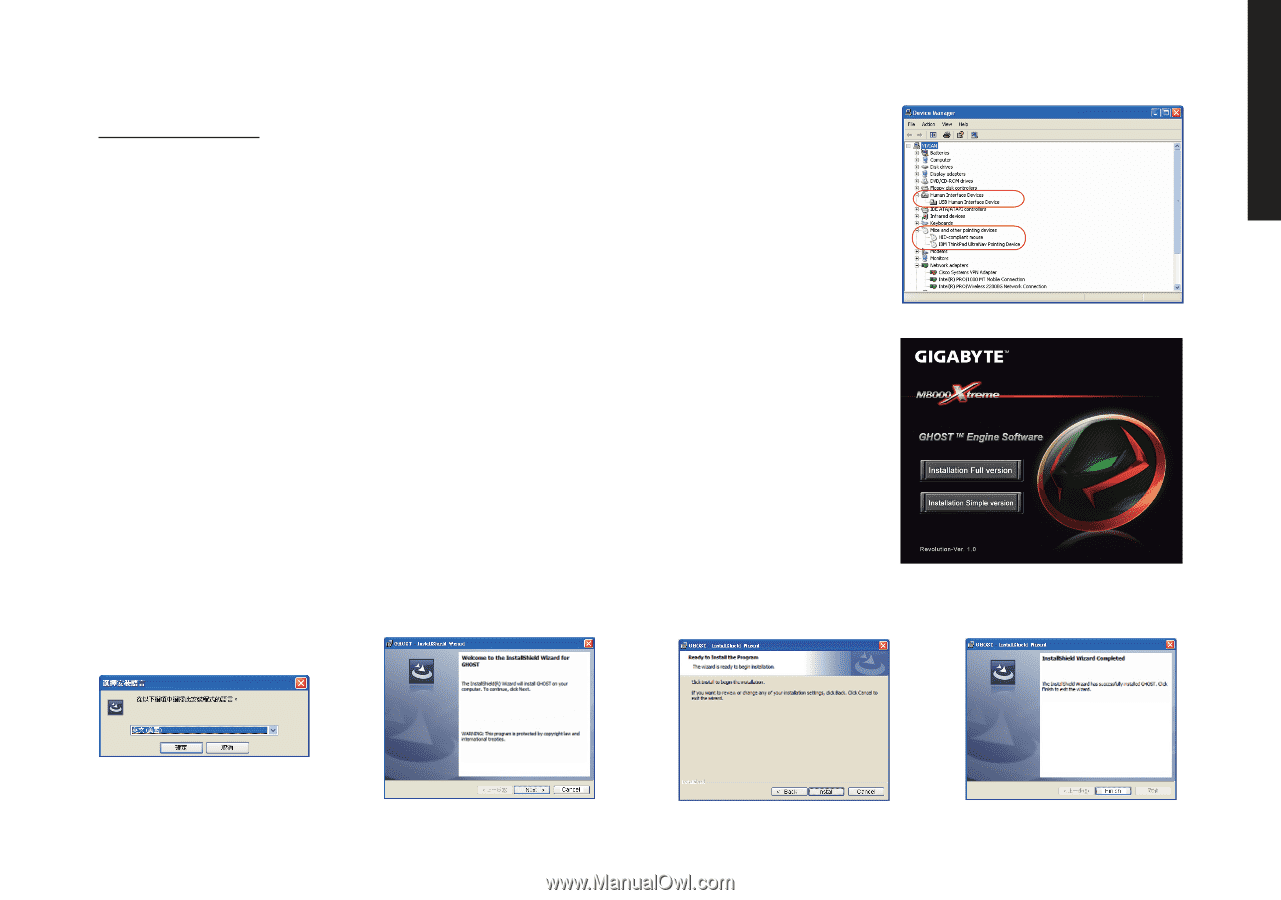Gigabyte M8000X Manual - Page 5
Installation - mouse
 |
View all Gigabyte M8000X manuals
Add to My Manuals
Save this manual to your list of manuals |
Page 5 highlights
ENGLISH Installation 3-1 Hardware Installation Step1 Plug Mouse into the USB port of your computer. Step2 Open--> "Control Panel"--> "System"--> "Hardware"--> "Devices Manager" and confirm he mouse is working properly. 3-2 Software Installation Before installing the driver of the mouse, we suggest you check weather there are any other mouse drivers installed in your system. If yes, in order to prevent possible conflict, please un-install or remove those drivers before installing the mouse (By assume your CD-ROM Drive is Drive D). Step1 Please insert the driver CD into CD-ROM, you will see the GIGABYTE CD main menu. (If it does not show up, run "D:\setup.exe") Step2 Click the "Installation -Full version" button in case you would like to install flash version, or click the "Installation-Simple version" in case you wouldn't like to install flash version to start installation of GHOSTTM Engine Software. Step3 Select language Step4 Click the "Next" button. Step5 Click the "Install" button to begin to install. Step6 Click the "Finish" to exit the wizard. - 5 -