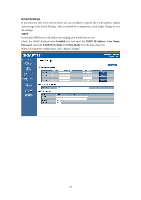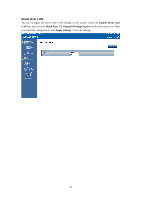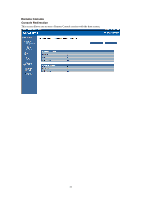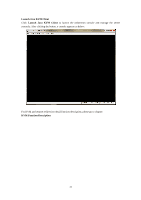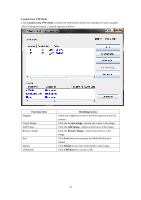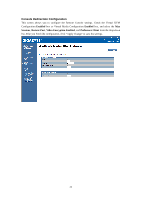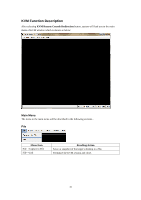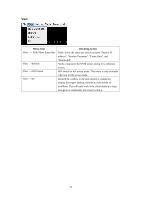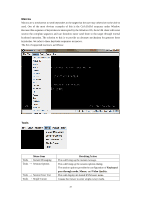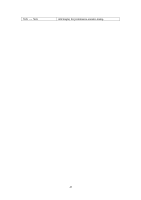Gigabyte MD80-TM0 Manual - Page 34
Launch Java VM Client, Function Item, Resulting Action, Details, USB Reset
 |
View all Gigabyte MD80-TM0 manuals
Add to My Manuals
Save this manual to your list of manuals |
Page 34 highlights
Launch Java VM Client Click Launch Java VM Client to launch the redirection console and manage the local computer. After clicking the button, a console appears as below: Function Item Mapped Create Image... Add Image... Remove Image Exit Details USB Reset Resulting Action Check the mapped box next to the drive types you want to connect. Click the Create Image...button and create to the image. Click the Add Image...button and browse to the image. Click the Remove Image...button and remove to the image. Click Exit button to terminate the Media Redirection wizard. Click Details to see more information of the image. Click USB Reset to reset the USB. 33
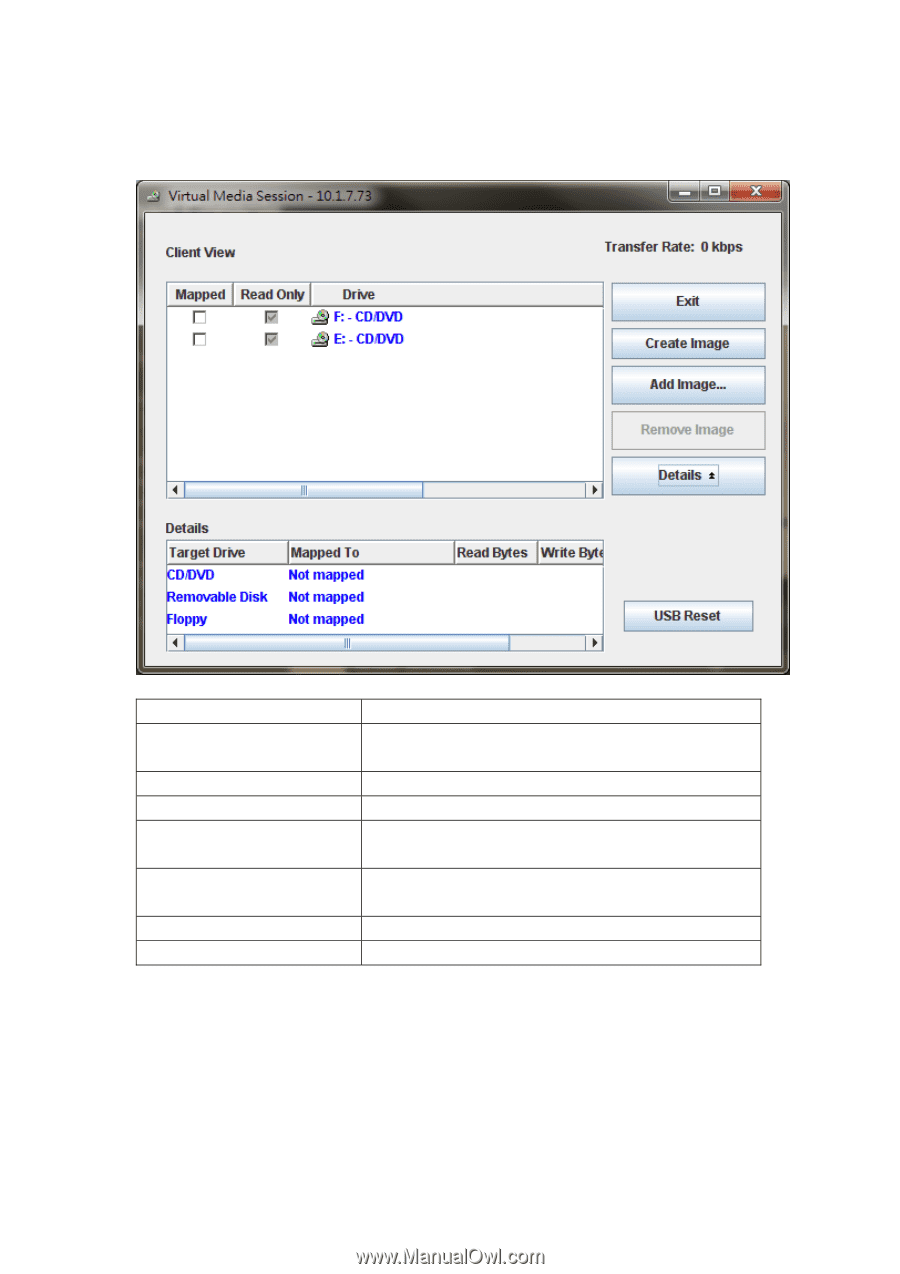
33
Launch Java VM Client
Click
Launch Java VM Client
to launch the redirection console and manage the local computer.
After clicking the button, a console appears as below:
Function Item
Resulting Action
Mapped
Check the mapped box next to the drive types you want to
connect.
Create Image…
Click the
Create Image…
button and create to the image.
Add Image…
Click the
Add Image…
button and browse to the image.
Remove Image
Click the
Remove Image…
button and remove to the
image.
Exit
Click
Exit
button to terminate the Media Redirection
wizard.
Details
Click
Details
to see more information of the image.
USB Reset
Click
USB Reset
to reset the USB.