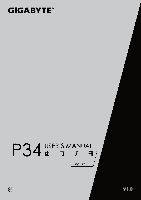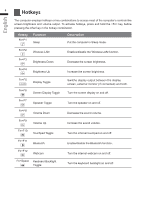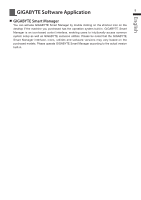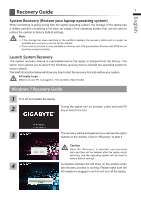Gigabyte P34F v5 Manual - Page 3
Your GIGABYTE Notebook Tour
 |
View all Gigabyte P34F v5 manuals
Add to My Manuals
Save this manual to your list of manuals |
Page 3 highlights
2 Your GIGABYTE Notebook Tour English Top View 2 1 3 8 1 Webcam Status LED Indicator 2 Webcam 3 Light sensor 4 4 Microphone x2 5 Power Button 6 TouchPad 7 Battery Indicator Button 8 LED Indicators 5 Press the right button of touchpad to check the remaining battery power. Right-click to show the remaining power percentage. As shown below, the battery life indicator is available when the laptop is shut down, in stand-by or hibernation.(Battery mode) 1 6 2 7 90% Left View 1 2 3 456 Bluetooth Status LED Wireless Lan Status LED HDD Status LED Battery Status LED Power Status LED 1 Kensington Lock Slot 2 Ethernet Port 3 D-sub (VGA) Port 4 USB 3.0 (Support USB Charge) 5 USB 3.1 6 Combo Audio Jack
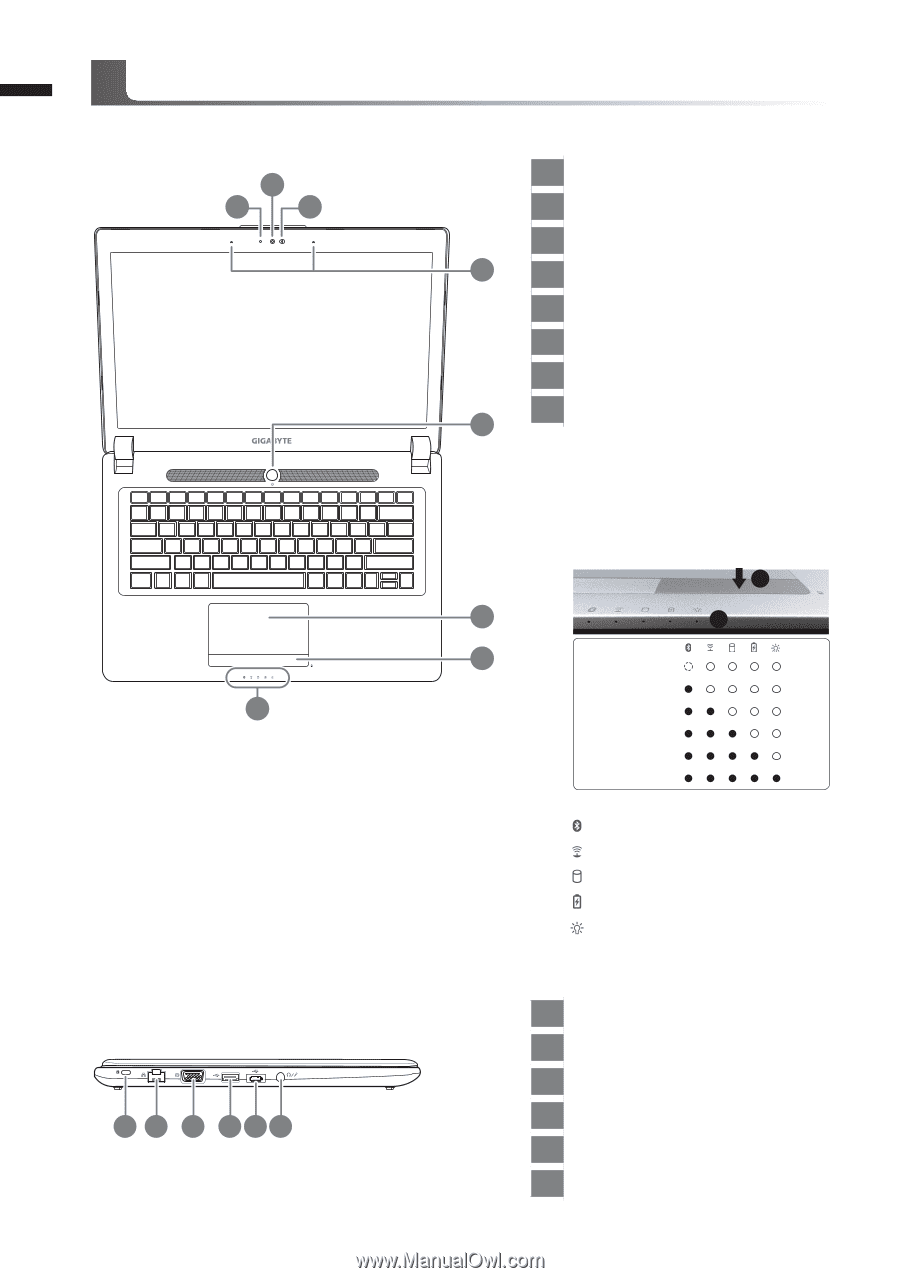
English
2
Top View
Left View
1
Webcam Status LED Indicator
2
Webcam
3
Light sensor
4
Microphone x2
5
Power Button
6
TouchPad
7
Battery Indicator Button
8
LED Indicators
Press the right button of touchpad to
check the remaining battery power.
Right-click to show the remaining
power percentage. As shown below, the
battery life indicator is available when
the laptop is shut down, in stand-by or
hibernation.(Battery mode)
1
2
<10%
11-30%
31-50%
51-70%
71-90%
>90%
Bluetooth Status LED
Wireless Lan Status LED
HDD Status LED
Battery Status LED
Power Status LED
1
Kensington Lock Slot
2
Ethernet Port
3
D-sub (VGA) Port
4
USB 3.0 (Support USB Charge)
5
USB 3.1
6
Combo Audio Jack
Your GIGABYTE Notebook Tour
3
4
6
1
2
5
2
1
3
6
7
8
5
4