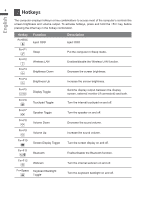Gigabyte P35K User Manual - Page 10
GIGABYTE Software Application, Recovery Guide
 |
View all Gigabyte P35K manuals
Add to My Manuals
Save this manual to your list of manuals |
Page 10 highlights
English GIGABYTE Software Application 9 „„ GIGABYTE Smart Manager You can activate GIGABYTE Smart Manager by double clicking on the shortcut icon on the desktop if the machine you purchased has the operation system built-in. GIGABYTE Smart Manager is an icon-based control interface, enabling users to intuitionally access common system setup as well as GIGABYTE exclusive utilities. Please be noted that the GIGABYTE Smart Manager interface, icons, utilities and software versions may vary based on the purchased models. Please operate GIGABYTE Smart Manager according to the actual version built-in. Recovery Guide System Recovery (Restore your laptop operating system) When something is going wrong with the laptop operating system, the storage of the laptop has a hidden partition containing a full back up image of the operating system that can be used to restore the system to factory default settings. Note ˙˙If the storage has been switched or the partition deleted, the recovery option will no longer be available and a recovery service will be needed. ˙˙The recovery function is only available on devices with O/S preinstalled. Devices with DOS do not have the recovery function. Launch System Recovery The system recovery feature is preinstalled before the laptop is shipped from the factory. The option menu allows you to launch the Windows recovery tool to reinstall the operating system to factory default. The brief introduction below will show you how to start the recovery tool and restore your system. All ready to go Make sure your PC is plugged in. This will take a few minutes. Windows 7 Recovery Guide 1 Turn off and restart the laptop. 2 During the laptop turn on process, press and hold F9 key to launch the tool.