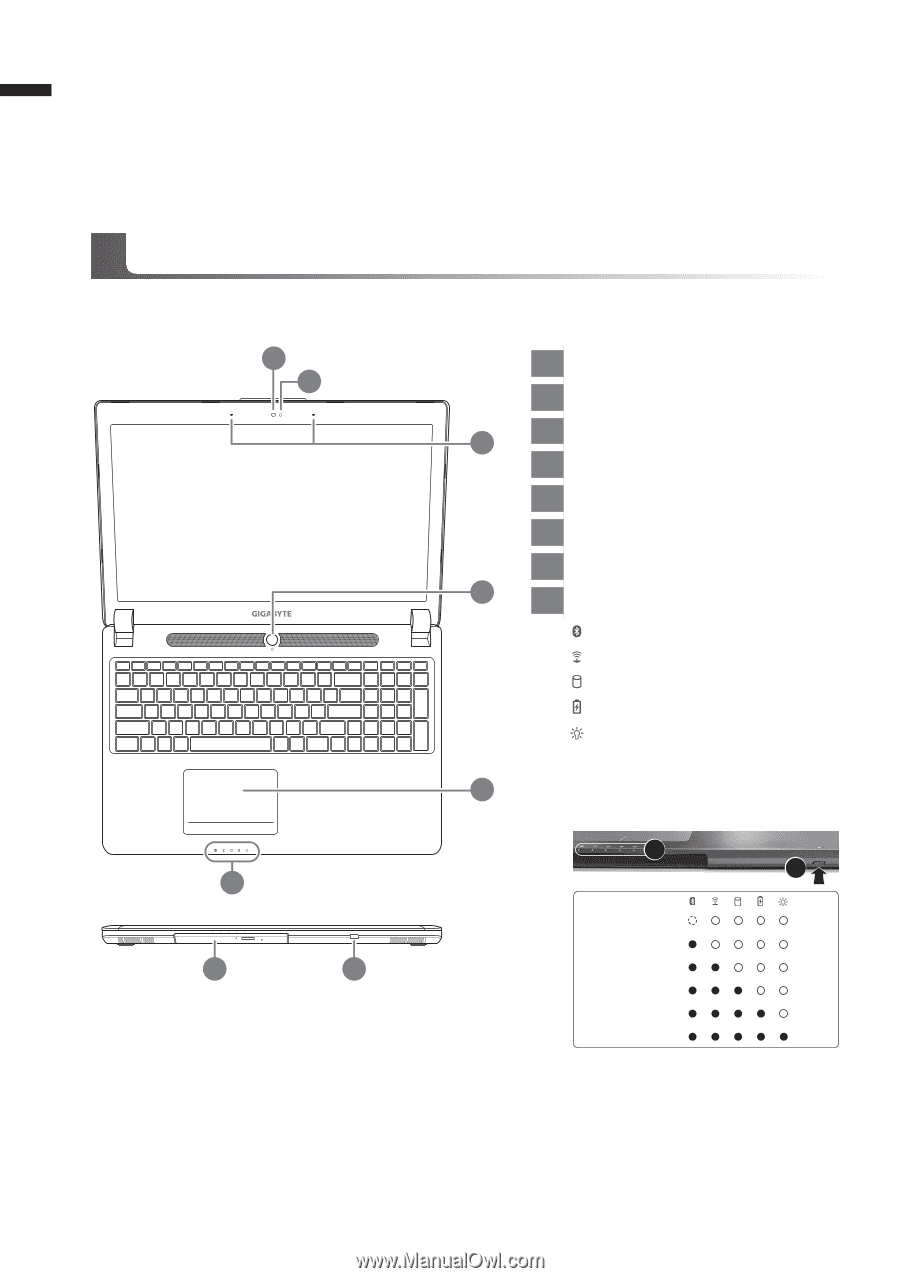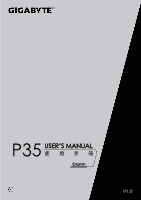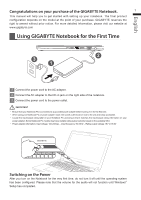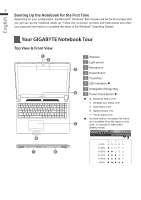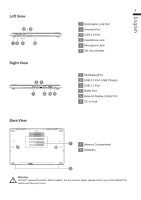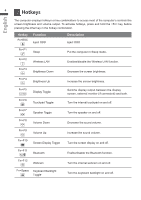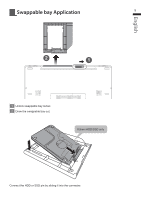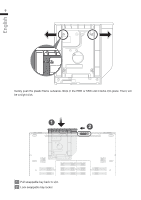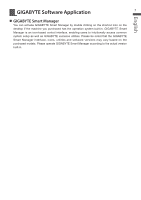Gigabyte P35X v5 Manual - Page 3
Your GIGABYTE Notebook Tour - notebook check
 |
View all Gigabyte P35X v5 manuals
Add to My Manuals
Save this manual to your list of manuals |
Page 3 highlights
English 2 Booting Up the Notebook for the First Time Depending on your configuration, the Microsoft® Windows® Boot Screen will be the first screen that you will see as the notebook starts up. Follow the on-screen prompts and instructions and enter your personal information to complete the setup of the Windows® Operating System. Your GIGABYTE Notebook Tour Top View & Front View 1 2 6 7 8 1 Webcam 2 Light sensor 3 3 Microphone 4 Power Button 5 TouchPad 6 LED Indicators 7 Swappable Storage Bay 4 8 Power Check Button Bluetooth Status LED Wireless Lan Status LED HDD Status LED Battery Status LED Power Status LED As shown below, the battery life indica- tor is available when the laptop is shut 5 down, in stand-by or hibernation. (Battery mode) 2 1 90%