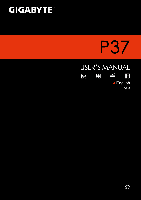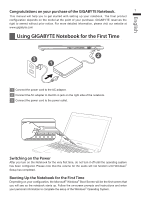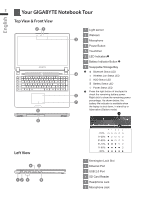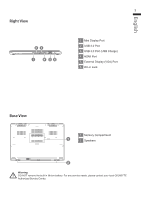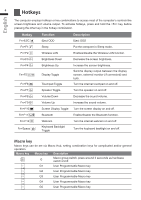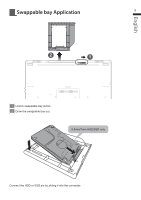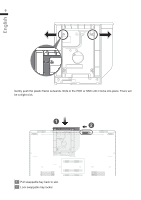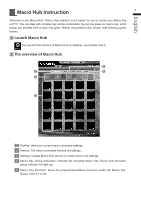Gigabyte P37W Manual - Page 3
Your GIGABYTE Notebook Tour - battery
 |
View all Gigabyte P37W manuals
Add to My Manuals
Save this manual to your list of manuals |
Page 3 highlights
2 Your GIGABYTE Notebook Tour English Top View & Front View 21 6 8 Left View 1 Light sensor 2 Webcam 3 3 Microphone 4 Power Button 5 TouchPad 6 LED Indicators 7 Battery Indicator Button 8 Swappable Storage Bay Bluetooth Status LED 4 Wireless Lan Status LED HDD Status LED Battery Status LED Power Status LED Press the right button of touchpad to 5 check the remaining battery power. Right click to show the remaining power 7 percentage. As shown below, the battery life indicator is available when the laptop is shut down, in stand-by or hibernation.(Battery mode) 1 2 90% 4 5 12 3 6 1 Kensington Lock Slot 2 Ethernet Port 3 USB 2.0 Port 4 SD Card Reader 5 Headphone Jack 6 Microphone Jack
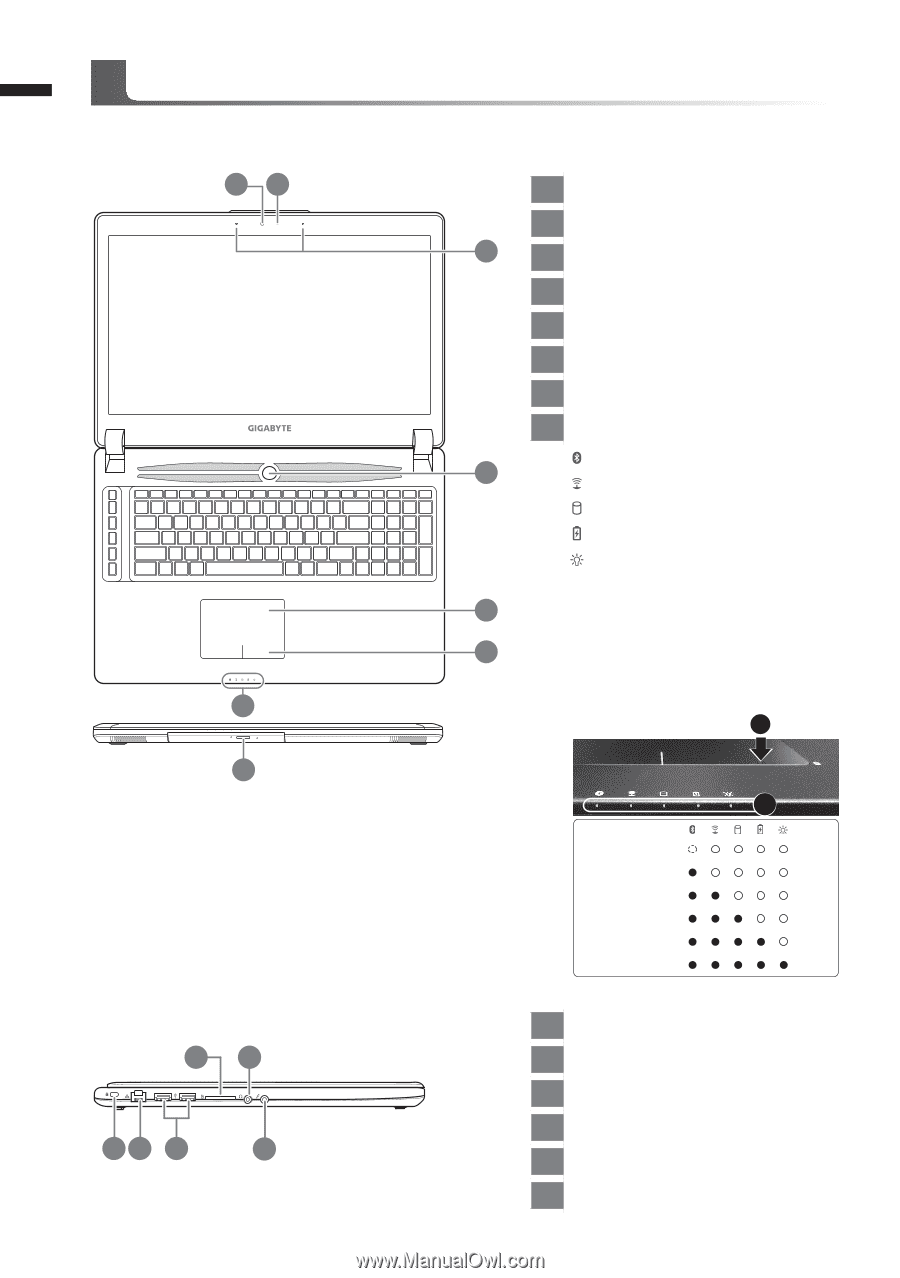
English
2
Top View & Front View
Left View
2
1
3
6
4
5
1
Light sensor
2
Webcam
3
Microphone
4
Power Button
5
TouchPad
6
LED Indicators
7
Battery Indicator Button
8
Swappable Storage Bay
Bluetooth Status LED
Wireless Lan Status LED
HDD Status LED
Battery Status LED
Power Status LED
Press the right button of touchpad to
check the remaining battery power.
Right click to show the remaining power
percentage. As shown below, the
battery life indicator is available when
the laptop is shut down, in stand-by or
hibernation.(Battery mode)
<10%
11-30%
31-50%
51-70%
71-90%
>90%
2
1
1
Kensington Lock Slot
2
Ethernet Port
3
USB 2.0 Port
4
SD Card Reader
5
Headphone Jack
6
Microphone Jack
Your GIGABYTE Notebook Tour
6
4
7
5
1
2
3
8