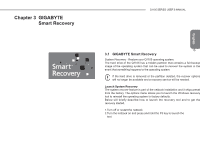Gigabyte Q1105M Manual - Page 21
Using Function Keys - 11 6
 |
View all Gigabyte Q1105M manuals
Add to My Manuals
Save this manual to your list of manuals |
Page 21 highlights
Q1105 SERIES USER'S MANUAL 2.5 Using Function Keys The Battery indicator tells you whether the Lithium-Ion battery is charging or is already fully charged. ● If you are charging your battery, the Battery indicator remains on even if Your computer has 12 function keys, F1 through F12. The functions assigned to these keys differ for each application. You should refer to your software documentation to find out how these keys are used. The [FN] key provides extended functions for the notebook and is always used in conjunction with another key. English 2 Battery Indicator your notebook is shut off. ● If there is no battery activity, the power adapters are not connected, ● [FN+F1]: Places the notebook in Suspend mode. Pressing the Power button returns it to active mode. or the power switch is Off, the ● [FN+F2]: Enables or disables the wireless network connection. 11 Battery indicator will also be off. Press this key combination to enable Wireless LAN ● Batteries subjected to shocks, connection.Press and hold this key combinationto vibrations or extreme temperatures enable 3G network connection. can be permanently damaged. ● [FN+F3]: Allows you to change your selection of where to send Hard Disk The Hard Disk Drive (HDD) 3 Drive (HDD) activity indicator tells you whether Activity your internal hard drive is being Indicator accessed and, if so, how fast. your display video. Each time you press the combination of keys you will step to the next choice. The choices, in order, are: built-in display panel only, both built-in display panel and external monitor, or external monitor only. 4 The Num Lock Indicator This indicator shows when the internal keyboard is in ten-key numeric keypad mode. ● [FN+F4]: Decreases the screen Brightness. ● [FN+F5]: Increases the screen Brightness. ● [FN+F6]: Mutes the computer's volume. 5 The Caps Lock Indicator This indicator tells you that the keyboard is set to type in all capital letters. ● [FN+F7]: Decreases the computer's volume. ● [FN+F8]: Increases the computer's volume. ● [FN+F9]: Plays or pauses the current multimedia track. Wireless The Wireless Transmission 6 Transmission Activity indicator tells you whether Activity your computer is connected to a ● [FN+F10]: Stops the current multimedia track. ● [FN+F11]: Goes to the previous multimedia track. Indicator Bluetooth/wireless network or not. ● [FN+F12]: Goes to the next multimedia track. ● [FN+Esc]: Enables or disables the Bluetooth function.