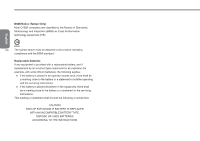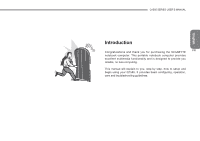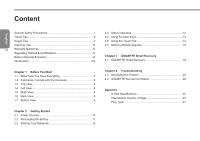Gigabyte Q1585N Manual - Page 13
Top View
 |
View all Gigabyte Q1585N manuals
Add to My Manuals
Save this manual to your list of manuals |
Page 13 highlights
1.3 Top View The following is an overview of the front of the notebook. 1 2 3 4 5 8 7 6 NO. Item 1 Webcam 2 Microphone Function The built-in 1.3 megapixel camera with 2 digital microphones allows you to snap a photo or create a video or hold a video conference or chat with just a click. The built-in microphone allows for the reception and transmission of voice and/or other audio data to any program capable of utilizing the microphone. Q1585 SERIES USER'S MANUAL 3 LCD Display The display panel is a color LCD panel with back lighting for the display of text and graphics. The Status indicator lights correspond to specific operating modes. These modes 4 Status Indicator are: Power on / Suspend status, Battery / Lights AC Adapter status, Hard Drive Activity (HDD), Num Lock, Caps Lock, and Wireless 3 LAN activity. 5 Keyboard A full-size keyboard with dedicated Windows® keys. The layout will depend on the region you live in. 6 Touchpad The touchpad pointing device is a mouse like cursor control with two buttons and a touch sensitive movement pad. 7 Touchpad Buttons The left and right buttons function like the left and right mouse buttons. 8 Power On Button This button turns your notebook on and off or puts it to sleep. (See Suspend/Power On Button in the Power On section for more information.) English