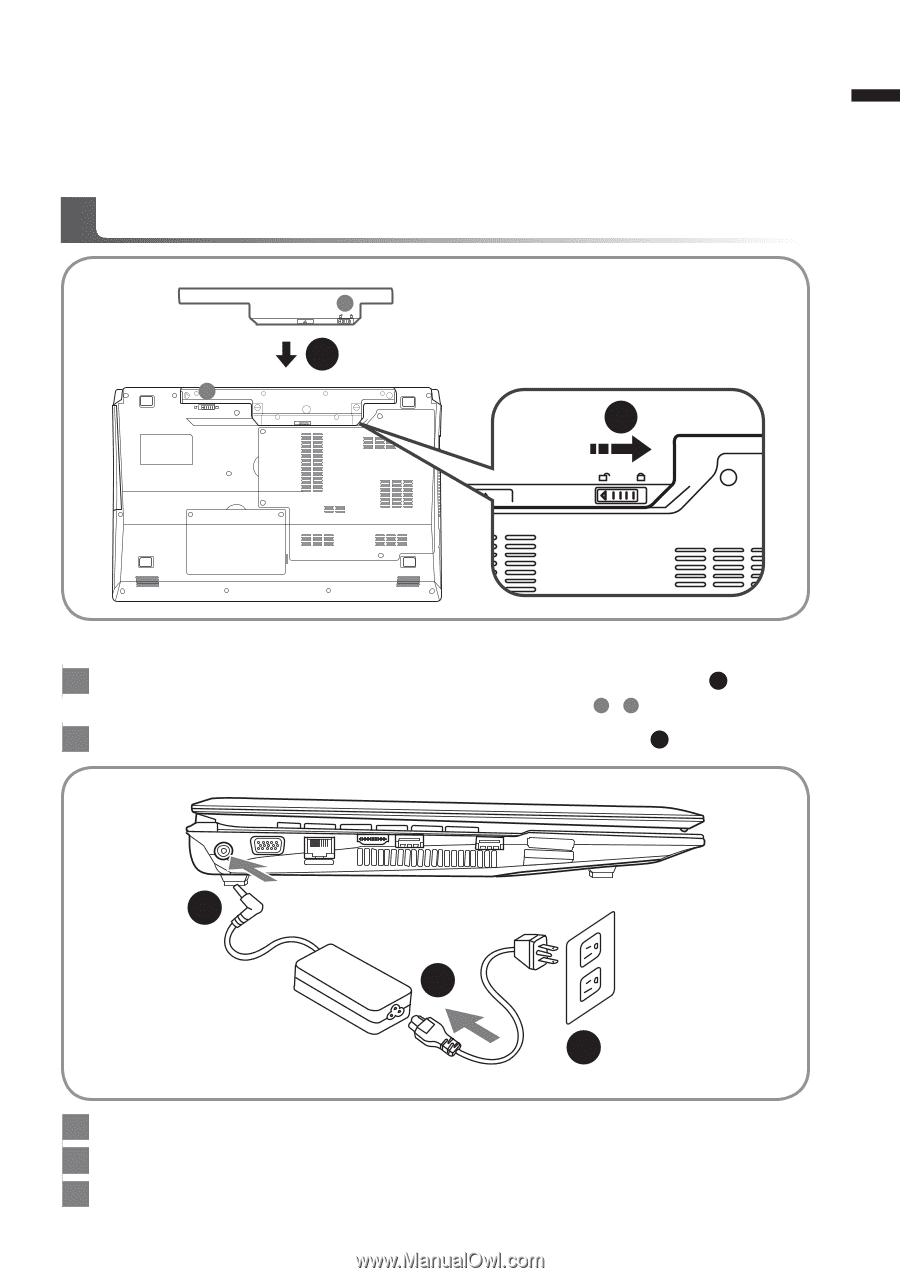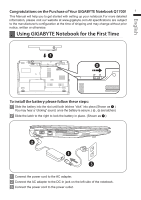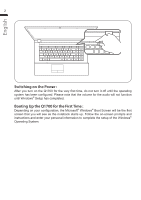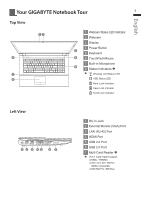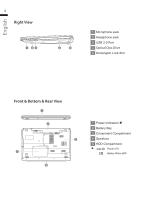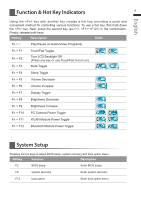Gigabyte Q1700C Manual - Page 2
Using GIGABYTE Notebook for the First Time - q1700
 |
View all Gigabyte Q1700C manuals
Add to My Manuals
Save this manual to your list of manuals |
Page 2 highlights
English Congratulations on the Purchase of Your GIGABYTE Notebook Q1700! 1 This Manual will help you to get started with setting up your notebook.For more detailed information, please visit our website at www.gigabyte.com.All specifications are subject to the manufacturer's configuration at the time of shipping and may change without prior notice, written or otherwise. Using GIGABYTE Notebook for the First Time A 1 B 2 To install the battery please follow these steps: 1 Slide the battery into the slot until both latches "click" into place.(Shown as 1 ) You may hear a "clicking" sound, once the battery is secure. ( A , B are latches) 2 Slide the latch to the right to lock the battery in place. (Shown as 2 ) 2 1 3 1 Connect the power cord to the AC adapter. 2 Connect the AC adapter to the DC-in jack on the left side of the notebook. 3 Connect the power cord to the power outlet.