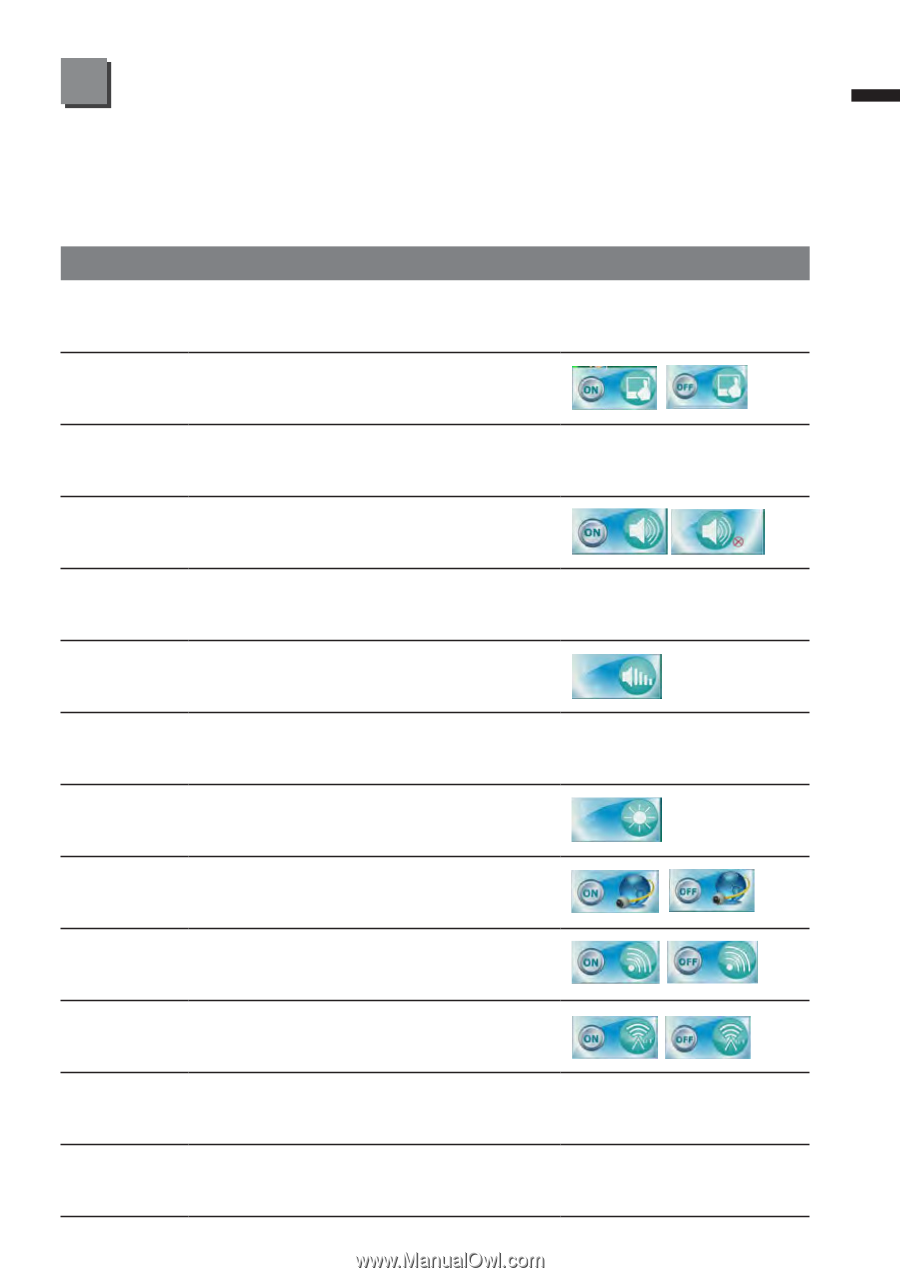Gigabyte Q1742F Manual - Page 6
Function & Hot Key Indicators
 |
View all Gigabyte Q1742F manuals
Add to My Manuals
Save this manual to your list of manuals |
Page 6 highlights
English 4 Function & Hot Key Indicators 5 Using the key with another key creates a hot key, providing a quick and convenient method for controlling various functions. To use a hot key, first hold down the key. Next, press the second key (ex:, ~, NumLk, ScrLk) in the combination. Finally, release both keys. Hotkey Description ICON Fn + ~ Play/Pause (in Audio/Video Programs) Fn + F1 Fn + F2 Fn + F3 TouchPad Toggle Turn LCD Backlight Off (Press a key to or use TouchPad to turn on) Mute Toggle Fn + F4 Sleep Toggle Fn + F5/F6 Volume Decrease/Increase Fn + F7 Display Toggle Fn + F8/F9 Brightness Decrease/Increase Fn + F10 PC Camera Power Toggle Fn + F11 WLAN Module Power Toggle Fn + F12 Bluetooth Module Power Toggle Fn + NumLk Numeric Keypad Toggle Fn + ScrLk Scroll Lock Toggle