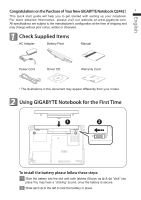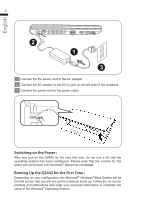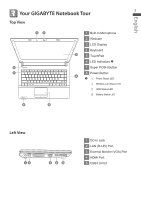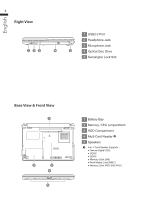Gigabyte Q2442N Manual - Page 2
Using GIGABYTE Notebook for the First Time, Check Supplied Items - driver
 |
View all Gigabyte Q2442N manuals
Add to My Manuals
Save this manual to your list of manuals |
Page 2 highlights
English Congratulations on the Purchase of Your New GIGABYTE Notebook Q2442 ! 1 This quick start guide will help you to get started with setting up your notebook. For more detailed information, please visit our website at www.gigabyte.com. All specifications are subject to the manufacturer's configuration at the time of shipping and may change without prior notice, written or otherwise. 1 Check Supplied Items AC Adapter Battery Pack Manual Power Cord Driver CD Warranty Card * The illustrations in this document may appear differently from your model. 2 Using GIGABYTE Notebook for the First Time 1 2 A B K/B To install the battery please follow these steps: 1 Slide the battery into the slot until both latches (Shown as A & B ) "click" into place.You may hear a "clicking" sound, once the battery is secure. 2 Slide latch A to the left to lock the battery in place.