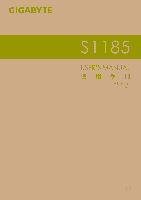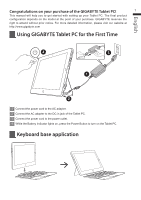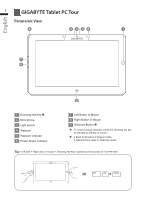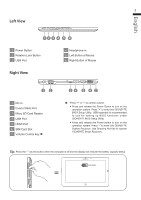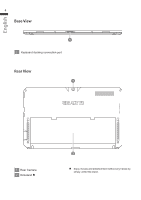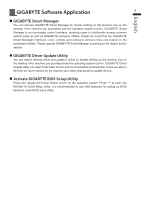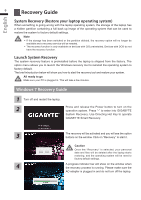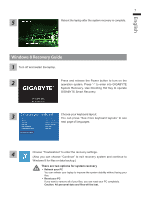Gigabyte S1185 Manual - Page 3
GIGABYTE Tablet PC Tour
 |
View all Gigabyte S1185 manuals
Add to My Manuals
Save this manual to your list of manuals |
Page 3 highlights
English 2 GIGABYTE Tablet PC Tour Panoramic View 6 5 4 32 1 7 8 9 1 Directing Hot Key 2 Microphone 3 Light sensor 4 Webcam 5 Webcam Indicator 6 Power Status Indicator 7 Left Button of Mouse 8 Right Button of Mouse 9 Windows Button To control mouse direction; press the directing hot key to simulate as left key of mouse. ● Back to Windows 8 Style UI mode. ● Resume from sleep or hibernate mode. Tip: "Left click + Right click of mouse + Directing Hot Key" operate as the function of "Ctrl+Alt+Del". Ctrl Alt Delete
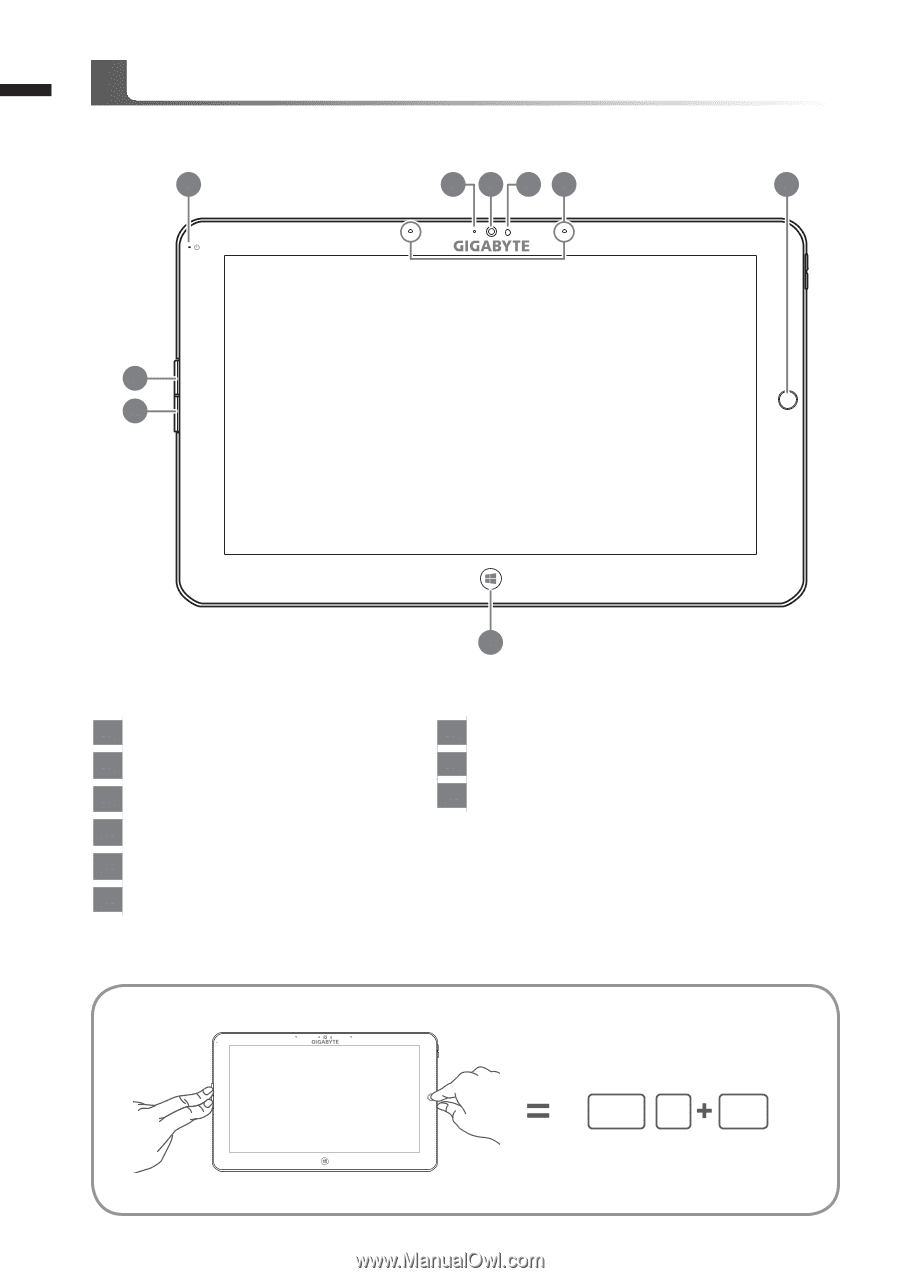
English
2
Panoramic View
6
7
8
9
1
3
5
4
2
1
Directing Hot Key
2
Microphone
3
Light sensor
4
Webcam
5
Webcam Indicator
6
Power Status Indicator
7
Left Button of Mouse
8
Right Button of Mouse
9
Windows Button
To control mouse direction; press the directing hot key
to simulate as left key of mouse.
● Back to Windows 8 Style UI mode.
●
Resume from sleep or hibernate mode.
Tip:
“Left click + Right click of mouse + Directing Hot Key” operate as the function of “Ctrl+Alt+Del”.
GIGABYTE Tablet PC Tour
Ctrl
Alt
Delete