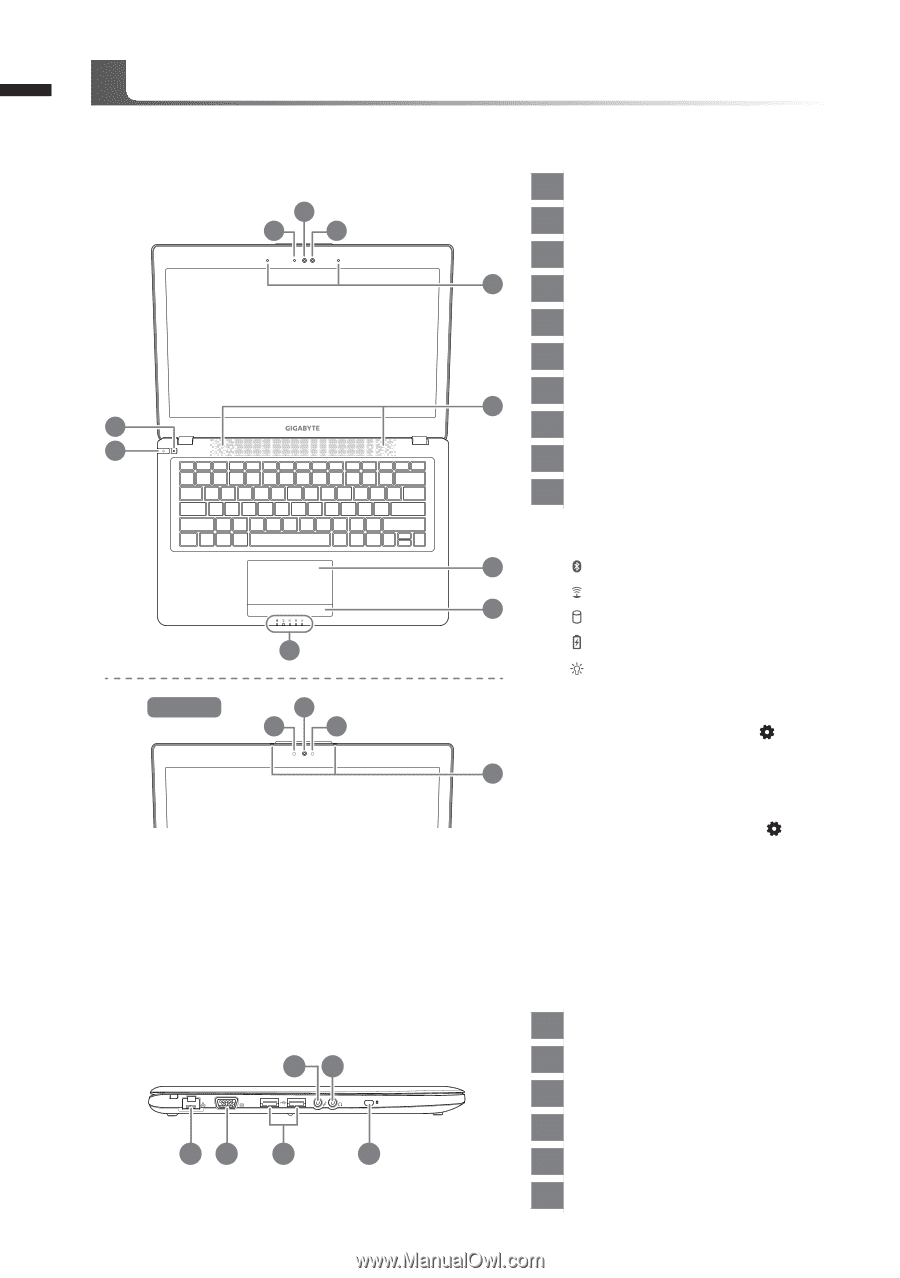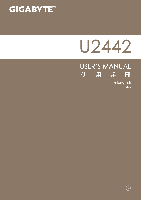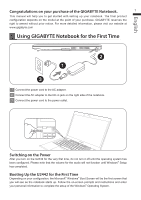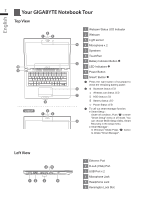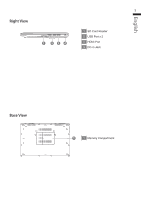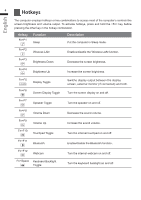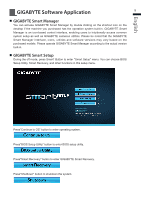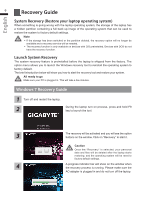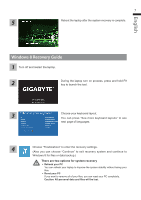Gigabyte U2442D Manual - Page 3
Your GIGABYTE Notebook Tour
 |
View all Gigabyte U2442D manuals
Add to My Manuals
Save this manual to your list of manuals |
Page 3 highlights
English 2 Your GIGABYTE Notebook Tour Top View 2 1 3 10 9 U2442T 8 2 1 3 1 Webcam Status LED Indicator 2 Webcam 3 Light sensor 4 4 Microphone x 2 5 Speakers 6 TouchPad 7 Battery Indicator Button 5 8 LED Indicators 9 Power Button 10 Smart+ Button Press the right button of touchpad to check the remaining battery power. 6 Bluetooth Status LED Wireless Lan Status LED 7 HDD Status LED Battery Status LED Power Status LED To call out smart manager function. ● Smart Setup : Under off condition, Push " " to enter "Smart Setup" menu in off mode. You 4 can choose BIOS Setup Utility, Smart Recovery in the setup menu. ● Smart Manager : In Windows® Mode Press " " button to initiate "Smart Manager". Left View 45 12 3 6 1 Ethernet Port 2 D-sub (VGA) Port 3 USB Port x 2 4 Microphone Jack 5 Headphone Jack 6 Kensington Lock Slot