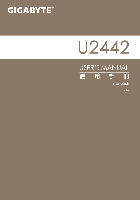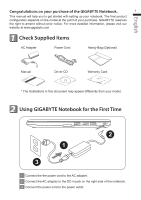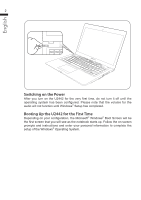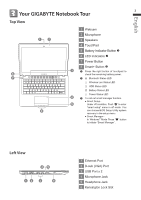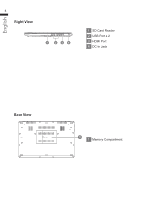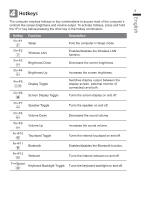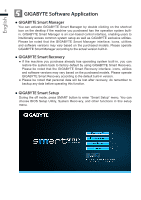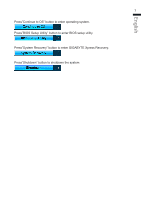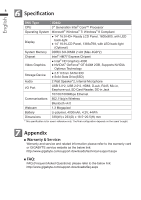Gigabyte U2442N Manual - Page 4
Your GIGABYTE Notebook Tour
 |
View all Gigabyte U2442N manuals
Add to My Manuals
Save this manual to your list of manuals |
Page 4 highlights
English 3 Your GIGABYTE Notebook Tour 3 Top View 1 Webcam 1 2 2 Microphone 3 Speakers 4 TouchPad 5 Battery Indicator Button 6 LED Indicators 7 Power Button 8 7 6 8 Smart+ Button 3 Press the right button of touchpad to check the remaining battery power. Bluetooth Status LED Wireless Lan Status LED HDD Status LED Battery Status LED Power Status LED 4 To call out smart manager function. ● Smart Setup- 5 Under off condition, Push " " to enter "smart setup" menu in off mode. You can choose BIOS Setup Utility system recovery in the setup menu. ● Smart Manager- In Windows® Mode Press " " button to initiate "Smart Manager". Left View 45 12 3 6 1 Ethernet Port 2 D-sub (VGA) Port 3 USB Port x 2 4 Microphone Jack 5 Headphone Jack 6 Kensington Lock Slot