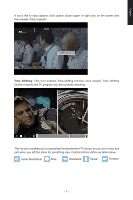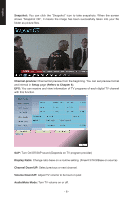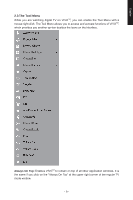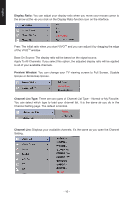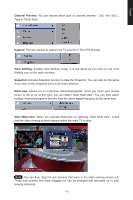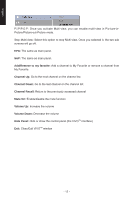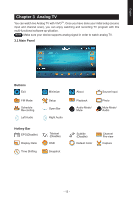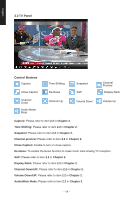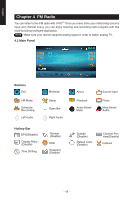Gigabyte U8300 Manual - Page 11
Channel Preview, Capture, Time Shifting, Snapshot, Multi-view, Start Multi-view
 |
View all Gigabyte U8300 manuals
Add to My Manuals
Save this manual to your list of manuals |
Page 11 highlights
English Channel Preview: You can decide which type of channel preview - 3x3, 4x4, 5x5, L Type or Circle Type. Capture: You can choose to capture the TV scenes in TS or PS formats. Time Shifting: Enable Time Shifting mode. It is the same as you click on the Time Shifting icon on the main interface. Snapshot: Activate Snapshot function to take the Snapshot. You can also do the same if you click on the Snapshot icon on the main interface. Multi-view: Allows you to multi-view channels/programs. Once you move your mouse cursor to the er-ror at the right, you can select "Start Multi-view". You can then watch multiple channels/programs that are from the same signal frequency at the same time. Start Multi-view: When you activate Multi-view by selecting "Start Multi-view", notice that two other viewing screens appear within the main TV screen. Note You can then drag the sub screens that were in the main viewing screen out. Those sub screens that were dragged out can be enlarged and relocated up to your viewing demands. - 11 -