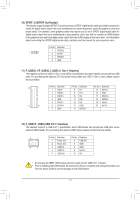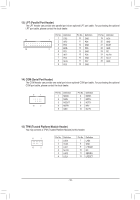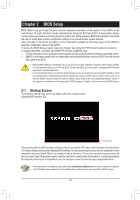Gigabyte Z370 HD3 Users Manual - Page 15
M2A_32G M.2 Socket 3 Connector, Installation Notices for the M.2 and SATA Connectors
 |
View all Gigabyte Z370 HD3 manuals
Add to My Manuals
Save this manual to your list of manuals |
Page 15 highlights
_F _0 F 7) M2A_32G (M.2 Socket 3 Connector) The M.2 connector supports M.2 SATA SSDs or M.2 PCIe SSDs and support RAID configuration. Please note that an M.2 PCIe SSD cannot be used to create a RAID set either with an M.2 SATA SSD or a SATA hard drive. To create a RAID array with an M.2 PCIe SSD, you must set up the configuration in UEFI BIOS mode. Refer to Chapter 3, "Configuring a RAID Set," for instructions on configuring a RAID array. 110 80 60 42 Follow the steps below to correctly install an M.2 SSD in the M.2 connector. Step 1: Use a screw driver to unfasten the screw and nut from the motherboard. Locate the proper mounting hole for the M.2 Step 2: SSD to be instal_le3 d and tUhen screw the nut first. Slide the M.2 SSD into the connector at an angle. Step 3: Press the M.2 SSD down and then secure it with the screw. Select the proper hole for the M.2 SSD to be installed and refasten the screw and nut. Installation Notices for the M.2 and SATA Connectors: Due to the limited number of lanes provided by the Chipset, the availability of the SATA connectors may be affected by the type of device installed in the M2A_32G connector. The M2A_32G connector shares bandwidth with the SATA3 0 connector. Refer to the following table for details. Type of Connector M.2 SSD M.2 SATA SSD SATA3 0 r SATA3 1 a SATA3 2 a SATA3 3 a SATA3 4 a SATA3 5 a M.2 PCIe SSD a a a a a a No M.2 SSD Installed a a a a a a a: Available, r: Not available - 15 -