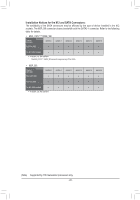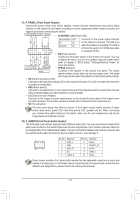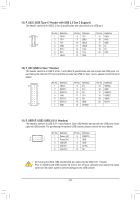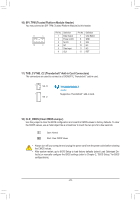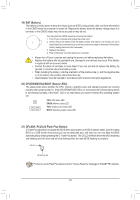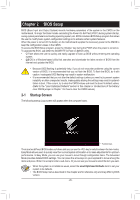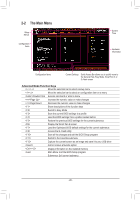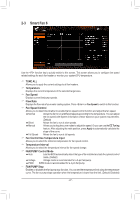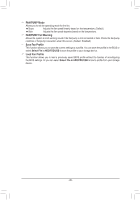Gigabyte Z590 AORUS ELITE User Manual - Page 24
BAT Battery, CPU/DRAM/VGA/BOOT Status LEDs, QFLASH_PLUS Q-Flash Plus Button
 |
View all Gigabyte Z590 AORUS ELITE manuals
Add to My Manuals
Save this manual to your list of manuals |
Page 24 highlights
B_ S _S _ 19) BAT (Battery) The battery provides power to keep the values (such as BIOS configurations, date, and time information) in the CMOS when the computer is turned off. Replace the battery when the battery voltage drops to a low level, or the CMOS values may not be accurate or may be lost. You may clear the CMOS values by removing the battery: 1. Turn off your computer and unplug the power cord. 2. Gent_ly remove the battery from the battery holdeSr aFn_d wait for one minute. (Or use a metal object like a screwdriver to touch the positive and negative terminals of the battery holder, making them short for 5 seconds.) 3. Replace the battery. 4. Plug in the power cord and restart your comBputer. B_ •• Always turn off your computer and unplug the power cord before replacing the battery. •• Replace the battery with an equivalent one. Damage to your devices may occur if the battery is replaced with an incorrect model. •• Contact the place of purchase or local dealer if you are not able to replace the battery by yourself or uncertain about the battery model. •• When installing the battery, note the orientation of the positive side (+) and the negative side (-) of the battery (the positive side should face up). •• Used batteries must be handled in accordance with local environmental regulations. 20) CPU/DRAM/VGA/BOOT (Status LEDs) The status LEDs show whether the CPU, memory, graphics card, and operating system are working properly after system power-on. If the is not working normally; if the BOOB_T CLEPDU/iDsRoAn,Mth/VaGt mAeLaEnDFs_UiysSooBu3n,htahvaetnm'teeanntFse_rtUheSedBc3t0hoe3rreosppeorantdininggsdyesvteicme B_ yet. USB 0_ B CPU: CPU status LED DRAM: Memory status LED CPU DRAM VGA BOOT VGA: Graphics card status LED BOOT: Operating system status LED 21) QFLASH_PLUS (Q-Flash Plus Button) Q-Flash Plus allows you to update the BIOS when your system is off (S5 shutdown state). Save the latest BIOS on a USB thumb drive and plug it into the dedicated port, and then you can now flash the BIOS automatically by simply pressing the Q-Flash Plus button. The QFLED will flash when the BIOS matching and flashing activities start and will stop flashing when the main BIOS flashing is complete. QFLED QFLASH_PLUS For how to use Q-Flash Plus please visit the "Unique Features" webpage of GIGABYTE's website. - 24 -