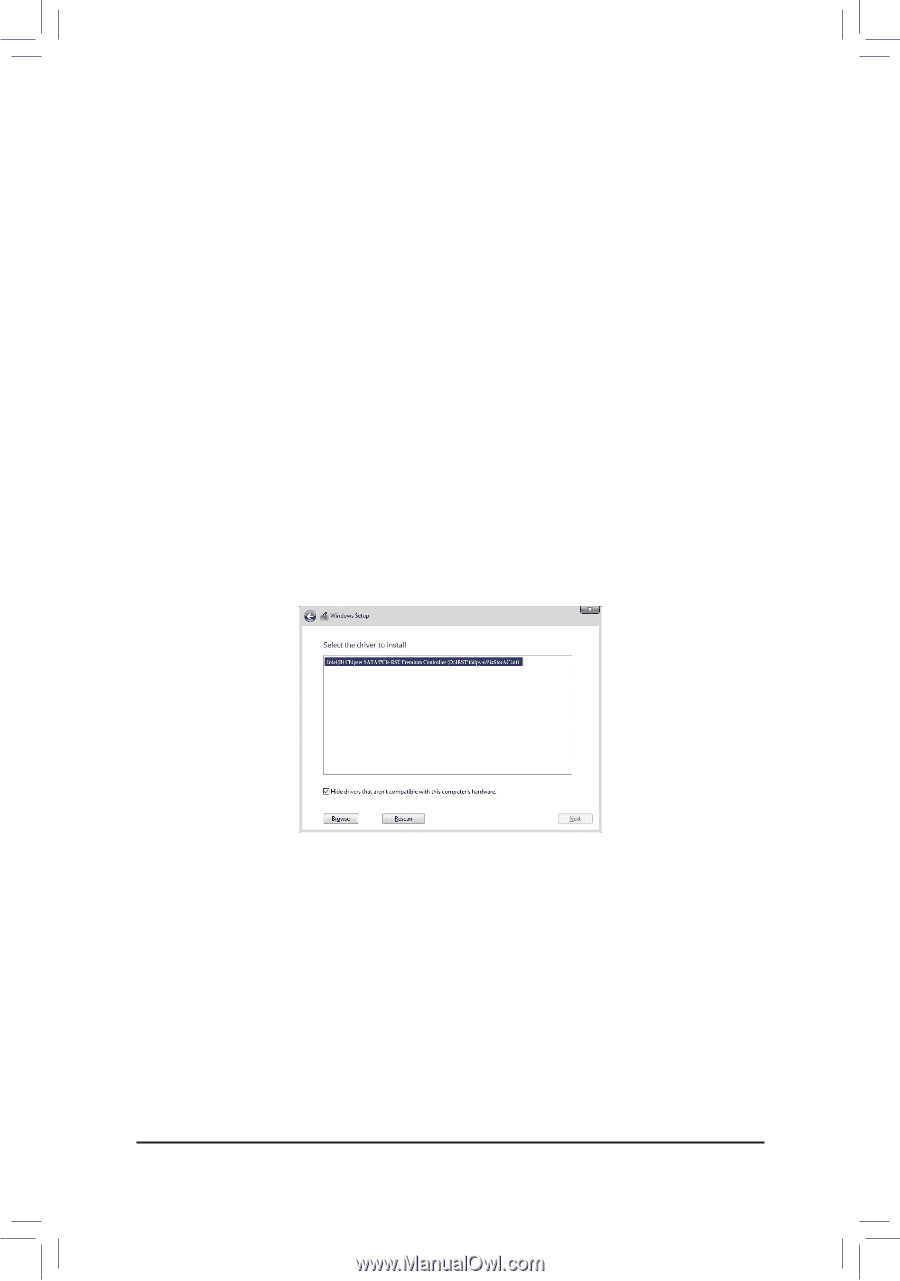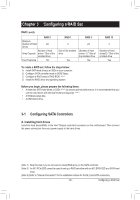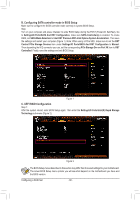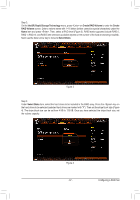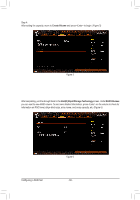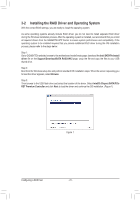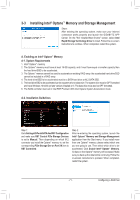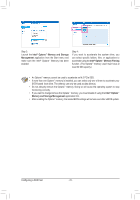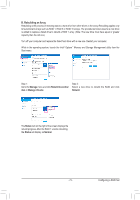Gigabyte Z590 AORUS MASTER User Manual - Page 70
Installing the RAID Driver and Operating System, Intel SATA Preinstall, driver
 |
View all Gigabyte Z590 AORUS MASTER manuals
Add to My Manuals
Save this manual to your list of manuals |
Page 70 highlights
3-2 Installing the RAID Driver and Operating System With the correct BIOS settings, you are ready to install the operating system. As some operating systems already include RAID driver, you do not need to install separate RAID driver during the Windows installation process. After the operating system is installed, we recommend that you install all required drivers from the GIGABYTE APP Center to ensure system performance and compatibility. If the operating system to be installed requires that you provide additional RAID driver during the OS installation process, please refer to the steps below: Step 1: Go to GIGABYTE's website, browse to the motherboard model's web page, download the Intel SATA Preinstall driver file on the Support\Download\SATA RAID/AHCI page, unzip the file and copy the files to your USB thumb drive. Step 2: Boot from the Windows setup disc and perform standard OS installation steps. When the screen requesting you to load the driver appears, select Browse. Step 3: Then browse to the USB flash drive and select the location of the driver. Select Intel(R) Chipset SATA/PCIe RST Premium Controller and click Next to load the driver and continue the OS installation. (Figure 1) Figure 1 Configuring a RAID Set - 70 -