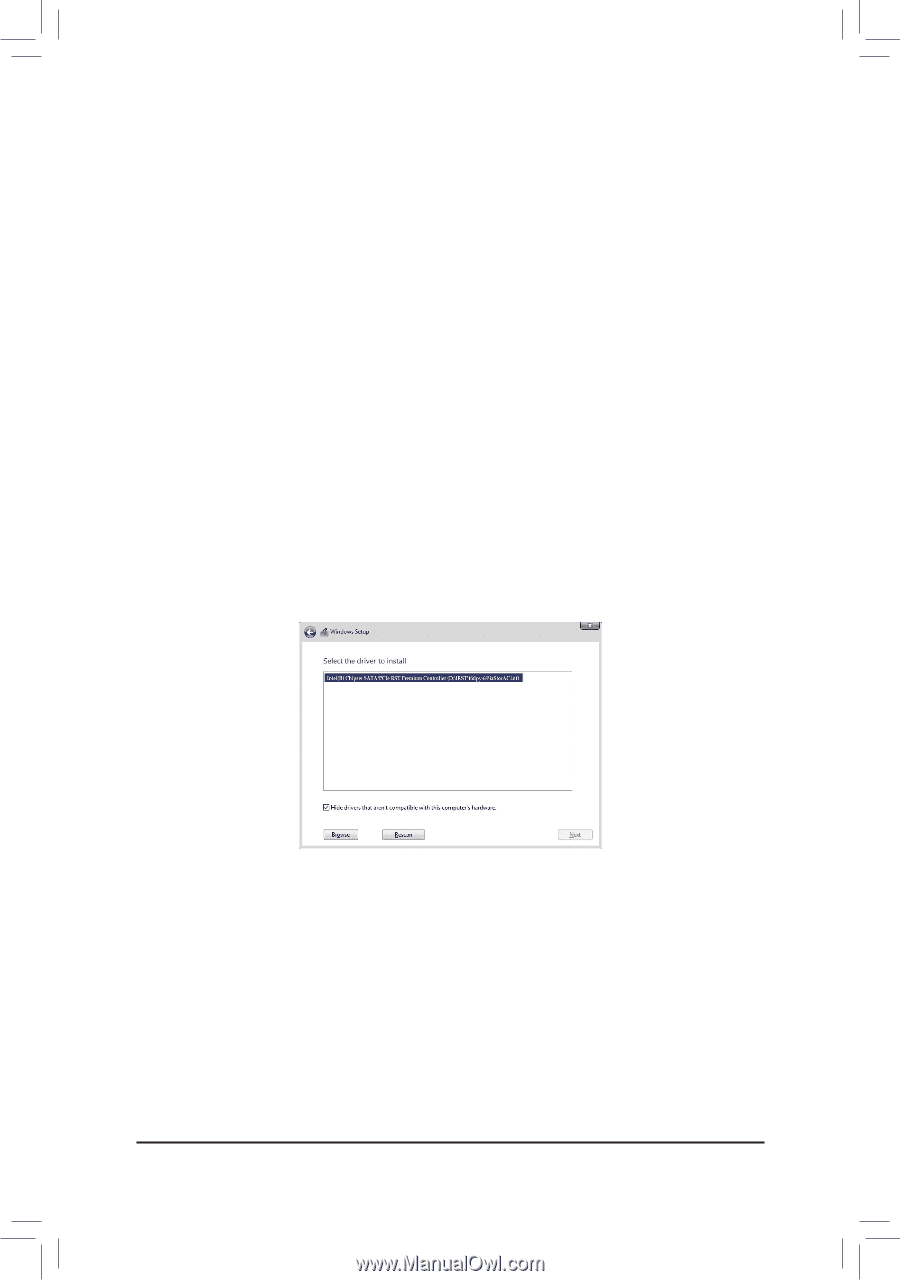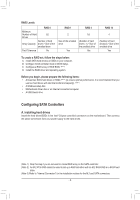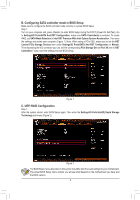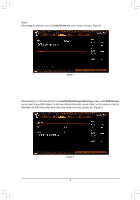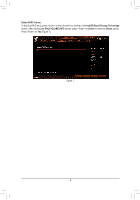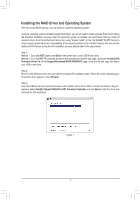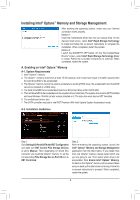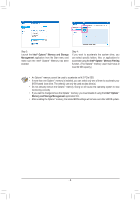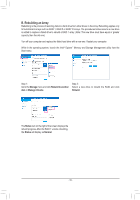Gigabyte Z590 AORUS XTREME WATER RAID Setup Guide - Page 7
Installing the RAID Driver and Operating System, Intel SATA, Preinstall driver
 |
View all Gigabyte Z590 AORUS XTREME WATER manuals
Add to My Manuals
Save this manual to your list of manuals |
Page 7 highlights
Installing the RAID Driver and Operating System With the correct BIOS settings, you are ready to install the operating system. As some operating systems already include RAID driver, you do not need to install separate RAID driver during the Windows installation process. After the operating system is installed, we recommend that you install all required drivers from the motherboard driver disc using "Xpress Install" or from the GIGABYTE APP Center to ensure system performance and compatibility. If the operating system to be installed requires that you provide additional RAID driver during the OS installation process, please refer to the steps below: Step 1: Method 1: Copy the IRST folder under Boot in the driver disc to your USB thumb drive. Method 2: Go to GIGABYTE's website, browse to the motherboard model's web page, download the Intel SATA Preinstall driver file on the Support\Download\SATA RAID/AHCI page, unzip the file and copy the files to your USB thumb drive. Step 2: Boot from the Windows setup disc and perform standard OS installation steps. When the screen requesting you to load the driver appears, select Browse. Step 3: Insert the USB thumb drive and then browse to the location of the driver. When a screen as shown in Figure 1 appears, select Intel(R) Chipset SATA/PCIe RST Premium Controller and click Next to load the driver and continue the OS installation. Figure 1 - 7 -