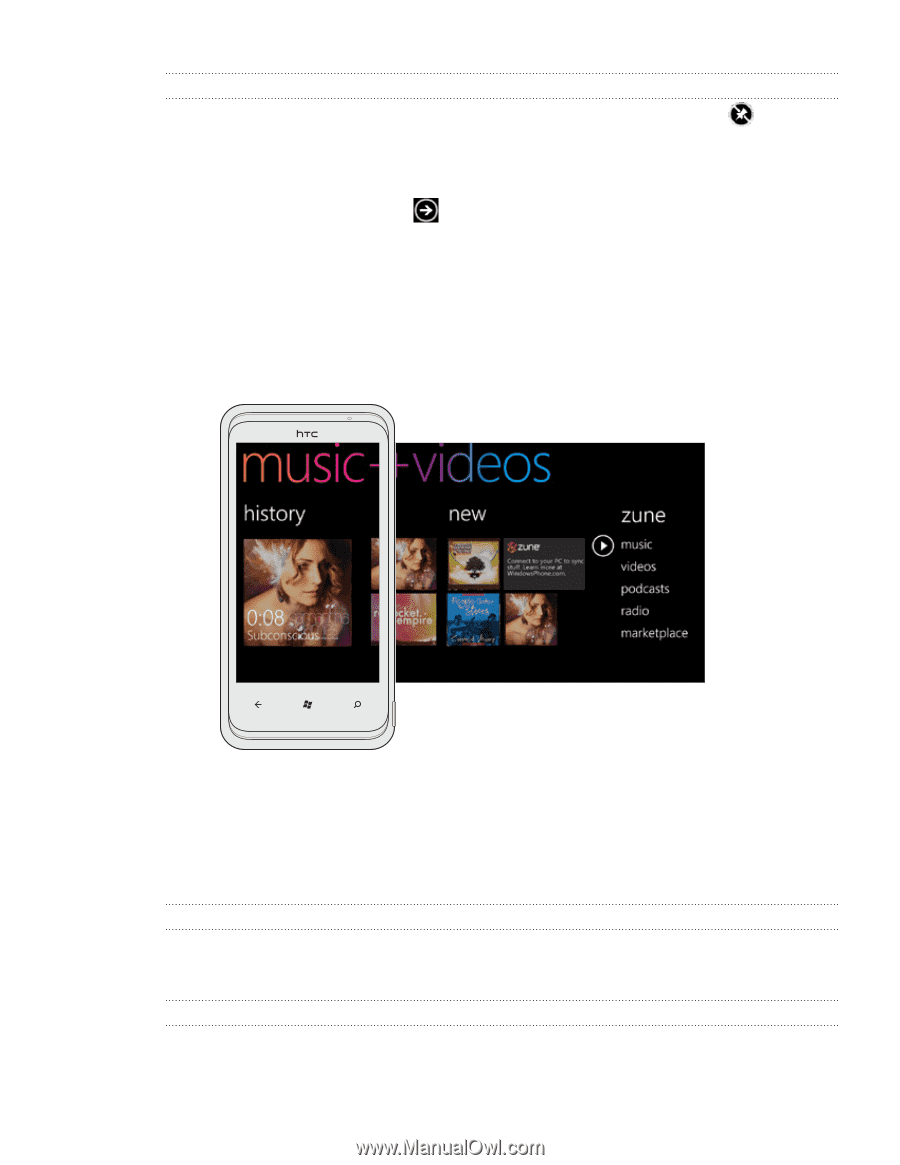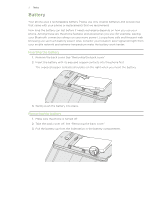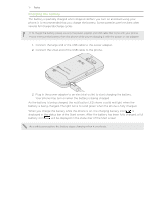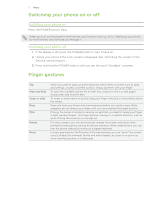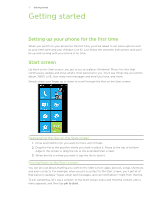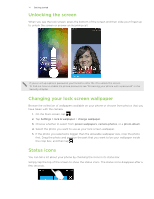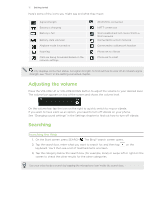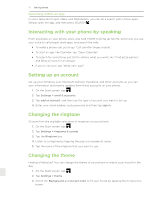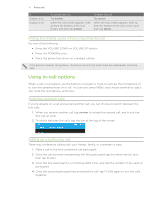HTC 7 Pro U.S. Cellular User Manual - Page 13
Accessing apps and settings, Sleep mode, Unpinning a tile, Switching to Sleep mode
 |
View all HTC 7 Pro U.S. Cellular manuals
Add to My Manuals
Save this manual to your list of manuals |
Page 13 highlights
13 G���e�t�t��in��g���s�t�a��r�t�e��d���� Unpinning a tile On the Start screen, press and hold the tile you want to remove, and then tap . Accessing apps and settings Easy. On the Start screen, just tap or slide your finger left. Hubs Simplify your everyday tasks with hubs. Instead of going in and out of various apps, hubs simplify things by tying together related experiences. For example, in the People Hub, not only can you see all your contacts but you can also check status updates from your Facebook friends. Check out the other cool hubs on your phone such as Office, Pictures, Music + Videos, and more. Sleep mode Sleep mode saves battery power by putting your phone into a low power state while the display is off. It also stops accidental button presses when the phone's in your bag or pocket. You'll still receive messages and calls though. Switching to Sleep mode Press the POWER button to turn off the display and switch your phone to Sleep mode. Your phone also automatically goes into Sleep mode when it's idle for a while. Waking up from Sleep mode Your phone automatically wakes up when you have an incoming call. To wake it up manually, press the POWER button. You'll need to unlock the screen.