HTC Aria User Manual - Page 63
Keyboard, Using the onscreen keyboard, Using the landscape onscreen keyboard, Switching between
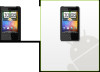 |
UPC - 821793006136
View all HTC Aria manuals
Add to My Manuals
Save this manual to your list of manuals |
Page 63 highlights
Keyboard Using the onscreen keyboard When you start a program or select a field that requires text or numbers, the onscreen keyboard becomes available. Using the landscape onscreen keyboard When entering text, you can choose to use the landscape orientation of the onscreen keyboard. Turn the phone sideways to use a larger keyboard that lets you type easily using two thumbs. The Orientation check box in HOME > MENU > Settings > Sound & display needs to be selected for the screen orientation to automatically change. The landscape orientation keyboard is not supported in all applications. Switching between English and Chinese keyboard layouts Do one of the following: On the QWERTY keyboard, tap or . On the Phone Keypad, tap or . On a Chinese keyboard layout, tap or . Changing the English onscreen keyboard layout You can choose from two English keyboard layouts to suit your typing style: 1. On the onscreen keyboard, do one of the following: Press and hold , , or until you see , and then release your finger. Tap . The key you will see depends on the keyboard layout that is currently selected. 2. On the Input method options menu, tap Touch Input Chinese, and then select the keyboard layout that you want to use. Choose from the following: QWERTY keyboard. This layout is similar to a desktop computer keyboard. Phone Keypad. This layout resembles the traditional mobile phone keypad.















