HTC Aria Quick Start Guide - Page 21
Make your phone truly yours, Wallpaper > Home
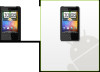 |
UPC - 821793006136
View all HTC Aria manuals
Add to My Manuals
Save this manual to your list of manuals |
Page 21 highlights
Quick start guide 21 13. Make your phone truly yours Change the way your phone looks and sounds. You can personalize your phone using your own photos as Home screen wallpaper or your favorite music as your ring tone. You can also use pre-installed wallpapers or ring tones. Changing the Home screen wallpaper 1. From the Home screen, press MENU, and then tap Wallpaper > Home. 2. Tap HTC wallpapers or Photos. 3. Tap the wallpaper you want to use, and then tap Save (if you selected Photos), or Set wallpaper (if you selected HTC wallpapers). Changing the ring tone 1. From the Home screen, press MENU, and then tap Settings. 2. Tap Sound & display > Phone ringtone. 3. Select the ringtone you want to use, and tap OK.

Quick start guide
±1
13. Make your phone truly yours
Change the way your phone looks and sounds. You can
personalize your phone using your own photos as Home
screen wallpaper or your favorite music as your ring
tone. You can also use pre-installed wallpapers or ring
tones.
Changing the Home screen wallpaper
1. From the Home screen, press MENU, and then tap
Wallpaper > Home
.
±. Tap
HTC wallpapers
or
Photos
.
². Tap the wallpaper you want to use, and then tap
Save
(if you selected
Photos
), or
Set wallpaper
(if you
selected
HTC wallpapers
).
Changing the ring tone
1. From the Home screen, press MENU, and then tap
Settings
.
±. Tap
Sound & display > Phone ringtone
.
². Select the ringtone you want to use, and tap
OK
.












