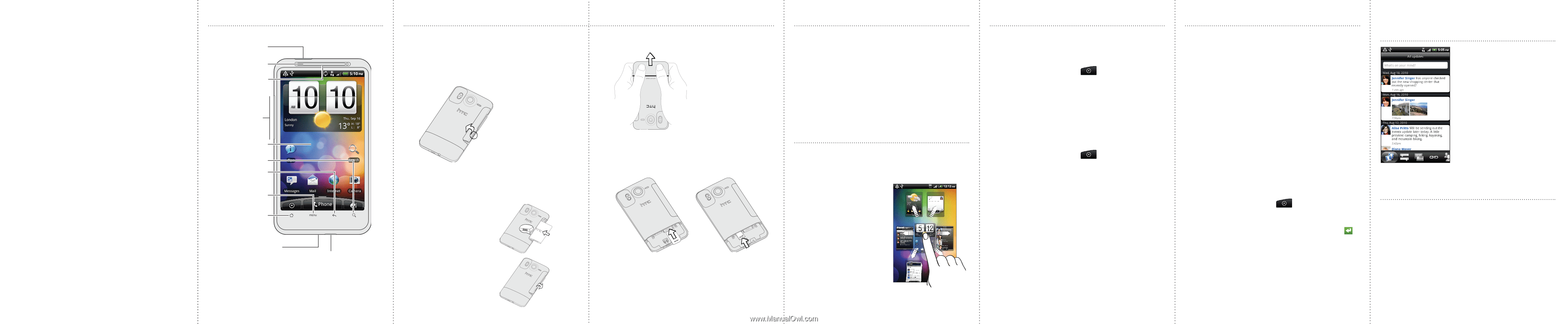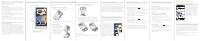HTC Desire HD User Manual - Page 2
Before you do anything else, please read - battery
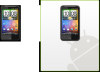 |
View all HTC Desire HD manuals
Add to My Manuals
Save this manual to your list of manuals |
Page 2 highlights
Before you do anything else, please read this Charge the battery The battery in your phone hasn't been charged yet. While your phone is charging, it's important that you do not remove the battery pack. Doing so can damage your phone. Also, please don't try to take your phone apart. (If you do, it may invalidate your warranty.) Choose a rate plan wisely Your phone can use up a lot of Internet bandwidth really quickly. Before you use your phone, we strongly recommend that you talk to your mobile operator about data rates. Know about privacy laws Some countries have strict laws about how and when you can record phone conversations. It's a good idea to find out what the laws are where you live before you use your phone's recording feature. And finally, a few important words from our legal team (LIMITATION OF DAMAGES) To the maximum extent permitted by applicable law, in no event shall HTC or its affiliates be liable to you, any user, or third party for any indirect, special, consequential, incidental or punitive damages of any kind, arising in contract, tort, or otherwise, including, but not limited to, injury, loss of revenue, loss of goodwill, loss of business opportunity, loss of data, and/or loss of profits, regardless of the foreseeability thereof or whether HTC or its affiliates have been advised of the possibility of such damages. And in no event shall the total liability of HTC or its affiliates exceed the amount received from you, regardless of the legal theory under which the cause of action is brought. The foregoing does not affect any statutory rights which may not be disclaimed. Get to know your phone Power Notification LED Earpiece Volume control Touch screen SEARCH BACK MENU HOME 3.5mm headset jack USB connector Before you turn on your phone Get everything in order before you press the POWER button. Inserting your SIM card and storage card 1. Push the bottom cover out to remove it. Removing the thin film from the battery 1. Lift the battery compartment cover off from the small opening on the left side of your phone. Set up your phone When you switch on your phone for the first time, just follow the onscreen instructions to set up your phone. Be sure to sign in to your Google Account so you can use Google apps like Gmail™/Google Mail. You can also set up your other email accounts, favorite social networks like Facebook® and Twitter™, and more. You can even easily transfer contacts and other information from popular brand phones to your new HTC phone through Bluetooth. 2. Take the battery out and remove the thin film that's wrapped around it. Inserting the battery 1. Insert the battery (with its copper contacts first) into the battery compartment. 2. Put back the battery compartment cover, pushing the battery all the way in. 3. Press down all sides of the cover to lock it in place. 2. Insert your SIM card into the right slot (with its gold contacts facing down and cut-off corner facing out). There's already a microSD card in your phone, which is in the left slot. (Push the microSD card in to eject and remove it. To reinsert, push it in until it clicks into place.) Charging the battery Use the supplied power adapter and USB cable to charge your phone. Make your Home screen Make your Home screen look just the way you want it. Choose from scenes which are personalized layouts. Or create one for your own and pick a different skin and wallpaper. Aside from the main Home screen, you have up to six extra Home panels to add all the things you need. Add widgets, apps, shortcuts, and folders for one-touch access. That's not all. You can even shuffle the Home panels in the order that you want. Simply pinch your fingers on the main Home screen to show the Leap view. Then press and drag a Home panel. Keep in contact There are several ways you can add contacts to your phone. Importing all contacts from your SIM card 1. From the Home screen, tap > People. 2. On the All tab, press MENU. Then tap Import/Export > Import from SIM card. If you have a Google and/or Exchange ActiveSync account on your phone, choose the account where to put your contacts. 3. Press MENU, and then tap Select all > Save. Adding a new contact 1. From the Home screen, tap > People. 2. Tap Add contact. Then enter the contact information in the relevant fields. 3. Scroll to the bottom of the screen. Then tap Save. Synchronizing contacts from your online accounts You can sync your phone with contacts in your Google Account, Facebook, and even Exchange ActiveSync account. See the complete user guide to see how it's done. Connect to the Internet Get online using your phone's data connection or Wi-Fi. Using a data connection It's simple. When you turn your phone on for the first time (with the SIM card inserted), it should connect automatically to your mobile operator's data service. Using Wi-Fi 1. From the Home screen, press MENU. 2. Tap Settings > Wireless & networks. 3. Select the Wi-Fi check box to turn Wi-Fi on. 4. Tap Wi-Fi settings. Then choose a Wi-Fi network to connect to. If you select an open network, you'll be automatically connected. If you select a secured network, enter the key, and then tap Connect. Browsing the Web 1. From the Home screen, tap > Internet. 2. On the Browser screen, press MENU. Then tap the address bar on top of the screen. 3. Enter the web address, and then tap the Enter key . 4. Use finger gestures to browse the webpage and to zoom in or out. Catch up with friends in your social networks Friend Stream connects you to your social networks. Share and get updates from friends in popular networks like Facebook and Twitter in a single feed. With Friend Stream, you can easily track your friends' status messages, photo uploads, notifications, and more - or comment and post your own. Capture your big moments Use your phone's 8 megapixel camera with dual flash to take high resolution photos. It has auto face detection, and lets you add effects to make your photos look like they've been taken through special lenses and filters. You can also tag and upload photos to social networks such as Facebook. The camera even records videos in HD. You can share your videos in YouTube and Facebook. Check out the complete user guide for more details.