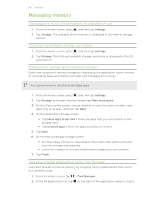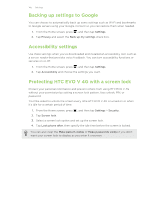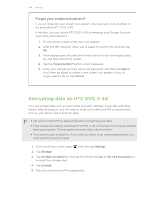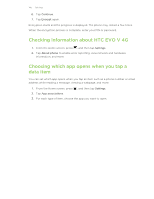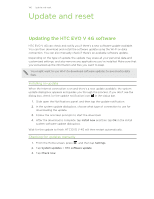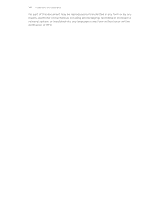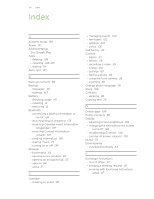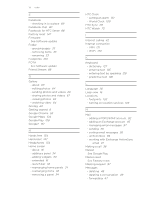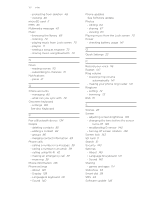HTC EVO V 4G EVO V 4G Black Cover User Guide - Page 147
Restarting HTC EVO V 4G, Performing a factory reset from settings - battery problems
 |
View all HTC EVO V 4G manuals
Add to My Manuals
Save this manual to your list of manuals |
Page 147 highlights
147 Update and reset Restarting HTC EVO V 4G If HTC EVO V 4G is running slower than normal, an application is not performing properly, or HTC EVO V 4G becomes unresponsive, try restarting HTC EVO V 4G and see if that helps solve the problem. 1. If the display is off, press the Power button to turn it back on. 2. Unlock the display. 3. Press and hold the Power button, and then tap Restart. 4. When asked to confirm, tap Restart. If these steps don't work, you can remove and reinstall the battery, and then turn HTC EVO V 4G on to restart it. Resetting HTC EVO V 4G If you're passing HTC EVO V 4G on to someone else or HTC EVO V 4G has a persistent problem that cannot be solved, you can perform a factory reset (also called a hard reset). Factory reset will permanently delete all your data and customized settings, and will remove any applications you've downloaded and installed. Be sure to back up any data and files you want to keep before you do a factory reset. Performing a factory reset from settings 1. From the Home screen, press , and then tap Settings. 2. Tap Storage > Factory data reset. 3. Tap Reset phone, and then tap Erase everything. Performing a factory reset using hardware buttons If you can't turn HTC EVO V 4G on or access settings, you can still perform a factory reset by using the hardware buttons on HTC EVO V 4G. 1. Remove the battery, wait for a few seconds, then reinsert the battery. 2. Press and hold the Volume down button, and then press and hold the Power button. 3. Wait for the screen with the three Android images to appear, and then release the Power and Volume down buttons. 4. Press Volume down to select FACTORY RESET, and then press the Power button.