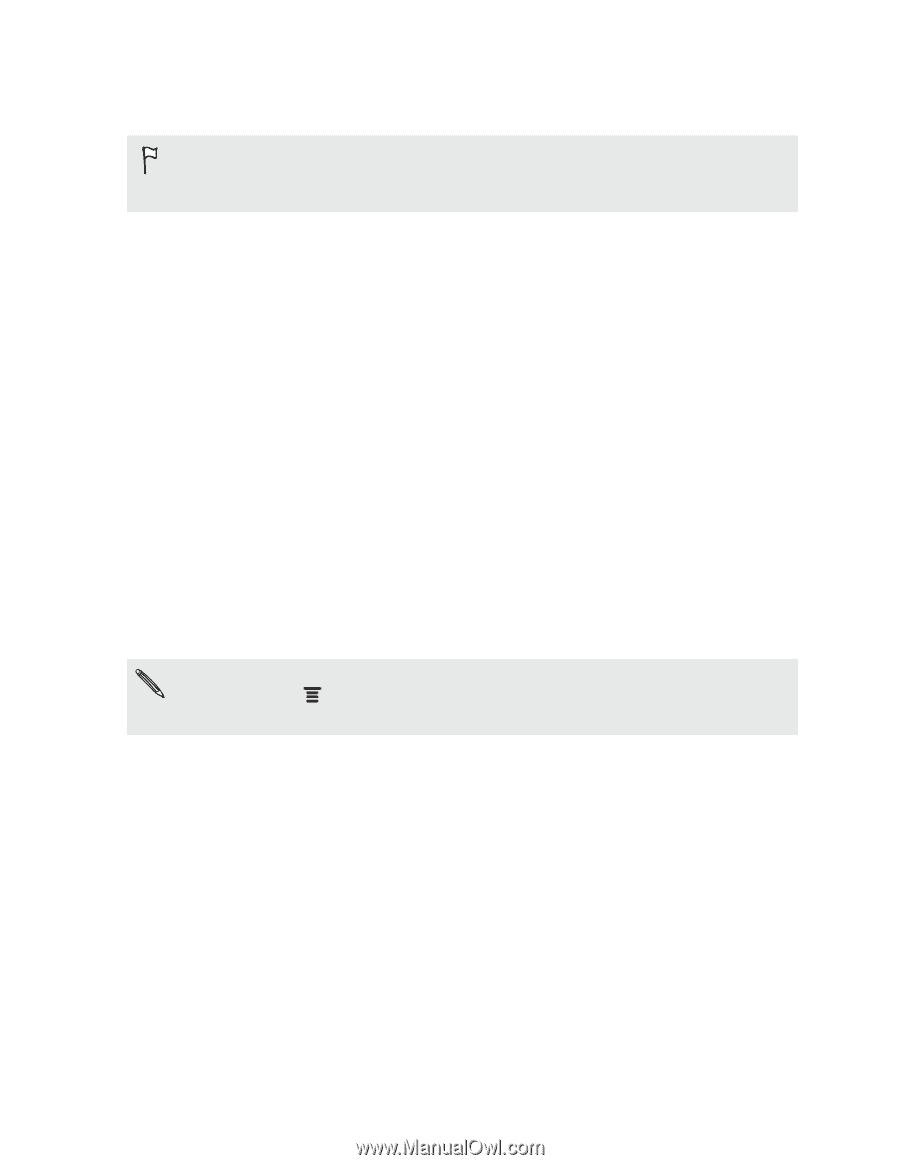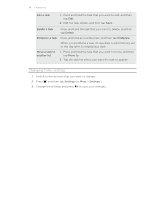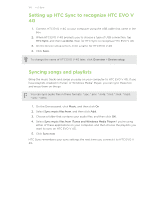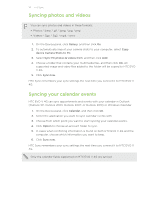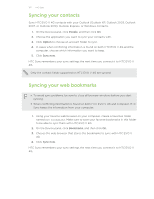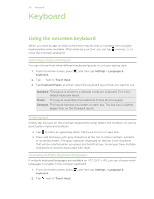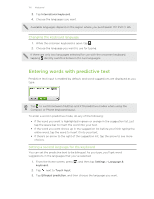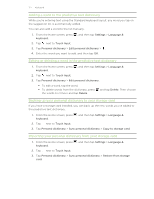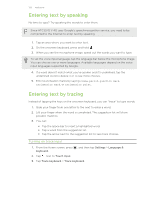HTC EVO V 4G EVO V 4G Plum Cover User Guide - Page 123
Syncing documents and email attachments, Installing an app from your computer to HTC EVO V 4G
 |
View all HTC EVO V 4G manuals
Add to My Manuals
Save this manual to your list of manuals |
Page 123 highlights
123 HTC Sync Syncing documents and email attachments To sync email attachments stored on HTC EVO V 4G to your computer, you must set up an Exchange ActiveSync or POP3/IMAP email account from the Mail app on HTC EVO V 4G. 1. On the Device panel, click Documents, and then click On. 2. To sync email attachments that you've stored on HTC EVO V 4G, select Copy all download Mail documents to PC. 3. Select Sync PC documents from, and then click Add. 4. Choose a folder that contains the documents you want to sync on HTC EVO V 4G, and then click OK. 5. Click Sync now. HTC Sync remembers your sync settings the next time you connect it to HTC EVO V 4G. Installing an app from your computer to HTC EVO V 4G If you have application files (*.apk) on your computer, you can use HTC Sync to install them to HTC EVO V 4G. We strongly recommend you install only applications that you trust. Be sure that HTC EVO V 4G is set to allow app installation from different sources. To do this, press while on the Home screen, tap Settings > Security, and then select the Unknown sources check box. 1. On the Device panel, click Overview. 2. Click Application installer. 3. Browse for the application file on your computer, and then click Open. The installation process starts on HTC EVO V 4G. 4. Check the screen on HTC EVO V 4G to see if there are additional instructions to complete the installation. 5. When installation is complete, click Disconnect. 6. Safely remove HTC EVO V 4G as required by your computer's operating system.