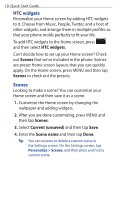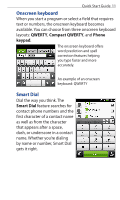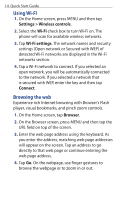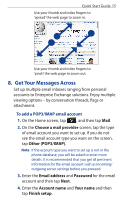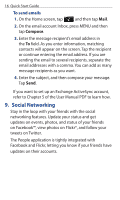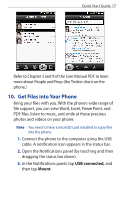HTC Hero Android 2.1 Quick Start Guide - Page 14
Using Wi-Fi, Browsing the web, Settings > Wireless controls, Wi-Fi, Wi-Fi settings, Connect
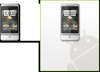 |
View all HTC Hero Android 2.1 manuals
Add to My Manuals
Save this manual to your list of manuals |
Page 14 highlights
14 Quick Start Guide Using Wi-Fi 1. On the Home screen, press MENU and then tap Settings > Wireless controls. 2. Select the Wi-Fi check box to turn Wi-Fi on. The phone will scan for available wireless networks. 3. Tap Wi-Fi settings. The network names and security settings (Open network or Secured with WEP) of detected Wi-Fi networks are displayed in the Wi-Fi networks section. 4. Tap a Wi-Fi network to connect. If you selected an open network, you will be automatically connected to the network. If you selected a network that is secured with WEP, enter the key and then tap Connect. Browsing the web Experience rich Internet browsing with Browser's Flash player, visual bookmarks, and pinch zoom controls. 1. On the Home screen, tap Browser. 2. On the Browser screen, press MENU and then tap the URL field on top of the screen. 3. Enter the web page address using the keyboard. As you enter the address, matching web page addresses will appear on the screen. Tap an address to go directly to that web page or continue entering the web page address. 4. Tap Go. On the webpage, use finger gestures to browse the webpage or to zoom in or out.