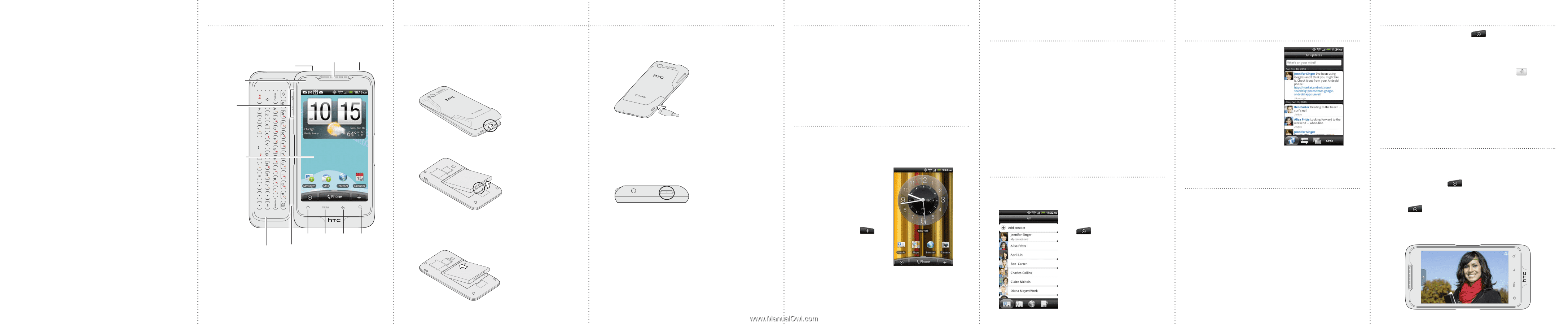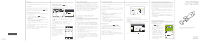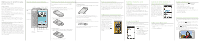HTC Merge Quick Start Guide - Page 2
Before you do anything else, please read - covers
 |
View all HTC Merge manuals
Add to My Manuals
Save this manual to your list of manuals |
Page 2 highlights
Before you do anything else, please read this Charge the battery The battery in your phone hasn't been charged yet. While your phone is charging, it's important that you do not remove the battery pack. Doing so can damage your phone. Also, please don't try to take your phone apart. (If you do, it may invalidate your warranty.) Choose a rate plan wisely Your phone can use up a lot of Internet bandwidth really quickly. Before you use your phone, we strongly recommend that you talk to your mobile operator about data rates. Know about privacy laws Some countries have strict laws about how and when you can record phone conversations. It's a good idea to find out what the laws are where you live before you use your phone's recording feature. And finally, a few important words from our legal team (LIMITATION OF DAMAGES) To the maximum extent permitted by applicable law, in no event shall HTC or its affiliates be liable to you, any user, or third party for any indirect, special, consequential, incidental or punitive damages of any kind, arising in contract, tort, or otherwise, including, but not limited to, injury, loss of revenue, loss of goodwill, loss of business opportunity, loss of data, and/or loss of profits, regardless of the foreseeability thereof or whether HTC or its affiliates have been advised of the possibility of such damages. And in no event shall the total liability of HTC or its affiliates exceed the amount received from you, regardless of the legal theory under which the cause of action is brought. The foregoing does not affect any statutory rights which may not be disclaimed. Get to know your phone Notification LED 3.5mm headset jack Volume Controls Earpiece POWER Touchscreen Slide-out keyboard HOME MENU BACK SEARCH USB connector Before you turn on your phone Get everything in order before you press the POWER button. Removing the thin film from the battery 1. With your thumb or finger, lift up the back cover from the notch at the bottom of your phone. Charging the battery Use the supplied power adapter and USB cable to charge your phone. 2. Take the battery out and remove the thin film that's wrapped around it. Inserting the battery 1. Align the battery's exposed copper contacts with the battery connectors inside the battery compartment. As the battery is being charged, the notification LED shows a solid amber light. The light turns to solid green when the phone is fully charged. Turning on your phone for the first time Press and hold the POWER button for a few seconds until the screen turns on. Once your phone turns on, you'll be asked to choose the language, and set up various accounts. Set up your phone When you switch on your phone for the first time, just follow the onscreen instructions to set up your phone. Be sure to sign in to your Google Account so you can use Google apps like Gmail™. You can also set up your other email accounts, favorite social networks like Facebook® and Twitter™, and more. Make your Home screen Make your Home screen look just the way you want it. Choose from scenes which are personalized layouts. Or create a custom one for your own and pick a different wallpaper and add shortcuts. Aside from the main Home screen, you have up to six extra Home panels to add all the things you need. Add widgets, apps, shortcuts, and folders for one-touch access. To add widgets to the Home screen, tap > Widget. Set the ringtone and volume Change the phone ringtone to suit your groove. From the Home screen, press MENU and then tap Settings. Tap Personalize > Default ringtone. Tap the ringtone you want to use from the list, and then tap OK. To adjust the volume to your desired level, press the VOLUME UP or VOLUME DOWN buttons on the left panel of your phone. The ringer and media volume can be separately adjusted. Adjusting the media volume changes the volume level of sound notifications, music or video playback. Catch up with friends in your social networks Friend Stream connects you to your social networks. Share and get updates from friends in popular networks like Facebook and Twitter in a single feed. With Friend Stream, you can easily track your friends' status messages, photo uploads, notifications, and more - or comment and post your own. Keep in contact Using the People app, it's simple manage your communications with contacts via phone, messaging, and email. Adding a new contact 1. From the Home screen, tap > People. 2. Tap Add contact. Then enter the contact information in the relevant fields. 3. Scroll to the bottom of the screen. Then tap Save. Make your first call 1. On the Home screen, tap Phone. 2. Enter the number or contact you want to call, and then tap Call. 3. To hang up, tap End call. Send a message 1. From the Home screen, t�a��p� Compose message. > M��e�s�s�a�g��e�s�>� 2. Enter the recipient in the To field. 3. Tap "Add text", and then enter your message. 4. If you want to attach a photo or video, tap�� . Doing so automatically turns your text message into a multimedia message. 5. When done, tap Send. Capture your big moments Use your phone's 5 megapixel camera to take photos and videos. To open the camera in photo mode and take photos, press HOME, tap > Camera. To open the camera directly in video mode so you can immediately start capturing videos, press HOME , tap > Camcorder. Before taking a photo or video, you can zoom in first on your subject. The camera can also automatically recognize faces when you're using auto focus. 2. Gently push the battery into place.