HTC One SV User manual - Page 119
Keeping your documents in SkyDrive, Saving an Office document to SkyDrive, SkyDrive for HTC Sense
 |
View all HTC One SV manuals
Add to My Manuals
Save this manual to your list of manuals |
Page 119 highlights
119 Online storage and services Keeping your documents in SkyDrive Saving an Office document to SkyDrive Using Polaris Office, you can create or open a document and save it to your SkyDrive online storage. 1. From the Home screen, tap 2. Create or open a document. 3. Tap > File > Save as. 4. Enter a new filename. 5. Tap > SkyDrive. 6. Tap Save. > Polaris Office. After opening a document, you can also tap > File > Share > SkyDrive for HTC Sense to upload the document to a SkyDrive folder. Editing an Office document in SkyDrive Using Polaris Office, you can view or edit a document that's stored in your SkyDrive storage. 1. From the Home screen, tap > Polaris Office. 2. Tap SkyDrive. 3. Open the folder that contains the document you want to view or edit. 4. Tap the document to open it. 5. To make changes, tap Edit. 6. After editing the document, tap > File. 7. Save the document, or save it as a new file in SkyDrive. Saving a PDF document to SkyDrive Using PDF Viewer, you can open a document and save it to your SkyDrive online storage. 1. From the Home screen, tap > PDF Viewer. 2. Browse to the document that you want and open it. 3. Tap > Save as. 4. Enter a new filename. 5. Tap > SkyDrive. 6. Tap OK. After opening a document, you can also tap > Share > SkyDrive for HTC Sense to upload the document to a SkyDrive folder.
-
 1
1 -
 2
2 -
 3
3 -
 4
4 -
 5
5 -
 6
6 -
 7
7 -
 8
8 -
 9
9 -
 10
10 -
 11
11 -
 12
12 -
 13
13 -
 14
14 -
 15
15 -
 16
16 -
 17
17 -
 18
18 -
 19
19 -
 20
20 -
 21
21 -
 22
22 -
 23
23 -
 24
24 -
 25
25 -
 26
26 -
 27
27 -
 28
28 -
 29
29 -
 30
30 -
 31
31 -
 32
32 -
 33
33 -
 34
34 -
 35
35 -
 36
36 -
 37
37 -
 38
38 -
 39
39 -
 40
40 -
 41
41 -
 42
42 -
 43
43 -
 44
44 -
 45
45 -
 46
46 -
 47
47 -
 48
48 -
 49
49 -
 50
50 -
 51
51 -
 52
52 -
 53
53 -
 54
54 -
 55
55 -
 56
56 -
 57
57 -
 58
58 -
 59
59 -
 60
60 -
 61
61 -
 62
62 -
 63
63 -
 64
64 -
 65
65 -
 66
66 -
 67
67 -
 68
68 -
 69
69 -
 70
70 -
 71
71 -
 72
72 -
 73
73 -
 74
74 -
 75
75 -
 76
76 -
 77
77 -
 78
78 -
 79
79 -
 80
80 -
 81
81 -
 82
82 -
 83
83 -
 84
84 -
 85
85 -
 86
86 -
 87
87 -
 88
88 -
 89
89 -
 90
90 -
 91
91 -
 92
92 -
 93
93 -
 94
94 -
 95
95 -
 96
96 -
 97
97 -
 98
98 -
 99
99 -
 100
100 -
 101
101 -
 102
102 -
 103
103 -
 104
104 -
 105
105 -
 106
106 -
 107
107 -
 108
108 -
 109
109 -
 110
110 -
 111
111 -
 112
112 -
 113
113 -
 114
114 -
 115
115 -
 116
116 -
 117
117 -
 118
118 -
 119
119 -
 120
120 -
 121
121 -
 122
122 -
 123
123 -
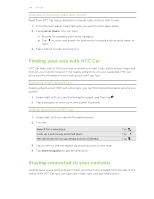 124
124 -
 125
125 -
 126
126 -
 127
127 -
 128
128 -
 129
129 -
 130
130 -
 131
131 -
 132
132 -
 133
133 -
 134
134 -
 135
135 -
 136
136 -
 137
137 -
 138
138 -
 139
139 -
 140
140 -
 141
141 -
 142
142 -
 143
143 -
 144
144 -
 145
145 -
 146
146 -
 147
147 -
 148
148 -
 149
149 -
 150
150 -
 151
151 -
 152
152 -
 153
153 -
 154
154 -
 155
155 -
 156
156 -
 157
157 -
 158
158 -
 159
159 -
 160
160 -
 161
161 -
 162
162 -
 163
163 -
 164
164 -
 165
165 -
 166
166 -
 167
167 -
 168
168 -
 169
169 -
 170
170 -
 171
171 -
 172
172 -
 173
173 -
 174
174 -
 175
175 -
 176
176 -
 177
177 -
 178
178 -
 179
179 -
 180
180 -
 181
181 -
 182
182 -
 183
183 -
 184
184 -
 185
185 -
 186
186 -
 187
187 -
 188
188 -
 189
189 -
 190
190 -
 191
191 -
 192
192
 |
 |

