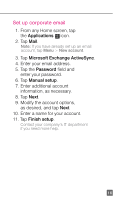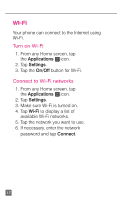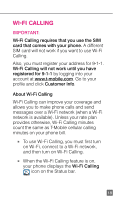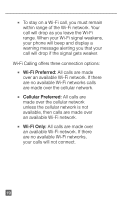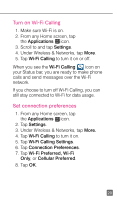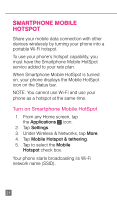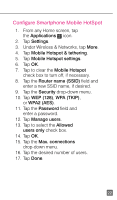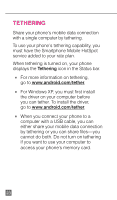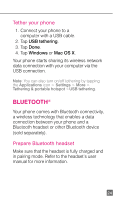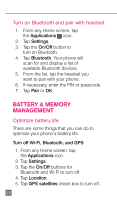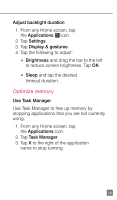HTC One X Quick Start Guide - Page 33
Smartphone Mobile, Hotspot
 |
View all HTC One X manuals
Add to My Manuals
Save this manual to your list of manuals |
Page 33 highlights
smartphone mobile hotspot Share your mobile data connection with other devices wirelessly by turning your phone into a portable Wi-Fi hotspot. To use your phone's hotspot capability, you must have the Smartphone Mobile HotSpot service added to your rate plan. When Smartphone Mobile HotSpot is turned on, your phone displays the Mobile HotSpot icon on the Status bar. NOTE: You cannot use Wi-Fi and use your phone as a hotspot at the same time. Turn on Smartphone Mobile HotSpot 1. From any Home screen, tap the Applications icon. 2. Tap Settings. 3. Under Wireless & Networks, tap More. 4. Tap Mobile Hotspot & tethering. 5. Tap to select the Mobile Hotspot check box. Your phone starts broadcasting its Wi-Fi network name (SSID). 21
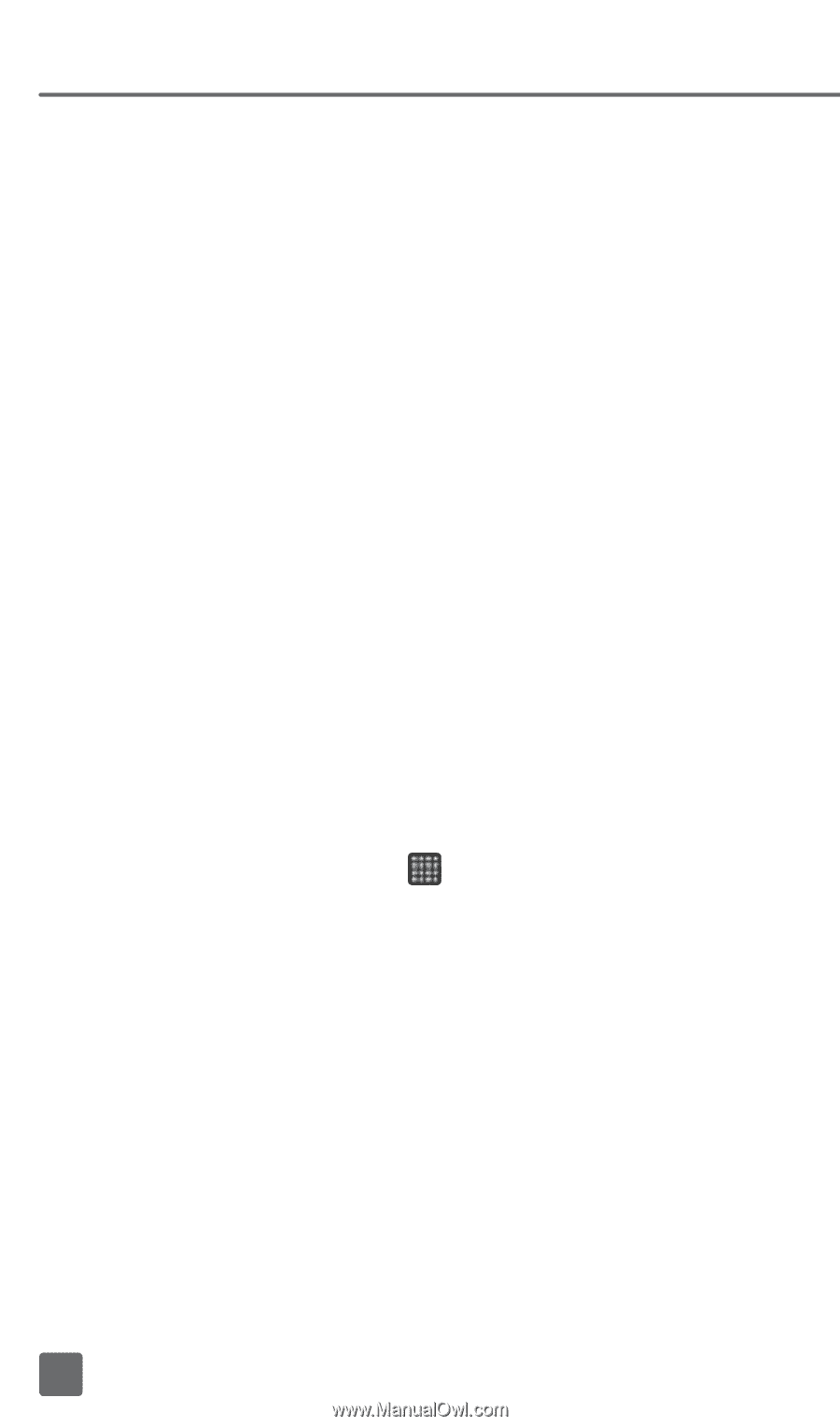
21
SMARTPHONE MOBILE
HOTSPOT
Share your mobile data connection with other
devices wirelessly by turning your phone into a
portable Wi-Fi hotspot.
To use your phone’s hotspot capability, you
must have the Smartphone Mobile HotSpot
service added to your rate plan.
When Smartphone Mobile HotSpot is turned
on, your phone displays the Mobile HotSpot
icon on the Status bar.
NOTE: You cannot use Wi-Fi and use your
phone as a hotspot at the same time.
Turn on Smartphone Mobile HotSpot
1.
From any Home screen, tap
the
Applications
icon.
2. Tap
Settings
.
3.
Under Wireless & Networks, tap
More
.
4. Tap
Mobile Hotspot & tethering
.
5.
Tap to select the
Mobile
Hotspot
check box.
Your phone starts broadcasting its Wi-Fi
network name (SSID).