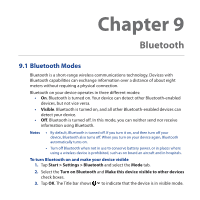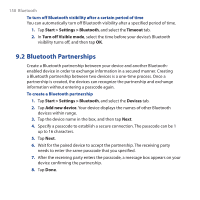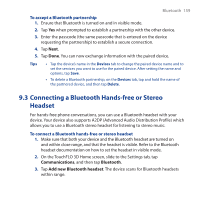HTC PURE HTC PURE Phantom SMS Hotfix - Page 162
Printing via Bluetooth, Menu > Print via Bluetooth
 |
View all HTC PURE manuals
Add to My Manuals
Save this manual to your list of manuals |
Page 162 highlights
162 Bluetooth 9.5 Printing via Bluetooth Connect your device to a Bluetooth printer to print contact information, appointment details, images, and other file types. Note You can print files in the .txt, .jpg, .xhtml, .vcf, and .vcs file formats. Before you start printing, make sure to turn on the Bluetooth printer and to turn on Bluetooth on your device. To print contact information 1. Tap Start > Contacts. 2. Tap and hold the contact whose information you want to print, and then tap Print via Bluetooth. 3. Tap Menu > Search Devices. Your device starts to search for Bluetooth devices. 4. Select the Bluetooth printer and tap Menu > Send File. 5. Set the printing options, and then tap Print. To print a calendar appointment 1. Tap Start > Calendar. 2. Navigate to the appointment you want to send, and select it. 3. Tap Menu > Print via Bluetooth. 4. Follow steps 3 to 5 in "To print contact information". To print an image or text file 1. Tap Start > Tools, and then tap Pictures & Videos. 2. Locate the image or text file you want to print. 3. Tap and hold the image or text file, and then tap Print via Bluetooth. 4. Follow steps 3 to 5 in "To print contact information".