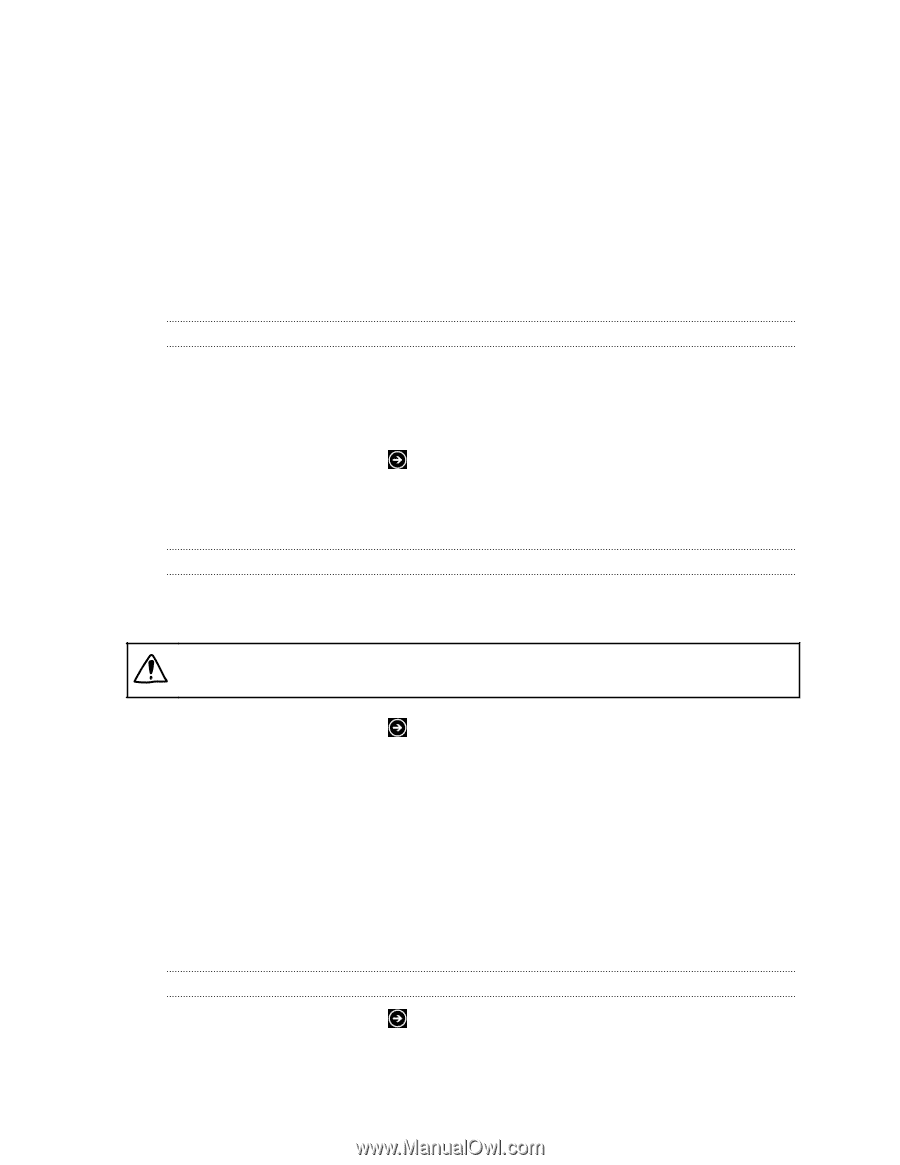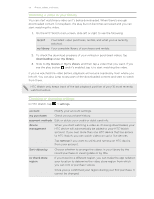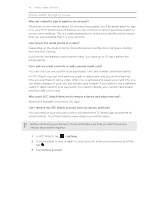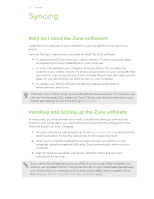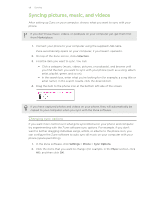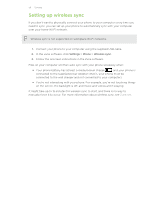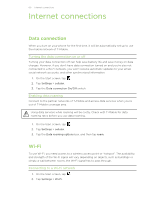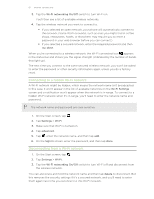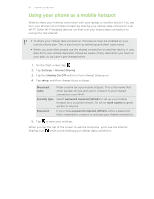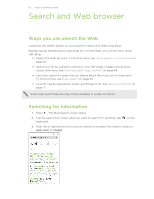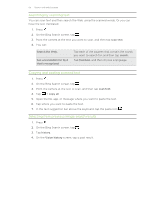HTC Radar 4G T-Mobile RADAR 4G USER GUIDE - Page 60
Internet connections, Data connection, Turning the data connection on or off, Enabling data roaming
 |
View all HTC Radar 4G T-Mobile manuals
Add to My Manuals
Save this manual to your list of manuals |
Page 60 highlights
60 Internet connections Internet connections Data connection When you turn on your phone for the first time, it will be automatically set up to use the mobile network of T-Mobile. Turning the data connection on or off Turning your data connection off can help save battery life and save money on data charges. However, if you don't have data connection turned on and you're also not connected to a Wi-Fi network, you won't receive automatic updates to your email, social network accounts, and other synchronized information. 1. On the Start screen, tap . 2. Tap Settings > cellular. 3. Tap the Data connection On/Off switch. Enabling data roaming Connect to the partner networks of T-Mobile and access data services when you're out of T-Mobile coverage area. Using data services while roaming will be costly. Check with T-Mobile for data roaming rates before you use data roaming. 1. On the Start screen, tap . 2. Tap Settings > cellular. 3. Tap the Data roaming options box, and then tap roam. Wi-Fi To use Wi-Fi, you need access to a wireless access point or "hotspot". The availability and strength of the Wi-Fi signal will vary depending on objects, such as buildings or simply a wall between rooms, the Wi-Fi signal has to pass through. Connecting to a Wi-Fi network 1. On the Start screen, tap . 2. Tap Settings > Wi-Fi.