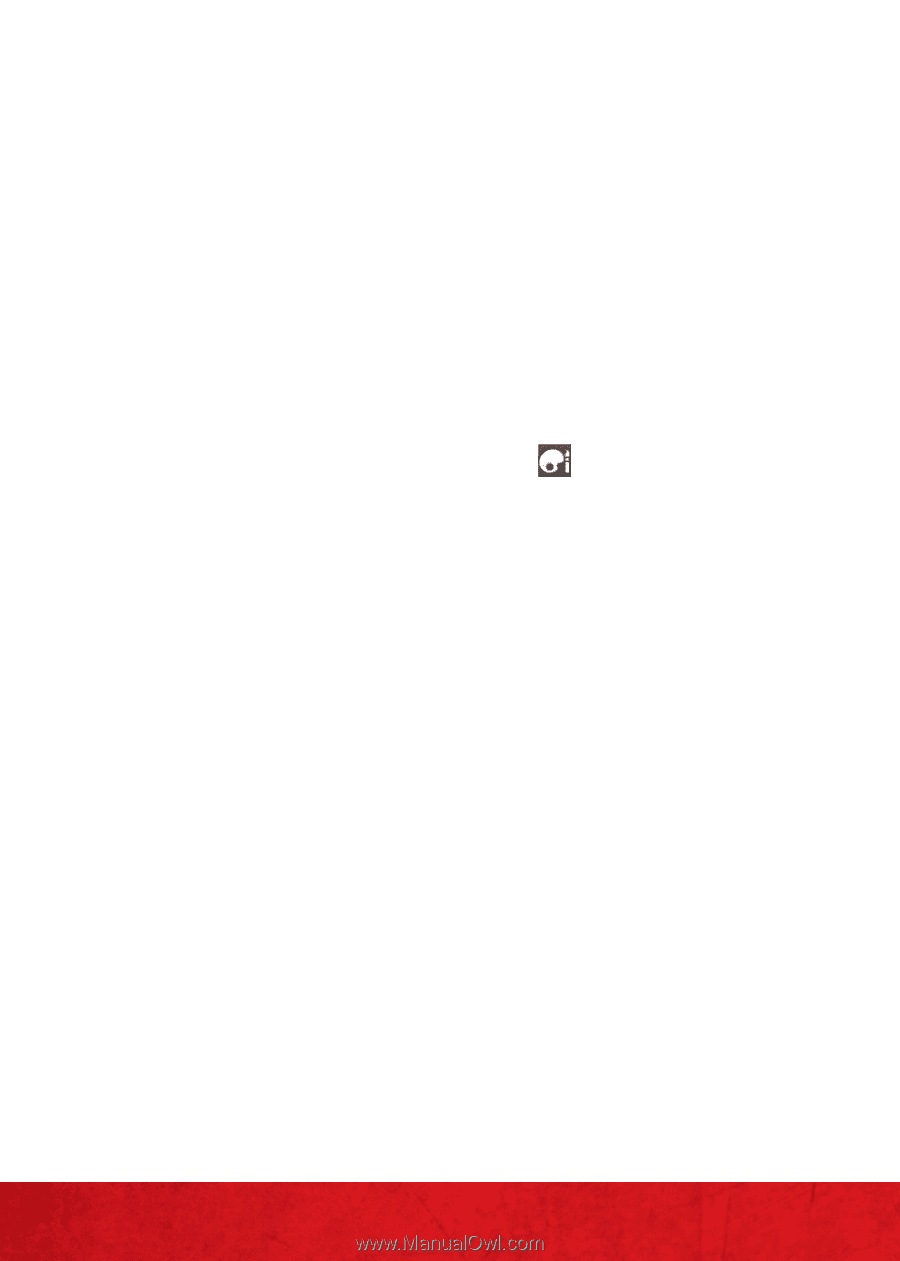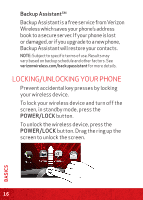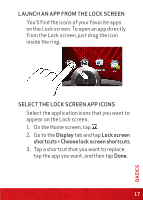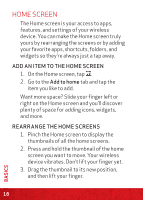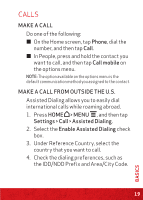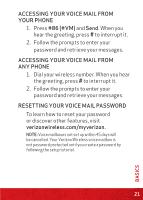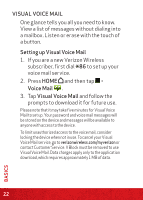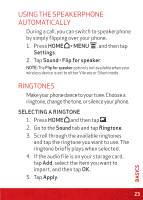HTC Rezound Verizon Rezound - Quick Start Guide - Page 18
Home Screen
 |
View all HTC Rezound Verizon manuals
Add to My Manuals
Save this manual to your list of manuals |
Page 18 highlights
HOME SCREEN The Home screen is your access to apps, features, and settings of your wireless device. You can make the Home screen truly yours by rearranging the screens or by adding your favorite apps, shortcuts, folders, and widgets so they're always just a tap away. ADD AN ITEM TO THE HOME SCREEN 1. On the Home screen, tap . 2. Go to the Add to home tab and tap the item you like to add. Want more space? Slide your finger left or right on the Home screen and you'll discover plenty of space for adding icons, widgets, and more. REARRANGE THE HOME SCREENS 1. Pinch the Home screen to display the thumbnails of all the home screens. 2. Press and hold the thumbnail of the home screen you want to move. Your wireless device vibrates. Don't lift your finger yet. 3. Drag the thumbnail to its new position, and then lift your finger. 18 BASICS