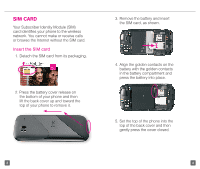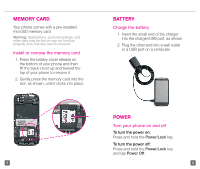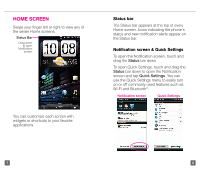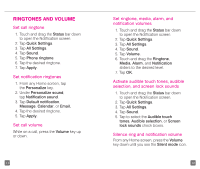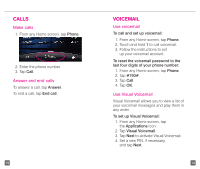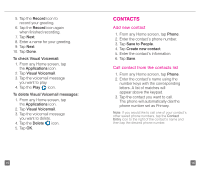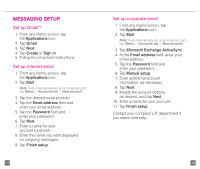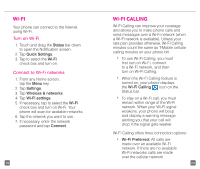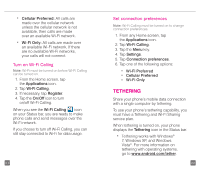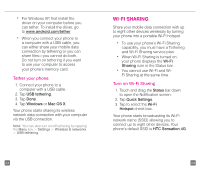HTC Sensation 4G T-Mobile Quick Start Guide - Page 10
Calls, Voicemail
 |
View all HTC Sensation 4G T-Mobile manuals
Add to My Manuals
Save this manual to your list of manuals |
Page 10 highlights
CALLS Make calls 1. From any Home screen, tap Phone. 2. Enter the phone number. 3. Tap Call. Answer and end calls To answer a call, tap Answer. To end a call, tap End call. 13 VOICEMAIL Use voicemail To call and set up voicemail: 1. From any Home screen, tap Phone. 2. Touch and hold 1 to call voicemail. 3. Follow the instructions to set up your voicemail account. To reset the voicemail password to the last four digits of your phone number: 1. From any Home screen, tap Phone. 2. Tap #793#. 3. Tap Call. 4. Tap OK. Use Visual Voicemail Visual Voicemail allows you to view a list of your voicemail messages and play them in any order. To set up Visual Voicemail: 1. From any Home screen, tap the Applications icon. 2. Tap Visual Voicemail. 3. Tap Next to activate Visual Voicemail. 4. Set a new PIN, if necessary, and tap Next. 14