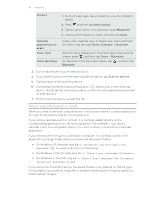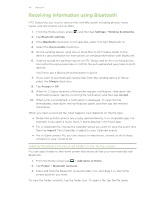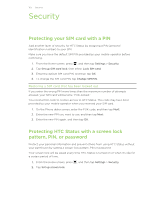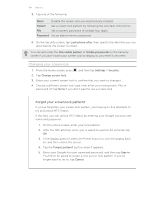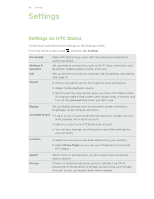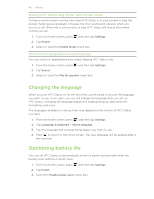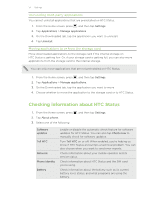HTC Status Status User Manual - Page 166
Changing display settings, Adjusting the screen brightness manually - software update
 |
View all HTC Status manuals
Add to My Manuals
Save this manual to your list of manuals |
Page 166 highlights
166 Settings Connect to PC § Set the default USB connection type to use whenever you connect HTC Status to your computer. § Or, select the Ask me check box to set HTC Status to always display the screen for selecting the USB connection type. Security Power Applications SD & phone storage Set a screen lock, enable the SIM card lock, or manage the credential storage. Turn on power saver to automatically switch to power saving mode when the battery level goes down to the level that you set. Manage running applications, move applications to or from the storage card, and install or uninstall programs. § Check the available space in the internal storage and your storage card. § From this screen, be sure to unmount your storage card before you remove it from HTC Status. § You can also do a factory reset. Date & time Language & keyboard Accessibility Voice input & output AT&T Software Update About phone Set the date and time, time zone, and date or time format. Set the operating system language and region. You can also set keyboard options. Use these settings when you've downloaded and installed an accessibility tool, such as a screen reader that provides voice feedback. You can turn accessibility functions or services on or off. Set up the voice input options. Also, if you've installed a text-tospeech (voice data) application, use this to set the text-to-speech settings. Check for and download AT&T updates using your phone's data connection. Or check for and download major system software updates using Wi-Fi. § Turn Tell HTC on or off. When enabled, you're helping us know if HTC Status encounters a technical problem. § View different information about HTC Status, such as the mobile network type, signal strength, battery level, and more. Changing display settings Adjusting the screen brightness manually 1. From the Home screen, press , and then tap Settings. 2. Tap Display > Brightness 3. Clear the Automatic brightness check box.