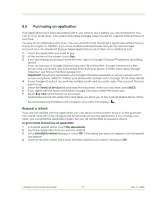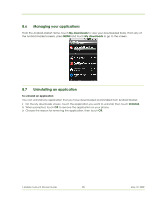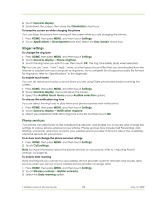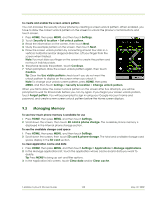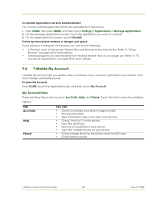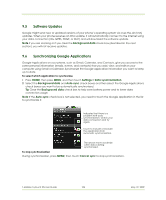HTC T-Mobile myTouch 3G Slide User Guide - Page 100
Ringer settings, Phone services
 |
View all HTC T-Mobile myTouch 3G Slide manuals
Add to My Manuals
Save this manual to your list of manuals |
Page 100 highlights
2 Touch Sound & display. 3 Scroll down the screen, then clear the Orientation check box. To keep the screen on while charging the phone You can keep the phone from turning off the screen while you are charging the phone. 1 Press HOME, then press MENU, and then touch Settings. 2 Touch Applications > Development and then select the Stay awake check box. Ringer settings To change the ring tone 1 Press HOME, then press MENU, and then touch Settings. 2 Touch Sound & display > Phone ringtone. 3 Touch the ring tone you want to use, then touch OK. The ring tone briefly plays when selected. Tip You can use *.wav, *.mid, *.mp3, *.wma, or other types of sound files that you downloaded from the Internet or copied from your computer as ring tones. For a complete list of supported audio file formats for ring tones, refer to "Specifications" in the Appendix. To enable touch tones You can set the phone to play a sound when you are using Dialer phone pad and/or touching the screen. 1 Press HOME, then press MENU, and then touch Settings. 2 Touch Sound & display, then scroll down the screen. 3 Select the Audible touch tones and/or Audible selection options. To choose the notification ring tone You can select the ring tone to play when your phone receives new notifications. 1 Press HOME, then press MENU, and then touch Settings. 2 Touch Sound & display > Notification ringtone. 3 Select your preferred notification ring tone in the list and then touch OK. Phone services Your phone can directly link to the mobile phone network, and enable you to access and change the settings of various phone services for your phone. Phone services may include Call Forwarding, Call Waiting, Voicemail, and more. Contact your wireless service provider to find out about the availability of phone services for your phone. To access and change the phone services settings 1 Press HOME, then press MENU, and then touch Settings. 2 Touch Call settings. Note For more information about the phone services on your phone, refer to "Adjusting Phone Settings" on page 40. To enable data roaming Data roaming lets you connect to your wireless service provider's partner networks and access data services when you are out of your wireless service provider coverage area. 1 Press HOME, then press MENU, and then touch Settings. 2 Touch Wireless controls > Mobile networks. 3 Select the Data roaming option. T-Mobile myTouch 3G User Guide 100 May 19, 2009