HTC Touch 3G Quick Start Guide - Page 18
Device lock, SIM card PIN, Settings, Personal, Prompt if device, unused for, Password type
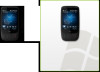 |
View all HTC Touch 3G manuals
Add to My Manuals
Save this manual to your list of manuals |
Page 18 highlights
18 Quick Start Guide Device lock Enabling device lock requires you to enter a password to unlock your device after it has been left idle for a set period of time. 1. On the Home screen, slide to the Settings tab and then tap All Settings. 2. On the Personal tab, tap Lock. 3. Select the Prompt if device unused for check box and choose the time to elapse before your device requires password entry. 4. Select the Password type. 5. Enter and confirm the password and then tap OK. SIM card PIN Enabling the SIM card PIN requires you to enter a PIN number first before you can use the phone features of the device. 1. On the Home screen, slide to the Settings tab and then tap All Settings. 2. On the Personal tab, tap Phone > PIN/PIN2 tab.

18
Quick Start Guide
Device lock
Enabling device lock requires you to enter a password to
unlock your device after it has been left idle for a set period
of time.
On the Home screen, slide to the
Settings
tab and then tap
All
Settings
.
On the
Personal
tab, tap
Lock
.
Select the
Prompt if device
unused for
check box and choose
the time to elapse before your
device requires password entry.
Select the
Password type
.
Enter and confirm the password
and then tap
OK
.
1.
2.
3.
4.
5.
SIM card PIN
Enabling the SIM card PIN requires you to enter a PIN number
first before you can use the phone features of the device.
On the Home screen, slide to the
Settings
tab and then tap
All Settings
.
On the
Personal
tab, tap
Phone > PIN/PIN2
tab.
1.
2.














