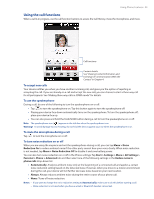HTC Touch Pro2 Verizon User Manual - Page 30
Using Phone Features, 2.1 Seamless Network Switching, 2.2 Making Calls from the Phone Screen
 |
View all HTC Touch Pro2 Verizon manuals
Add to My Manuals
Save this manual to your list of manuals |
Page 30 highlights
Chapter 2 Using Phone Features 2.1 Seamless Network Switching Your HTC Touch Pro2 Global Phone allows you to roam outside of your CDMA network by accommodating a GSM SIM card. Your device has a SIM card pre-installed and is set to Global mode by default. When the phone is in Global mode it will automatically search for the appropriate network for your location (CDMA or GSM) and connect to it. If you need to set the device to connect to CDMA mode only, see "Setting the phone connection to CDMA-only mode" in this chapter. To set the device to connect to GSM mode only, see "To change to GSM-only mode." 2.2 Making Calls from the Phone Screen To make a call, you can either dial a number or select a contact you want to call on the Phone screen. To open the Phone screen, press the TALK/SEND button ( ). The Phone's Smart Dial feature makes it quick and easy for you to place a call. When you start entering a phone number or contact name, Smart Dial automatically searches and sorts the contacts in Contacts, and the phone numbers in Call History (incoming, outgoing, and missed calls). You can then select the desired number or contact from the filtered list. You can just enter the first letter of the name or number of a contact. Smart Dial searches for contact phone numbers and the first character of a contact name as well as from the character that appears after a space, dash, or underscore in a contact name. To call a phone number or contact 1. Begin entering the first few numbers or characters by tapping the keys on the Phone keypad. As you enter numbers or letters, the Smart Dial panel displays matches found. If you tap a wrong number or character, tap entire entry, tap and hold . to erase each subsequent digit or character. To erase the 2. Tap to close the phone keypad and to see if there are more matching numbers or contacts in the Smart Dial panel. To browse through the filtered list, flick through the list or slide your finger up or down the list slowly. Smart Dial panel Tap to open or close the phone keypad. Add the number to your contacts. Open the contact details.