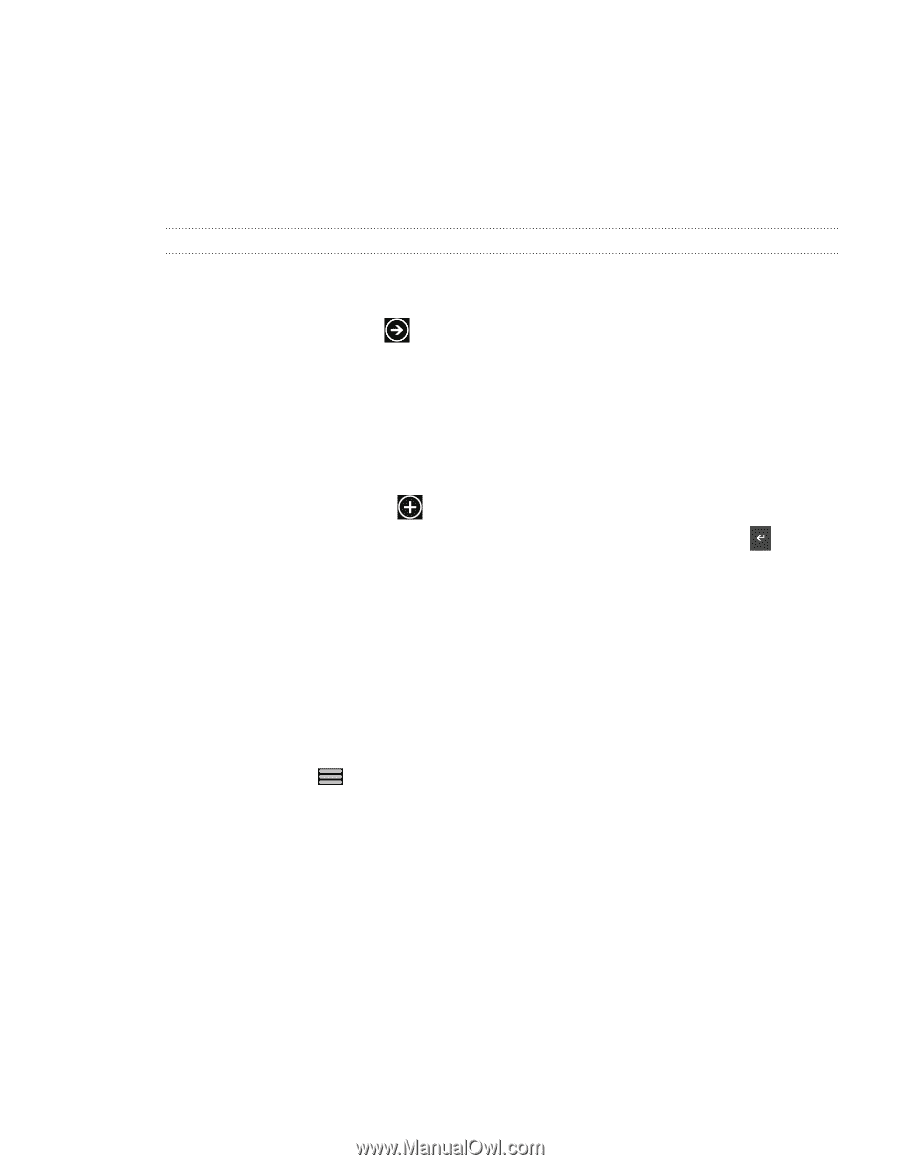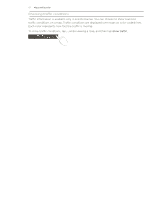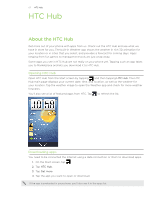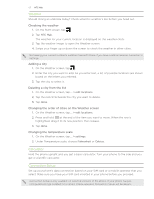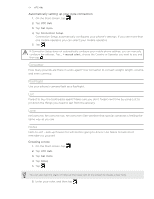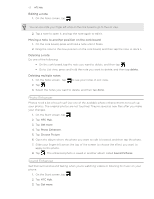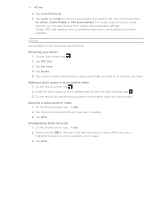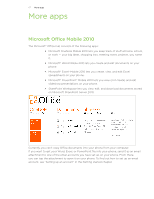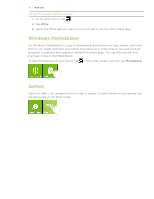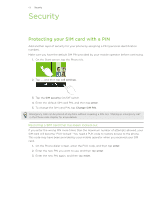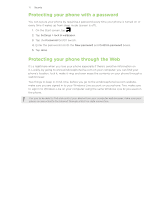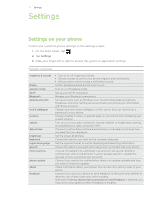HTC Trophy Verizon User Manual - Page 66
Stocks
 |
View all HTC Trophy Verizon manuals
Add to My Manuals
Save this manual to your list of manuals |
Page 66 highlights
66 H�T��C� H�ub 4. Tap Sound Enhancer. 5. Tap Audio and Video to set the sound option you want to use. You can choose from No effects, Dolby Mobile, or SRS enhancement. For Audio, if you're using a wired headset, you can also choose from various preset equalizer settings. (Dolby, SRS, and equalizer are not available when you're using a Bluetooth stereo headset.) Stocks Get updates for the stocks you are following. Checking your stocks 1. On the Start screen, tap . 2. Tap HTC Hub. 3. Tap Get more. 4. Tap Stocks. 5. Tap a stock to see its trading history. Swipe your finger up on the list of stocks to see more. Adding a stock quote or stock market index 1. On the Stocks screen, tap . 2. Enter the stock quote or stock market index on the text field, and then tap . 3. On the results list, tap the stock quote or stock market index you want to add. Deleting a stock quote or index 1. On the Stocks screen, tap ... > edit. 2. Tap the red circle beside the item you want to delete. 3. Tap done. Changing the stock list order 1. On the Stocks screen, tap ... > edit. 2. Press and hold at the end of the item you want to move. When the row is highlighted, drag it to its new position, then release. 3. Tap done.