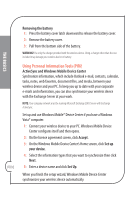HTC Verizon Wireless XV6800 Quick Start Guide - Page 11
The Getting Started CD that comes with your XV6800 contains Microsoft
 |
View all HTC Verizon Wireless XV6800 manuals
Add to My Manuals
Save this manual to your list of manuals |
Page 11 highlights
THE BASICS The Getting Started CD that comes with your XV6800 contains Microsoft ActiveSync 4.5 or later. Follow the steps below to install and set up ActiveSync on Windows XP or other compatible Windows systems. 1: Insert the Getting Started CD into the CD or DVD drive on your PC. Follow the on-screen instructions to install ActiveSync on your PC. 2: After installation is complete, connect your wireless device to your PC using the supplied Mini USB cable. 3: The Synchronization Setup Wizard automatically starts and guides you to create a synchronization relationship. Click Next. 4: To synchronize your wireless device with your PC, clear the Synchronize directly with a server running Microsoft Exchange check box then click Next. 5: Select the information types that you want to synchronize then click Next. 6: Select or clear the Allow wireless data connections (such as MMS or Internet Calling) on your device while it is connected to your computer check box according to your preference. 7: Click Finish. When you finish the wizard, ActiveSync synchronizes your wireless device automatically. Notice that Outlook e-mails and other information will appear on your wireless device after synchronization. NOTE: To find out about the desktop operating systems that are compatible with ActiveSync, please go to http://www.microsoft.com/windowsmobile/activesync/activesync45.mspx. pg 11