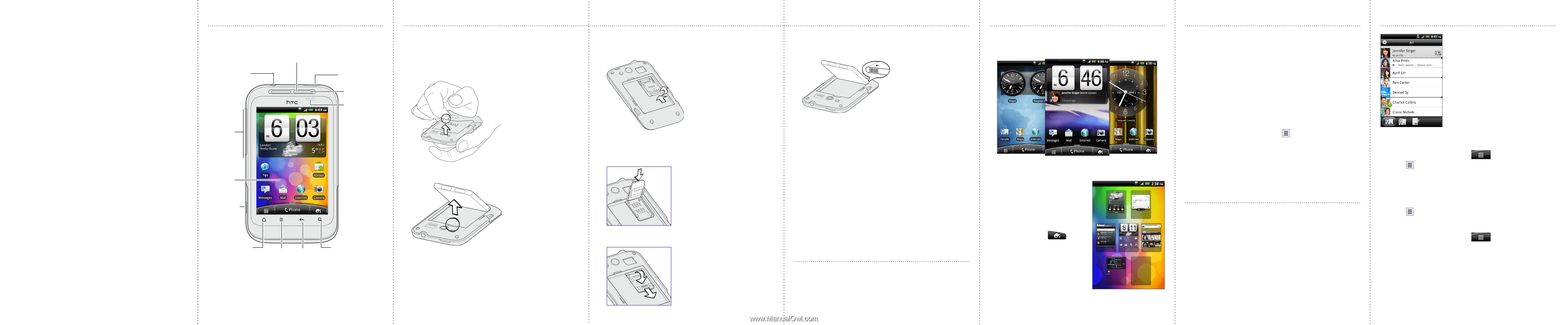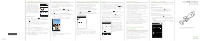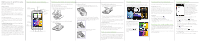HTC Wildfire S Quick Start Guide - Page 2
Before you do anything else, please read - wildfire skins
 |
View all HTC Wildfire S manuals
Add to My Manuals
Save this manual to your list of manuals |
Page 2 highlights
Before you do anything else, please read this Charge the battery The battery in your phone hasn't been charged yet. While your phone is charging, it's important that you do not remove the battery pack. Doing so can damage your phone. Also, please don't try to take your phone apart. (If you do, it may invalidate your warranty.) Choose a rate plan wisely Depending on how you use your phone, it can use up a lot of Internet bandwidth really quickly. Before you use your phone, we strongly recommend that you talk to your mobile operator about data rates. Know about privacy laws Some countries have strict laws about how and when you can record phone conversations. It's a good idea to find out what the laws are where you live before you use your phone's recording feature. And finally, a few important words from our legal team (LIMITATION OF DAMAGES) To the maximum extent permitted by applicable law, in no event shall HTC or its affiliates be liable to you, any user, or third party for any indirect, special, consequential, incidental or punitive damages of any kind, arising in contract, tort, or otherwise, including, but not limited to, injury, loss of revenue, loss of goodwill, loss of business opportunity, loss of data, and/or loss of profits, regardless of the foreseeability thereof or whether HTC or its affiliates have been advised of the possibility of such damages. And in no event shall the total liability of HTC or its affiliates exceed the amount received from you, regardless of the legal theory under which the cause of action is brought. The foregoing does not affect any statutory rights which may not be disclaimed. Get to know your phone 3.5mm headset jack Volume control Earpiece Power Notification LED Proximity sensor Touch screen USB connector HOME MENU BACK SEARCH Before you turn on your phone Make sure you prepare your phone correctly before you press the POWER button. Removing the thin film from the battery 1. With your finger, open the back cover from the small opening near the POWER button. Inserting your SIM card 1. Slide the SIM card holder in the direction of "OPEN" (etched on the SIM card holder), and then flip it open. Replacing the battery and back cover 1. Insert the battery (with its exposed copper contacts first) into the battery compartment. Your Home screen It's easy to personalize the HTC Wildfire S with colorful skins, useful widgets, and notification sound sets that you can download directly to your phone. 2. Take the battery out and remove the thin film that's wrapped around it. 2. Insert the SIM card with its gold contacts facing down and its cut-off corner facing out the SIM card slot. Slide the SIM card completely into the slot. Make sure the SIM card goes through the two "guides" on the slot. 3. Close the SIM card holder and then slide it in the opposite direction of "OPEN" to lock it. 2. Press the bottom part of the back cover first by aligning into the openings located at the bottom part of the back of the phone. 3. Press the sides and the top part of the back cover down to lock the cover into place. You will hear a click when the back cover is locked in place. Charging the battery Use the supplied power adapter and USB cable to charge your phone. Where's the microSD card? The microSD card is already inserted into your phone. If you need to remove the microSD card, just slide it out. To reinsert, push it in until it clicks into place. Set up your phone The first time you turn on your phone, you'll be guided to transfer contacts to your new HTC phone using Bluetooth, set up your email and social network accounts, and more. Be sure to sign in to your Google™ Account so you can use Google apps such as Gmail™ and Android Market™ on your phone. Personalizing your Home screen Your Home screen has seven panels that you can customize. (Just pinch the Home screen to see all seven.) On the Home screen, tap the personalize button and choose what you want to change. Connect to the Internet Get online using your phone's data connection or Wi-Fi. Using a data connection It's simple. When you turn your phone on for the first time (with the SIM card inserted), it should connect automatically to your mobile operator's data service. If presented with a list of mobile operators to choose from, make sure that you select the correct one for your SIM card. If you're not sure, contact your service provider. Using Wi-Fi 1. From the Home screen, press . 2. Tap Settings > Wireless & networks. 3. Select the Wi-Fi check box to turn Wi-Fi on. 4. Tap Wi-Fi settings, and then choose a Wi-Fi network to connect to. Surfing the web made easy HTC Wildfire S makes it fun and easy to browse the web on the go. Enjoy multi-window browsing, and see text on web pages resize and wrap automatically as you zoom in and out. You can even quickly look up stuff on Google or Wikipedia just by highlighting it. Keep in contact In the People app, you'll see your contacts from your Google Account, Facebook®, and even your Exchange ActiveSync® account if you're signed in to these accounts on your phone. Aside from their contact details, you'll also see their status updates and birthday reminders if they're your Facebook or Twitter™ friends. If you have more contacts in your SIM card, you can import them all to your phone in one go: 1. From the Home screen, tap > People. 2. Press , and then tap Import/Export > Import from SIM card. If you have a Google and/or Exchange ActiveSync account on your phone, choose the account where to put your contacts. 3. Press , and then tap Select all > Save. You can also add new contacts: 1. From the Home screen, tap > People. 2. Tap Add contact. Then enter the contact information in the relevant fields. 3. Scroll to the bottom of the screen. Then tap Save.