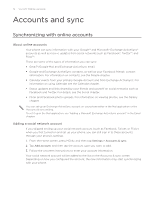HTC Wildfire User Manual - Page 74
About HTC Sync, Forgot your Google Account password? - hard reset
 |
View all HTC Wildfire manuals
Add to My Manuals
Save this manual to your list of manuals |
Page 74 highlights
74 Your HTC Wildfire user guide Removing an account You can remove an account to delete it and all information associated with it from your phone, for example messages, contacts, or settings. Removing an account does not delete information from the online service itself. You cannot remove some accounts, such as the first Google Account you signed into on the phone, except by deleting all personal information from your phone with a hard reset. For instructions on doing this, see "Restarting or factory resetting your phone" in the Update and reset chapter. 1. From the Home screen, press MENU, and then tap Settings > Accounts & sync. 2. Tap the account that you want to remove. 3. Tap Remove account, and then confirm that you want to remove the account. Forgot your Google Account password? You need your Google Account password to sync Google Mail (Gmail), Calendar, and Google contacts to your phone. You also need this password to use Google Talk and download apps from Android Market. If you have forgotten your Google Account password, you can try to recover it by going to the Google website. 1. On your phone or computer, open your web browser and go to https://www.google.com/accounts/ForgotPasswd. 2. Enter the email address or username that you use to sign in to your Google Account. 3. Complete the word verification process. Enter the characters that you see onscreen and click Submit. An email will be sent to the alternate email address you provided when you created your Google Account. Follow the instructions in the email to reset your password. If you don't have an alternate email address or cannot access the email account you used to create your Google Account, you can reset your Google Account after 24 hours by answering the security question for password recovery. About HTC Sync You can use HTC Sync™ to synchronize contacts, calendar, and other information between your computer and your phone. Download and install the HTC Sync version for HTC Wildfire from our support website, www.htc.com/support, when it's available. Visit the HTC support website (www.htc.com/support) from time to time to check and download the most recent HTC Sync upgrade.