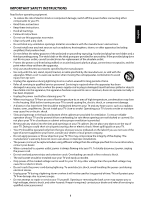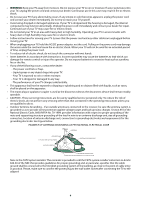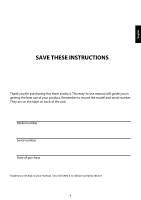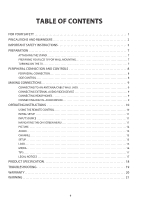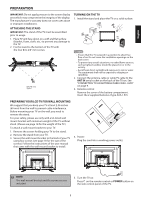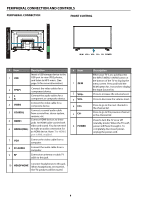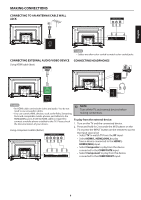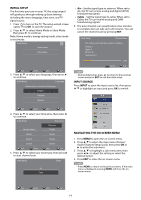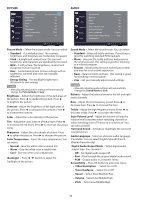Haier 32G2000 Use and Care Manual - Page 10
Peripheral Connection And Controls
 |
View all Haier 32G2000 manuals
Add to My Manuals
Save this manual to your list of manuals |
Page 10 highlights
PERIPHERAL CONNECTION AND CONTROLS PERIPHERAL CONNECTION FRONT CONTROL IN/M VOL+ VOL- CH+ CH- POWER # Item 1 USB Description Insert a USB storage device to the USB port to view JPEG photos, and listen to MP3 music. (See page 16 for more information.) 2 YPbPr Connect the video cables for a component device. 3L R Connect the audio cables for a component or composite device. 4 VIDEO Connect the video cable for a composite device. 5 COAXIAL Connect a coaxial audio cable from a sound bar, stereo system, receiver, etc. 6 HDMI1 Connect HDMI devices to these jacks. An HDMI cable carries both video and sound. You do not need 6 HDMI2(MHL) to make an audio connection for an HDMI device. Note: The HDMI2 port is MHL enabled. 7 VGA Connect the video cable from a computer. 8 PC AUDIO 9 RF Connect the audio cable from a computer. Connect an antenna or cable TV cable to this jack. 10 HEADPHONE Connect headphones to this jack. When headphones are inserted, the TV speakers will be muted. # Item 1 IN/M 2 VOL+ 3 VOL4 CH+ 5 CH- 6 POWER Description When your TV is on, quickly press the INPUT/MENU (IN/M) button at the bottom of the TV to display the menu screen. Press and hold the IN/M button for 2 seconds to display the Input Source list. Press to increase the volume level. Press to decrease the volume level. Press to go to the next channel in the channel list. Press to go to the previous channel in the channel list. (standby mode). When the TV is completely disconnect power, unplug the power cord. 8