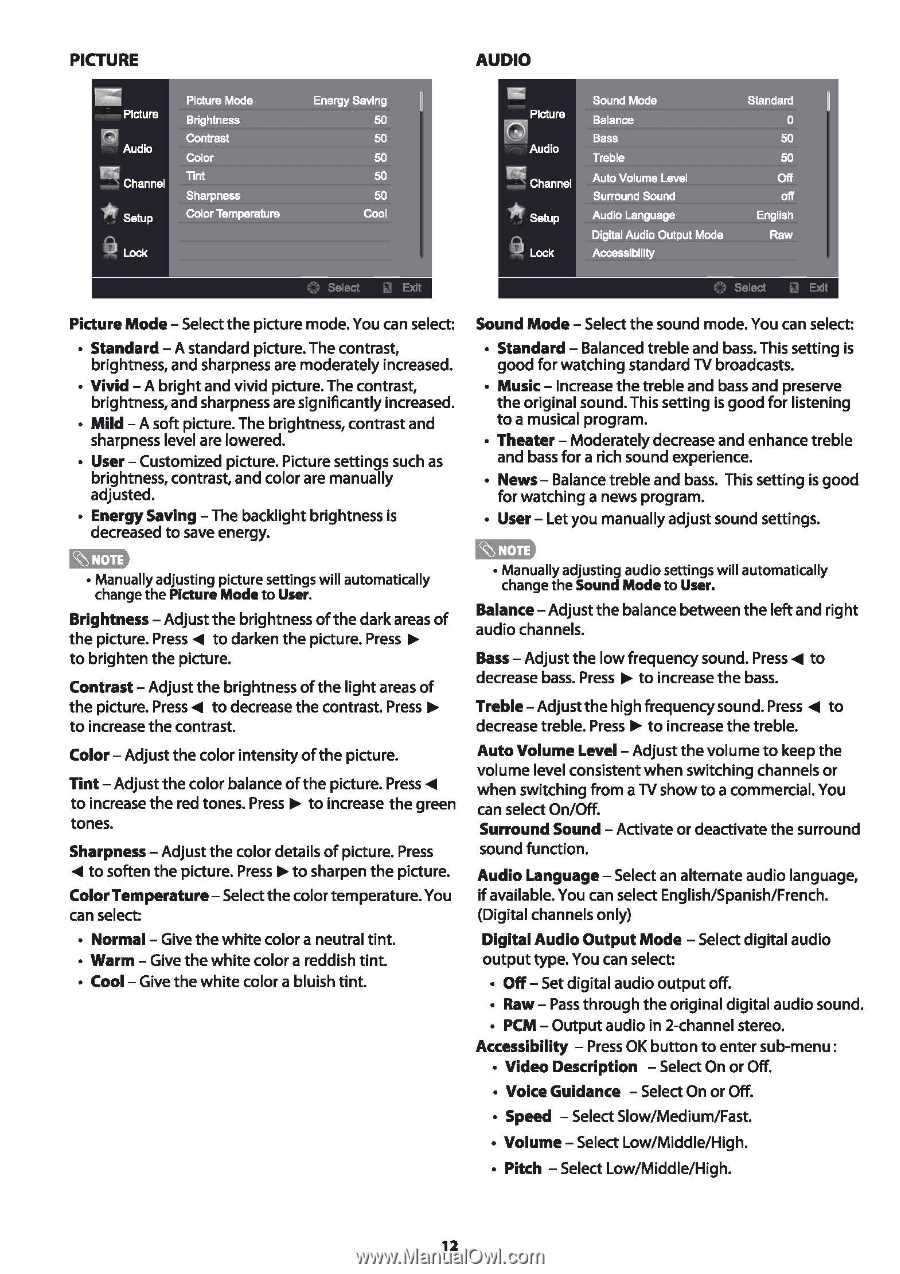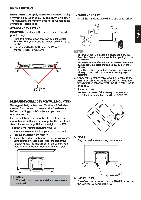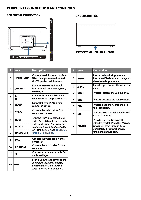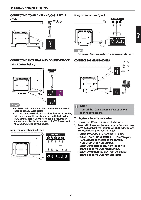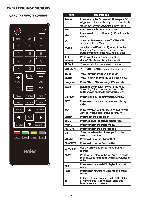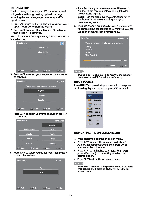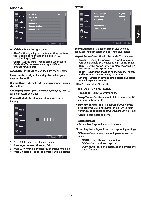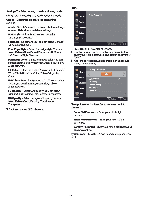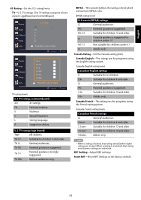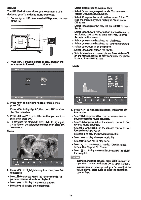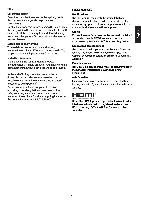PICTURE
liiiii
Picture Mode
Energy Saving
Picture
Brightness
50
G"
Audio
Contrast
50
Color
50
~
Channel
Tint
50
Sharpness
50
*
Setup
Color Temperature
Cool
ij
Lock
Picture
Mode-
Select
the
picture mode. You can select:
•
Standard-
A
standard picture. The contrast,
brightness, and sharpness are moderately increased.
•
Vivid
-A
bright
and vivid picture. The contrast,
brightness,
and
sharpness are significantly increased.
•
Mild
-A
soft
picture. The brightness, contrast and
sharpness level are lowered.
•
User-
Customized picture. Picture settings such
as
brightness, contrast,
and
color are manually
adjusted.
•
Energy Saving
-The
backlight brightness is
decreased
to
save energy.
i'il[·ii·
• Manually adjusting picture settings will automatically
change
the
Picture
Mode
to User.
Brightness-
Adjust
the
brightness
of
the
dark
areas
of
the
picture.
Press
<1111111
to
darken
the
picture.
Press
~
to
brighten
the
picture.
Contrast-
Adjust
the
brightness
of
the
light
areas
of
the
picture.
Press
<1111111
to
decrease
the
contrast.
Press
~
to
increase
the
contrast.
Color-
Adjust
the
color intensity
of
the
picture.
Tint-
Adjust
the
color
balance
of
the
picture.
Press
<1111111
to
increase
the
red tones.
Press~
to
increase
the
green
tones.
Sharpness-
Adjust
the
color details
of
picture.
Press
<1111111
to
soften
the
picture.
Press
~
to
sharpen
the
picture.
Color Temperature-
Selectthe
color temperature. You
can select:
•
Normal
-
Give
the
white
color
a neutral
tint.
•
Warm
-
Give
the
white
color
a reddish
tint.
•
Cool-
Give
the
white
color a bluish
tint.
AUDIO
~
Sound Mode
Standard
Picture
Balance
0
~
Bass
50
Audio
Treble
50
~
Channel
Auto Volume Level
Off
Surround Sound
off
*
Setup
Audio Language
English
e
Lock
Digital Audio Output Mode
Raw
Accessibility
Sound
Mode-
Select
the
sound mode. You can select:
•
Standard
-
Balanced
treble
and bass. This setting is
good
for
watching standard
TV
broadcasts.
•
Music-
Increase
the
treble
and
bass
and
preserve
the
original sound. This setting is
good
for
listening
to
a musical program.
•
Theater-
Moderately decrease and enhance
treble
and bass
for
a rich sound experience.
•
News-
Balance treble and bass. This setting is
good
for
watching
a news program.
•
User-
Let
you
manually adjust sound settings.
c•a·H•
• Manually adjusting audio settings
will
automatically
change
the
Sound
Mode
to User.
Balance-
Adjust
the
balance between
the
left
and
right
audio
channels.
Bass-
Adjust
the
low
frequency sound. Press.,..
to
decrease bass.
Press
~
to
increase
the
bass.
Treble-
Adjust
the
high
frequency sound.
Press
.,..
to
decrease treble.
Press
~
to
increase
the
treble.
Auto Volume
Level-
Adjust
the
volume
to
keep
the
volume
level consistent
when
switching channels
or
when
switching
from
a
TV
show
to
a commercial. You
can select On/Off.
Surround Sound
-
Activate
or
deactivate
the
surround
sound function.
Audio Language-
Select an alternate audio language,
if
available. You can select English/Spanish/French.
(Digital channels only)
Digital Audio Output Mode
-Select
digital
audio
output
type. You can select:
•
Off-
Set
digital
audio
output
off.
•
Raw-
Pass
through
the
original digital audio sound.
•
PCM-
Output
audio
in
2-channel stereo.
Accessibility
-
Press
OK
button
to
enter
sub-menu:
•
Video Description
-Select
On
or
Off.
•
Voice Guidance
-
Select On
or
Off.
•
Speed
-Select
Slow/Medium/Fast.
•
Volume-
Select Low/Middle/High.
•
Pitch
-Select
Low/Middle/High.