Haier D200 User Manual
Haier D200 Manual
 |
View all Haier D200 manuals
Add to My Manuals
Save this manual to your list of manuals |
Haier D200 manual content summary:
- Haier D200 | User Manual - Page 1
Your Phone Volume Side Key Earpiece Display Left Soft Key Send Key Front View Keys and Functions Fourways Navigation Key Right Soft Key Power/End Key OK/Hot key to WAP Keypad Microphone Charging Port 1 - Haier D200 | User Manual - Page 2
2 - Haier D200 | User Manual - Page 3
Screen Icons Installing the Battery 1) Aim the protruding part at the bottom of the battery at the groove of the phone. 2) Push the top part of the battery to the phone and 3 - Haier D200 | User Manual - Page 4
battery to uplift the top of the battery and separate it with the main board. Installing the RUIM Card 1) Make sure to switch off your phone before taking out the battery. 2) Make the metal face of the RUIM card down and put it conferring the level of the card. 3) Reinstall the - Haier D200 | User Manual - Page 5
Insert the charger output plug into charging connector of the bottom of the phone. 3)The rolling of the electric quantity bar indicates that the phone begins to charge. 4) When the battery level full and stop rolled, the phone will display 'Battery full'. 5)After charging is complete, switch off the - Haier D200 | User Manual - Page 6
on or when in idle mode. In this condition, you can only dial emergency call. You must press key to enter correct phone lock code, and then access the phone menu (The default code is 000000). PIN and PUK You can set protection code (PIN code) in order to prevent random using - Haier D200 | User Manual - Page 7
(PIN Unlocking key). You can get the PUK from your mobile phone service provider. WAP Your phone supports WAP 2.0. You can use this facility to connect to selected services on the mobile Internet. This menu option allows you to download a host of exciting content with WAP browser. Simply browse on - Haier D200 | User Manual - Page 8
Haier D200 handsets, allowing user applications to communicate with devices. This installation guide is intended to provide a detailed description of the USB Windows device driver and anti-virus software before installing the USB driver. 1. To install the USB Windows device driver, you must first - Haier D200 | User Manual - Page 9
Setup Welcome dialog box will appear. Figure 2 - USB Windows Device Driver Setup Welcome Dialog Box 3. Click the Next button to continue. The License Agreement dialog box appears. Figure 3 - USB License Agreement Dialog Box 4. To continue, you - Haier D200 | User Manual - Page 10
name into the corresponding fields. By clicking the Next button, you will proceed to the actual installation of the USB Windows Device Driver support files into their appropriate folders. The USB Installation Status Message dialog box will then appear indicating what percentage of the file copying - Haier D200 | User Manual - Page 11
Figure 6-USB Driver Installation Operation Status Message Upon completion of this step, the following message box appears. Figure 7-USB Device- Discovery Action Request Message 6. Click OK and connect the PC and the phone using the USB cable that we supplied. Then the following message box will only - Haier D200 | User Manual - Page 12
namely: VIA Telecom USB Hub Device VIA Telecom ETS Device VIA Telecom CBP USB Modem Figure 10-Windows Device Manger's Device List After Successful Installation of the VIA USB Devices Note: This USB driver just supports windows 2000 and windows XP operating system. If the 'Digital Signature Not Found - Haier D200 | User Manual - Page 13
's Device-Discovery Notification that the CBP USB Modem Device- Driver Lacks WHQL Certification Modem installation guide You can dial-up to the network by considing the phone as modem after connecting the PC and the phone. 1. Connect the PC and the phone using the cable that we supplied. 2. Add - Haier D200 | User Manual - Page 14
Standard 33600 bps modem for windows XP 3. Make a new dial-up connection Enter Network can get the user and password from your mobile phone service provider. Changing the Text Input method This mobile phone uses the eZi input Method. When using your mobile phone there will be many times that you will - Haier D200 | User Manual - Page 15
1.In text editing mode, press key several times until '123' is displayed at the top-right corner of the screen. 2.Press the numeric keys to input numbers. Entering Character (Abc/abc/ABC) Using the character input method, you can enter uppercase and lowercase letters, and you can press and hold the - Haier D200 | User Manual - Page 16
that will help you in the optimum operation of your mobile phone. By adhering to these guidelines you will be protecting yourself User Guide in its entirety for complete information. Safety guidelines Traffic regulations Traffic and road safety regulations prohibit your usage of the phone while - Haier D200 | User Manual - Page 17
in the delicate communication and control electronic equipment of the aircraft. Switch off your phone in the hospital Switch off your phone in healthcare facilities when any regulations posted in these areas instruct you to do so. Hospitals or healthcare facilities may be using equipment that could - Haier D200 | User Manual - Page 18
any reason to suspect interference is occurring, switch off your phone immediately. Other medical devices If you use any other personal . Follow mandatory signs Always follow phone etiquette in public places. Switch off your phone where the use of mobile phones is explicitly forbidden, as it - Haier D200 | User Manual - Page 19
. Avoid striking, shaking or causing physical shock to the phone. Protect your phone from rain, spilled beverages or other forms of moisture that can damage the electronics of your phone. Use the batteries and fittings manufactured by Haier Telecom Company only. The use of other fittings may cause - Haier D200 | User Manual - Page 20
or repair is required, contact a Haier authorized service centre. Do not inadvertently cause short-circuit by placing metal or conductive material across or on battery terminals. Keep your phone and accessories out of the reach of young children. Do not use chemical solvents or detergents to clean
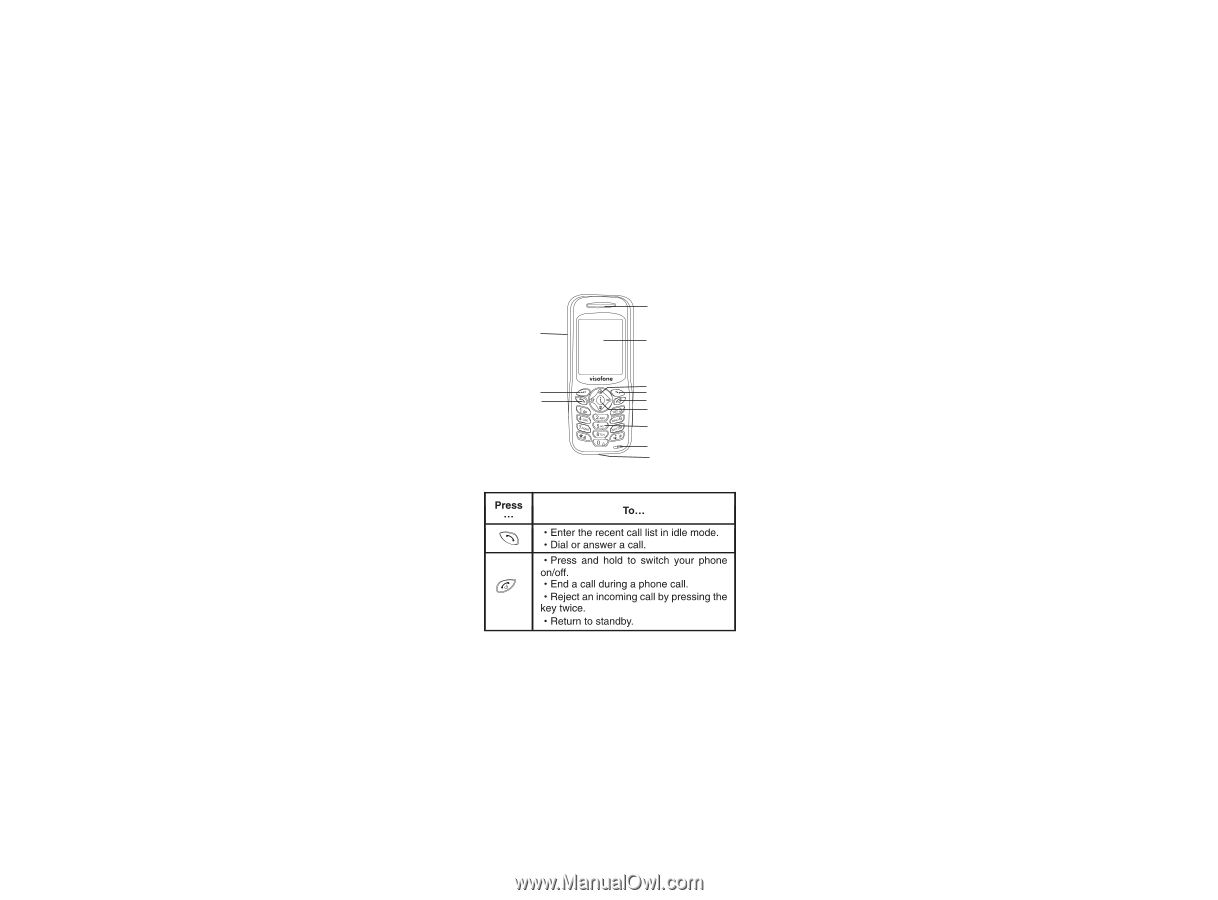
Your Phone
Keys and Functions
1
Earpiece
Display
Fourways Navigation Key
Right Soft Key
Power/End Key
OK/Hot key to WAP
Keypad
Microphone
Charging Port
Front View
Send Key
Left Soft Key
Volume Side Key









