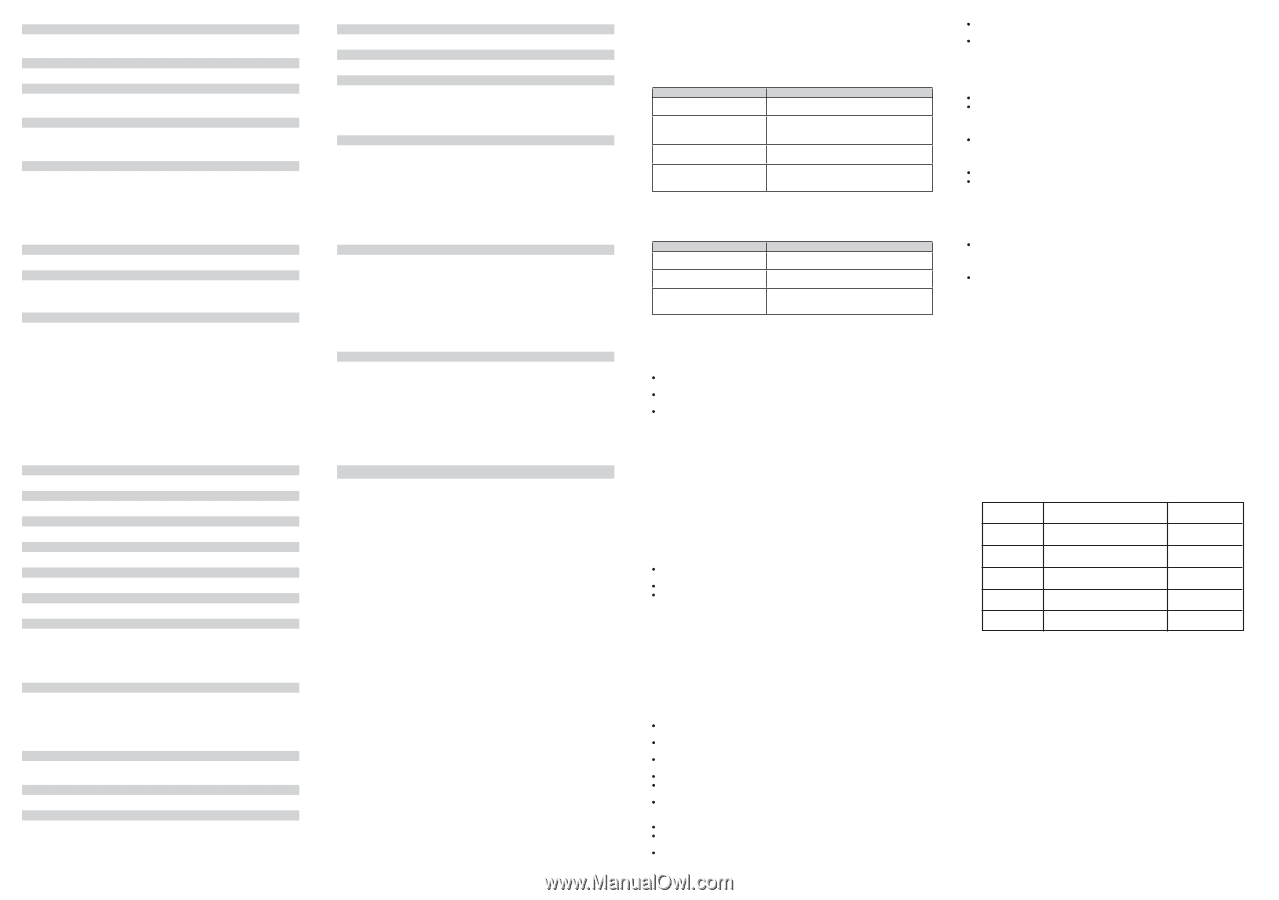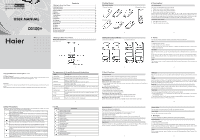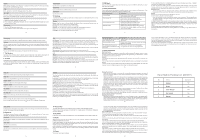Haier D2100 User Manual - Page 2
Haier Mobile Packing List D2100 - 4 m parts
 |
View all Haier D2100 manuals
Add to My Manuals
Save this manual to your list of manuals |
Page 2 highlights
Outbox While viewing a message, press to access the following options: Forward, Use number, Resend (for the send fail message), Erase. Draft Press to access the following options: View, Erase. Voice mail The voice mailbox is a network service and you may need to subscribe to it. For more information and for your voice mailbox number, contact your service provider. Templates 1. Select the template message you want to use. 2. Press to Edit (Default template can not be edit), Erase (Default template can not be erased), Add new, Send. Msg groups 1. Select the SMS group you want to use. 2. Press to Send, View, Rename, Clear group, Clear all groups. 12 Tip calculator Use this menu to calculate tip you need to pay. World Clock User can view the time of different cities in the world. Stop watch Use this menu to time. 10 Settings The settings menu provides you with various setting options to customize the phone to your preferences and needs. Display Banner: Use this menu to choose whether the display shows a customized banner under the operator logo, when the phone is in the standby mode. Backlight: You can specify the duration of the backlight. Contrast: You can adjust the contrast of the display for varying lighting conditions. Clock: You can set the clock whether show on the idle screen or not. Language: You can select language as per you want it. 16 15 UIM tools Only your UIM card supports those kind of function, you can use it. Different UIM cards are vary in menu name and content. 16 Care And Maintain If your mobile phone had abnormal conditions, please check it with the following table. If the problem still remains, please ask mobile phone sales for help. Common problems Can not charge Can not power on Can not make phone call Weak talk quality Check item Please checks if the charger is properly connect to the phone and the power source jack. Please check if the battery level is too low; Please check if the battery is properly loaded; Please press Power Key enough time. Please check if the phone number is valid. Please check if you are in service area. Please check if the phone signal is strong enough; If you are in the building, please move the phone or move near the window. 20 Do not put the phone in or on heating devices, such as a microwave oven, stove, or radiator. The phone may explode when overheated. When the phone or battery gets wet, the label indicating water damage inside the phone changes color. In this case, phone repairs are no longer guaranteed by the manufacturer's warranty, even if the warranty for your phone has not expired. Emergency Call You can use your phone for emergency calls. However, connections in call conditions cannot be guaranteed. You should never rely solely on the phone for essential communications. Battery Never use a charger or battery that is damaged in any way. Use the battery only for its intended purpose. If you use the phone near the network's base station, it uses less power. Talk and standby time are greatly affected by the signal strength on the cellular network and the parameters set by the network operator. Battery charging time depends on the remaining battery charge, the type of battery, and the charger used. The battery can be charged and discharged hundreds of times, but it will gradually wear out. When the operation time is noticeably shorter than normal, it is time to buy a new battery. If left unused, a fully charged battery will discharge itself over time. Extreme temperatures will affect the charging capacity of your battery: it may require cooling or warming first. 24 Erase msgs Access the Erase msgs option to specify exactly which type of message you want to erase. Settings You can change the status of the following options: Auto save, Auto delete, Deferred delivery, Priority, Validity period, Voice mailbox, Broadcast, Storage device, Send default message, Default message. Memory status You can view the SMS memory status of the phone and UIM card memory. 7 Call history Call history stores information about the Missed, Received, Dialled calls. It also adds the total duration of all calls. When the number of calls exceeds the maximum, the latest call replaces the oldest. 8 Profiles Profiles allow you to customize your phone as per your preferences. The phone provides profiles, including Vibrate only, Silent, General, Outdoor and Headset. Each profile has the default settings, however you can adjust each profile(except Vibrate only)to suit your requirements. 13 Call Call forward: This network service reroutes incoming calls to a phone number that you specified. Call waiting: Call if your wireless provider supports this feature, call waiting notifies you of an incoming call even while you are in a call. You can accept, reject, or ignore the incoming call. Any key answer: If it is set to on, it allows you to answer an incoming call by briefly pressing any key except the power key and special function key. Auto redial: If it is set to on, it allows you to automatically redial the number if the first attempt was unsuccessful. Voice privacy: This network service protects your voice content during a call. International call prefix: Use this menu to allow you to set the local international dialing prefix code. Phone Keyguard: Use this menu to set the keypad of your phone to lock automatically after a preset time delay when the phone is in the standby mode and phone is not in use. Key tone: You can select the key tone mode: Normal (the prolonged sound and the brief sound are fixed.), Long (when you are pressing the key, the key tone is alerted until un-pressing). Version: You can view the SW/HW/PRL version number. 17 Common problems The contact can not get your voice when making phone call Receiver sound is too low The mobile phone has a weak receive signal or usually drop in the phone call Check item Please check if your mike has blocked by fittings or other blocks. Please check if your receiver volume has been adjusted to the largest. Please check if the phone has a strong signal. If no signal, please use it in a strong signal place. 17 Safe Information Electronic Device Most modern electronic equipment is shielded from radio frequency (RF) signals. However, certain electronic equipment may not be shielded against the RF signals from your Mobile Phone. Consult the manufacturer to discuss alternatives. Hospital Do not take your phone into the operating room (OR), intensive care unit (ICU), or coronary care unit (CCU). Do not use your phone at places for medical treatment where it is prohibited to use mobile phones. When you use your phone near someone who is suffering from a heart disease, turn down the ring tone volume or vibration properly so that it does not influence the person. 21 Do not leave the battery in hot or cold places because the capacity and lifetime of the battery will be reduced. Try to keep the battery at room temperature. A phone with a hot or cold battery may not work temporarily, even when the battery is fully charged. Li-ion batteries are particularly affected by temperatures below 0°C (32°F). Use only approved batteries and chargers. Disconnect the charger from the power source when it is not in use. Do not leave the battery connected to a charger for more than a week, since overcharging may shorten its life. 25 Ring type Allow you to set alert type for incoming calls by using this function. Ring tone Allow you to allocate different ring tones for incoming call. Ringer volume Allow you to adjust the volume output of the ringer. Earpiece volume Allow you to adjust the volume output of the earpiece. Key volume Allow you to adjust the volume output of the key-press. Message alert Allow you to set alert type and alert tone for new message. Alerts Allow you change the status of alerts and one of the following options: Service change, Minute beep, Call connect alert, Call end, Fail on outgoing, Charger beep. 14 Security To access security for the every time, you must enter the preset security code. By default, the code is 0000. Lock mode: The lock code can be set to protect your phone from unauthorized use. It can be set to automatically lock your phone each time it is switched on or is in idle mode. Change lock code: By default, the preset lock code is 0000. Reset: Use this menu to reset the phone to the default settings. PIN management: This option is used to set and change the PIN code.The PIN code can be set to protect your UIM card from unauthorized use. If set to Enable PIN, access to your UIM card will be restricted each time the phone is powered on. Enable PIN: If user enables the PIN, the Phone will ask for PIN each time it is switched on. Please get the default PIN code from your service provider. Disable PIN: This option can be used to set the PIN disable. Change PIN: This option is used to change the UIM card PIN code. Note: If you have entered the PIN code incorrectly continuously exceed the max retry, the UIM card will be automatically locked. In this condition, the phone will prompt for PUK. You can get the PUK from your mobile service provider. 18 Storage Environment Switch off your phone when in any area with a potentially explosive atmosphere, and obey all signs and instructions. Sparks in such areas could cause an explosion or fire resulting in bodily injury or even death. Users are advised to switch off the phone while at a refueling point (service station). Users are reminded of the need to observe restrictions on the use of radio equipment in fuel depots (fuel storage and distribution areas), chemical plants, or where blasting operations are in progress. Areas with a potentially explosive atmosphere are often but not always clearly marked. They include the areas below decks on boats, chemical transfer or storage facilities, vehicles using liquefied petroleum gas, such as propane or butane, areas where the air contains chemicals or particles, such as grain, dust or metal powders, and any other area where you would normally be advised to turn off your vehicle engine. Children Safety Put your phone, battery, and charger in places beyond the reach of children. Do not allow children to use the phone, battery, or charger without guidance. Do not allow children to put the battery in mouth, for electrolyte in the battery is poisonous. Do not allow children to touch the small fittings. Otherwise, suffocation or gullet jam can be caused if children swallow the small fittings. Operating Environment Remember to follow any special regulations in force in the area you are in, and always switch off your phone whenever it is forbidden to use it, or when it may cause interference or danger. When connecting the phone or any accessory to another device, read its user's guide for detailed safety instructions. Do not connect incompatible products. 22 Haier Mobile Packing List (D2100+) No Content 1 Handset 2 Battery 3 Travel Charger 4 User manual 5 Headset Quantity/unit 1pc 1pc 1pc 1pc 1pc 26 Auto answer A unique feature of the phone is the ability to answer an incoming call automatically after that time you set. Only headset mode has this feature. 9 Organiser Your phone contains features to help organize your life, including Scheduler, Alarm clock, Calculator, Tip calculator, World clock and Stop watch. Scheduler Use this menu to enable you to keep track of reminders. It can even sound an alarm for any of these events. Alarm clock Use this menu to set alarms. Calculator Use this menu to perform basic arithmetic functions, such as addition, subtraction, multiplication, and division. 15 11 Mobile Web This menu option allows you to download a host of exciting content with WAP browser. Simply browse on the web page and download from a wide selection of Ringtones, Wallpapers, and other applications. 12 My Media In this menu user can view downloaded picture, music and available memory status for WAP etc. 13 Radio With this feature, you can use your phone to tune, save channels, and listen to FM radio when headset is plugged into your phone. In radio main interface, you can use the [0] key to switch FM sound on/off and use the [*] key to switch between earphone pattern and outside pattern, and you also can use the [#] key to switch between common mode and prestore mode. Press to access the following options: Switch off, Prestore mode/common mode, Save channel, Set frequency, Search up, Search down and Settings. Different mode has different options. 14 Game Your phone have 1 game available. 19 As with other mobile radio transmitting equipment, users are advised that for the satisfactory operation of the equipment and for the safety of personnel, it is recommended that the equipment should only be used in the normal operating position (held to your ear with the antenna pointing over your shoulder). Care and Maintenance Keep your phone and all its parts and accessories out of the reach of small children and pets. They may accidentally damage these things or choke on small parts. Keep the phone dry. Precipitation, humidity, and liquids contain minerals that corrode electronic circuits. Do not use the phone with a wet hand. Doing so may cause an electric shock to you or damage to the phone. Do not use or store the phone in dusty, dirty areas, as its moving parts may be damaged. Do not store the phone in hot areas. High temperatures can shorten the life of electronic devices, damage batteries, and warp or melt certain plastics. Do not store the phone in cold areas. When the phone warms up to its normal operating temperature, moisture can form inside the phone, which may damage the phone's electronic circuit boards. Do not drop, knock, or shake the phone. Rough handling can break internal circuit boards. Do not use harsh chemicals, cleaning solvents, or strong detergents to clean the phone. Wipe it with a soft cloth slightly dampened in a mild soap-and water solution. Do not paint the phone. Paint can clog the device's moving parts and prevent proper operation. 23