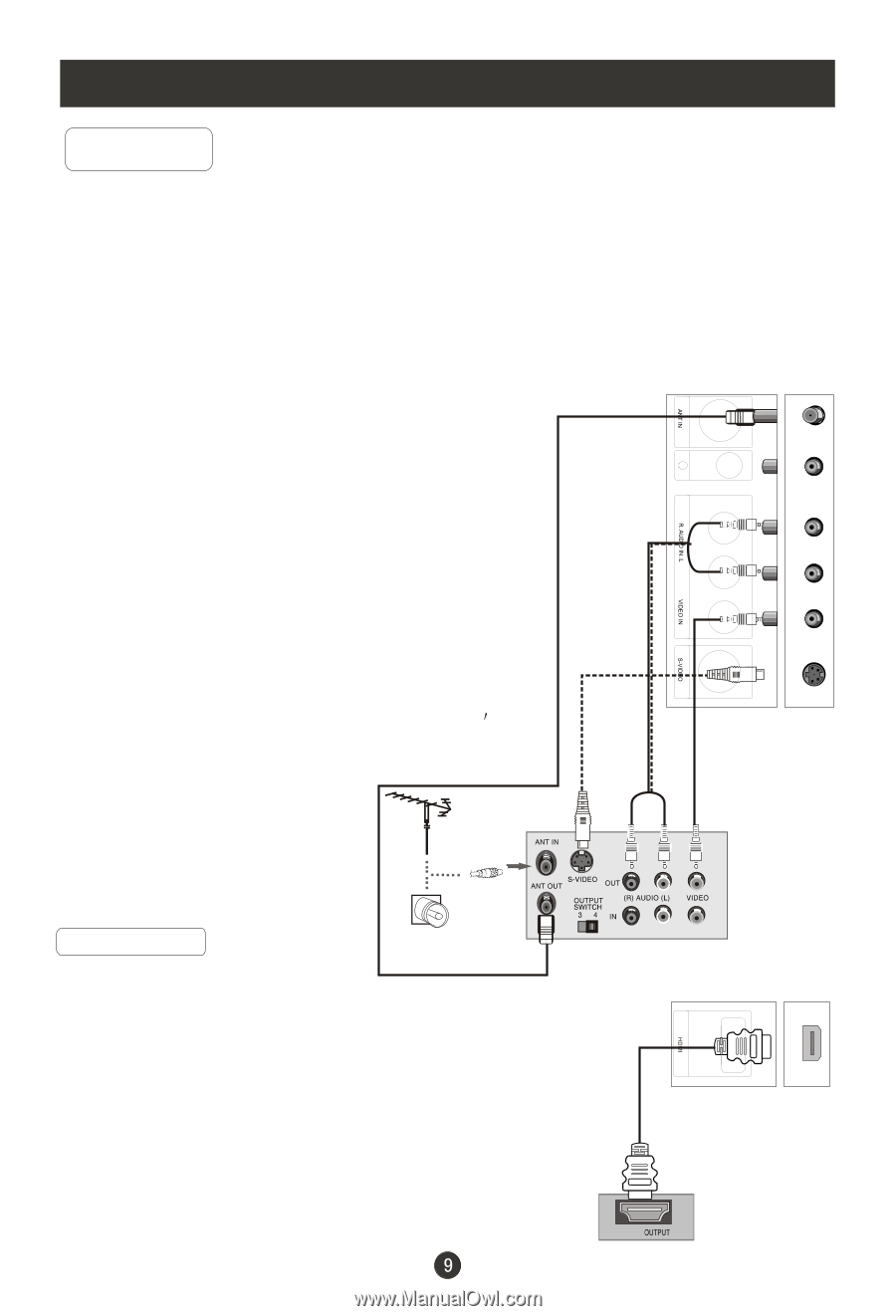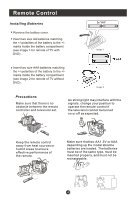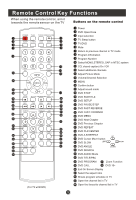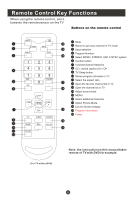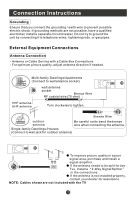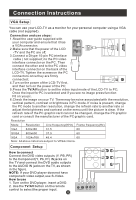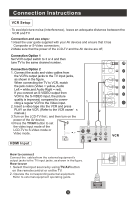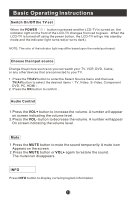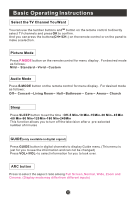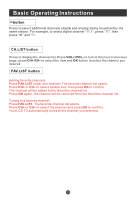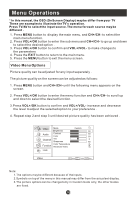Haier HL15R User Manual - Page 14
VCR Setup, HDMI Input
 |
UPC - 688057323619
View all Haier HL15R manuals
Add to My Manuals
Save this manual to your list of manuals |
Page 14 highlights
Connection Instructions VCR Setup - To avoid picture noise (interference), leave an adequate distance between the VCR and TV Connection and use steps: 1.Read the user guide supplied with your AV devices and ensure that it has Composite or S-Video connectors; 2.Make sure that the power of the LCD-TV and the AV device are off; Connection Option 1 Set VCR output switch to 3 or 4 and then tune TV to the same channel number. Connection Option 2 1. Connect the audio and video cables from the VCR's output jacks to the TV input jacks, as shown in the figure. When connecting the TV to VCR, match the jack colors (Video = yellow, Audio Left = white,and Audio Right = red). If you connect an S-VIDEO output from VCR to the S-VIDEO input, the picture quality is improved; compared to conne- cting a regular VCR to the Video input. 1 2. Insert a video tape into the VCR and press PLAY on the VCR. (Refer to the VCR owner s 2 manual.) 3.T.urn on the LCD-TV first ; and then turn on the power of the AV device; 4.Press the TV/AV button to set the video input mode of the LCD-TV to S-Video mode or Video mode. VCR HDMI Input How to connect Connect the cables from the external equipment's output jacks to the TV input jacks, as shown in the figure. How to use 1. Select the input source by using TV/AV button on the remote control or on the TV. 2. Operate the corresponding external equipment. Refer to external equipment operating guide. HDMI