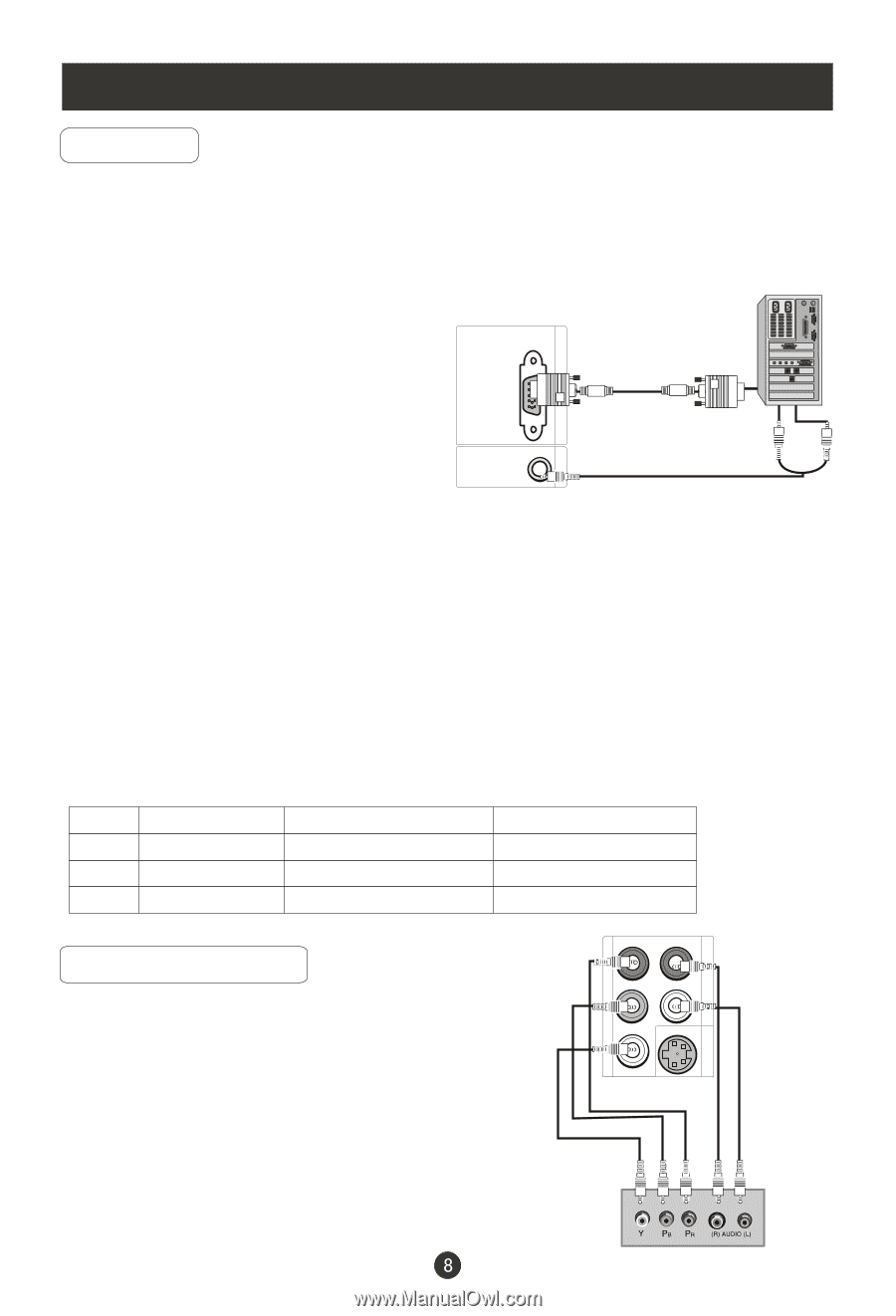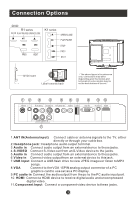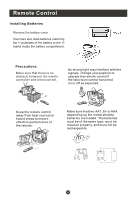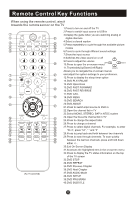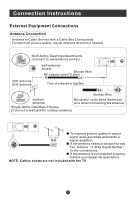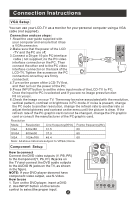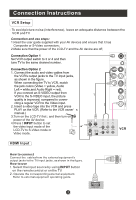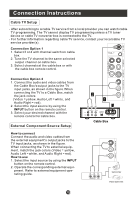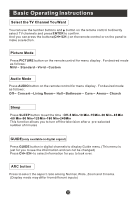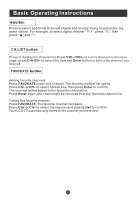Haier HL22F1 User Manual - Page 13
VGA Setup, Component, Setup - resolution
 |
UPC - 688057324401
View all Haier HL22F1 manuals
Add to My Manuals
Save this manual to your list of manuals |
Page 13 highlights
Connection Instructions VGA Setup You can use your LCD-TV as a monitor for your personal computer using a VGA cable (not supplied). VGA IN PC AUDIO IN Connection and use steps: 1.Read the user guide supplied with your computer and ensure that it has a VGA connector; 2.Make sure that the power of the LCD -TV and the PC are off; 3.Connect a D type 15-pin PC interface cable ( not supplied ) to the PC video interface connector on the PC. Then connect the other end to the PC video interface connector on the back of the LCD-TV.Tighten the screws on the PC connectors once they are firmly connected; 4.Turn on the power of the LCD-TV first , and then turn on the power of the PC; 5.Press INPUT button to set the video input mode of the LCD-TV to PC; Once the input for PC is selected and if you see no image press function F8 on you pc. 6.Check the image on your TV. There may be noise associated with the resolution, vertical pattern, contrast or brightness in PC mode. If noise is present, change the PC mode to another resolution, change the refresh rate to another rate or adjust the brightness and contrast on the menu until the picture is clear. If the refresh rate of the PC graphic card can not be changed, change the PC graphic card or consult the manufacturer of the PC graphic card. Resolution Mode Resolution Line frequency(KHz) Frame frequency(Hz) VGA 640x480 31.5 60 SVGA 800x600 37.9 60 XGA 1024x768 48.4 60 Note: All above listed are subject to VESAcriteria. Pr R-AUDIO-L S-VIDEO IN Pb COMPONENT IN Component Setup Y How to connect Connect the DVD video outputs (Y, PB, PR) to the Component(Y, Pb, Pr) IN jacks on the TV and connect the DVD audio outputs to the AUDIO IN jacks on the TV, as shown in the figure. NOTE: If your DVD player does not have component video output, use S-Video. How to use 1. Turn on the DVD player, insert a DVD. 2. Use INPUT button on the remote control to select the proper input.