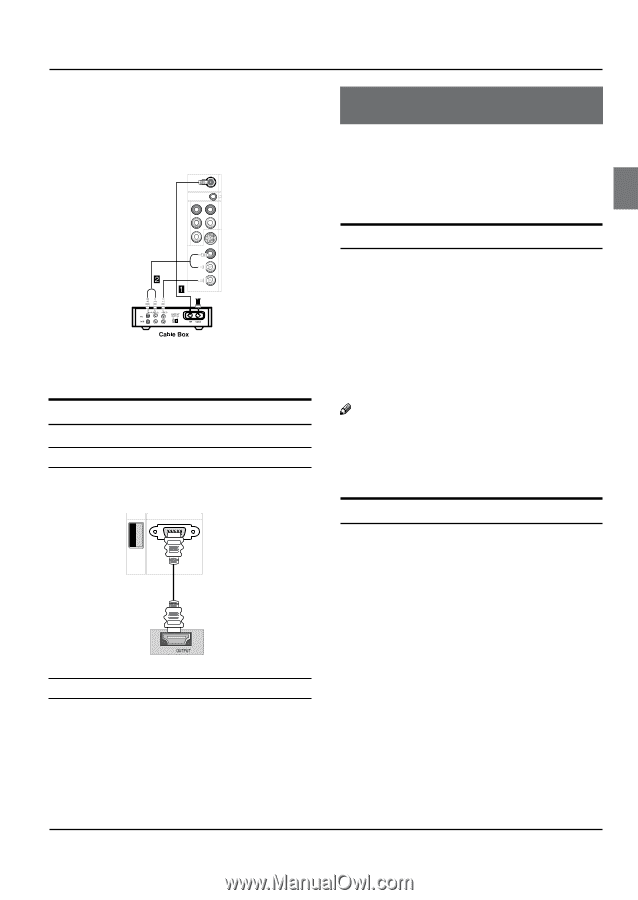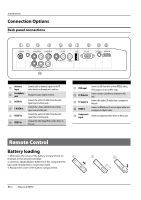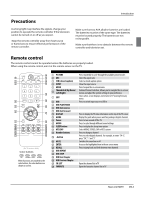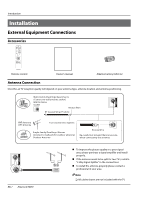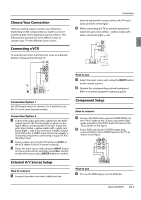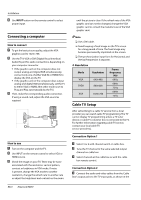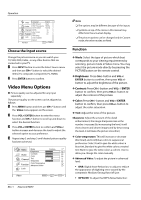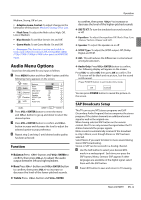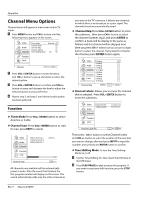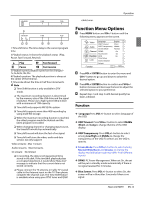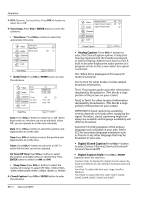Haier HL22K2a User Manual - Page 11
Operation
 |
View all Haier HL22K2a manuals
Add to My Manuals
Save this manual to your list of manuals |
Page 11 highlights
figure.When connecting the TV to a Cable Box, match the jack colors (Video = yellow, Audio Left = white, and Audio Right = red). B Select the input source by using the INPUT button on the remote control or on the TV. ATN IN Pr R-AUDIO-L S-VIDEO IN Pb COMPONENT IN Y AV IN R-AUDIO -L VIDEO C Select your desired channel with the remote control for cable box. HDMI input How To Connect Connect the cables from the external equipment's output jacks to the TV input jacks, as shown in the figure. USB PC IN HDMI How To Use A Select the input source by using INPUT button on the remote control or on the TV. B Operate the corresponding external equipment. Refer to external equipment operating guide. Operation Operation In the manual, the OSD (on screen display) may be different from your TV's, because it is just an example to help you with the TV operation. There are several options you might need to set up in order for your TV to work properly. Read the instructions that follow. Switching On/Off the TV set A First, connect power cord correctly. B Select the viewing source by using INPUT button on the remote control. C When finished using the TV, press POWER button on the remote control. The TV reverts to standby mode. D If you intend to be away on vacation, disconnect the power plug from the wall power outlet. Note RR If the TV in power on , the screen show information according the type of input signal, the information will disappear. If there is no signal, "No Signal" will display on the screen. Choose the Menu Language When you start using your set for the first time, you must select the language which will be used for displaying menus and indications. A Choose TV Input and then press MENU button. B Press CH+/- button to select Function menu. C Press VOL+ /ENTER button and then use CH+/- button to select Language. D Press VOL+/- button to select language. ( English, Spanish or French) Haier LCD HDTV EN-10